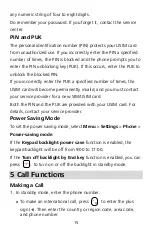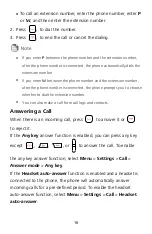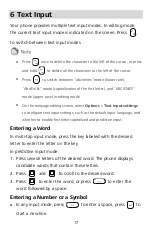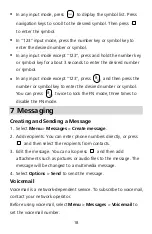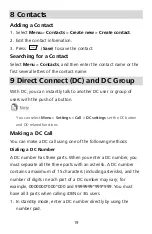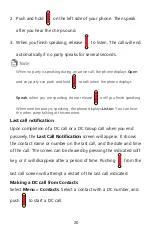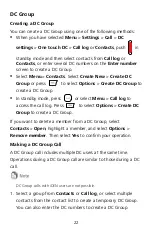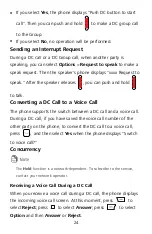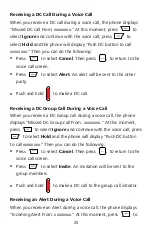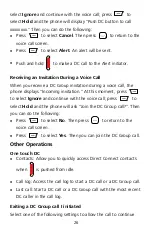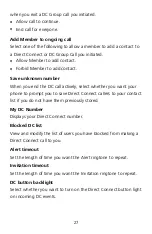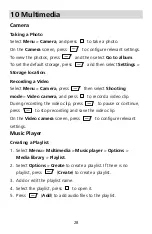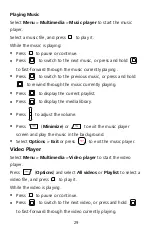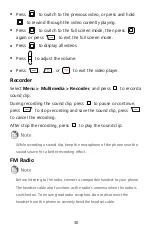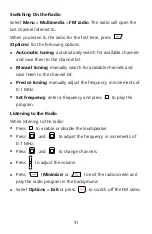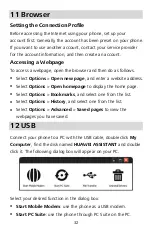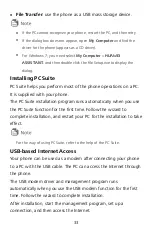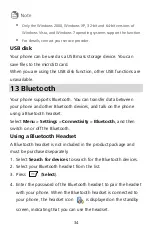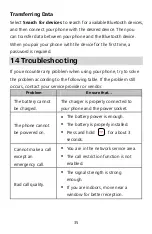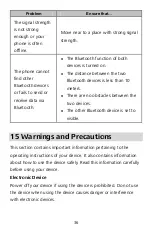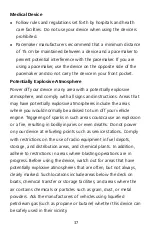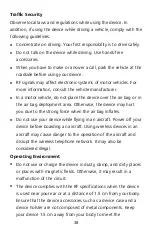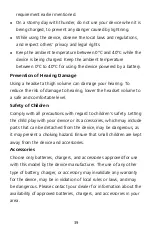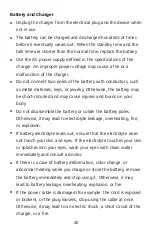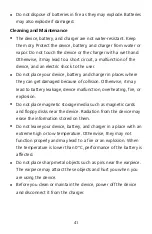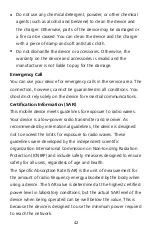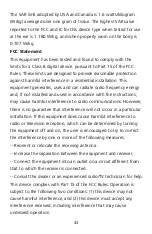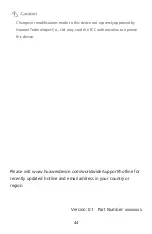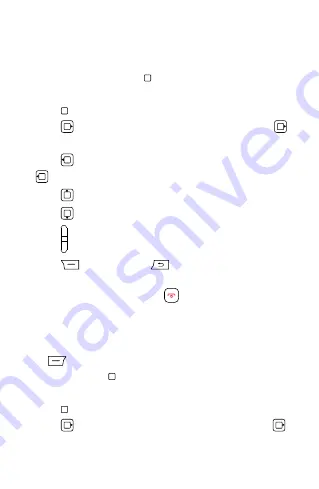
29
Playing Music
Select
Menu
>
Multimedia
>
Music player
to start the music
player.
Select a music file, and press
to play it.
While the music is playing:
Press
to pause or continue.
Press
to switch to the next music, or press and hold
to fast-forward through the music currently playing .
Press
to switch to the previous music, or press and hold
to rewind through the music currently playing.
Press
to display the current playlist.
Press
to display the media library.
Press
to adjust the volume.
Press
(
Minimize
) or
to exit the music player
screen and play the music in the background.
Select
Options
>
Exit
or press
to exit the music player.
Video Player
Select
Menu
>
Multimedia
>
Video player
to start the video
player.
Press
(
Options
) and select
All videos
or
Playlist
to select a
video file, and press
to play it.
While the video is playing:
Press
to pause or continue.
Press
to switch to the next video, or press and hold
to fast-forward through the video currently playing.
Summary of Contents for U6020
Page 1: ...U6020 USER GUIDE ...