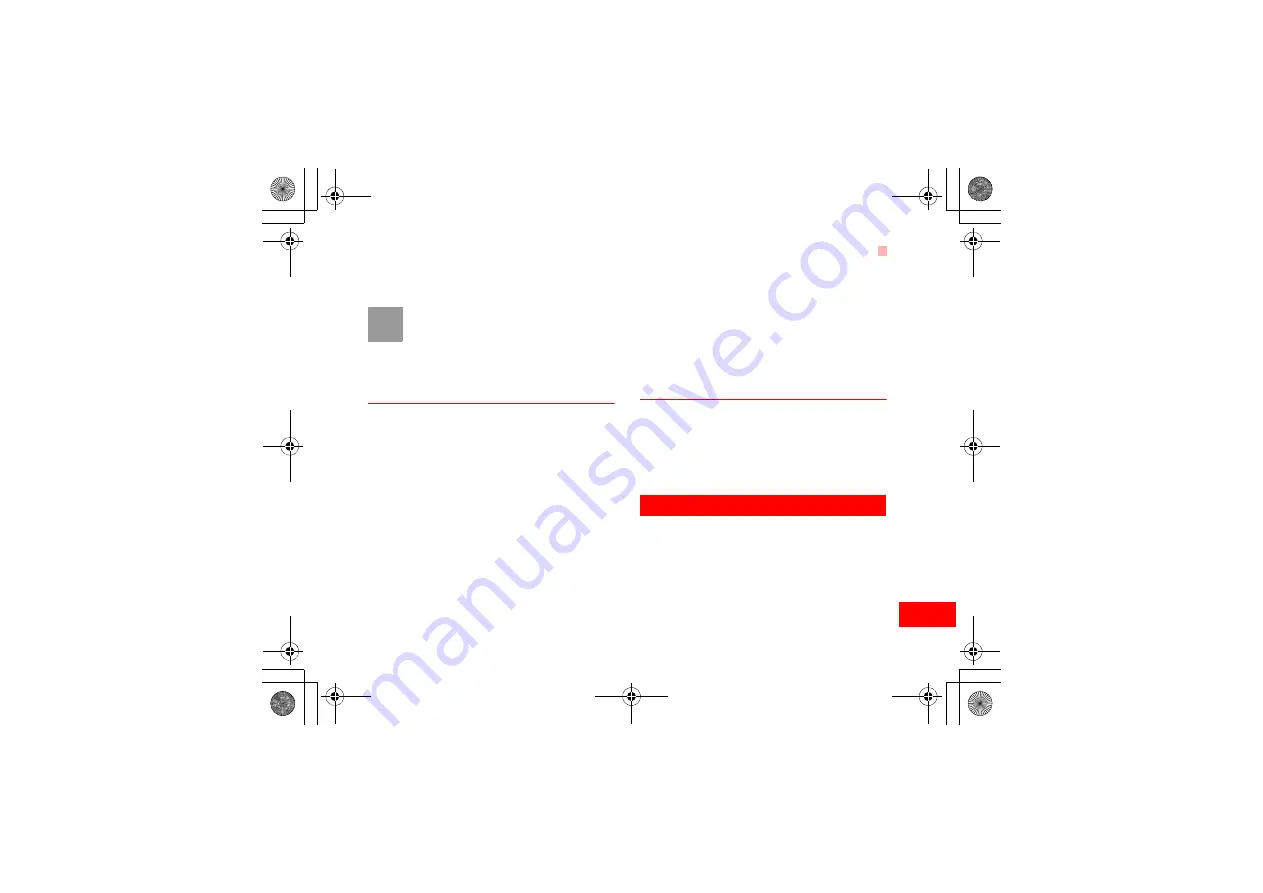
Task
29
Organi
ser &
T
ool
s
8
vibration function, alert tone, alert type, alert cycle,
and alert image.
Note
You can create up to 500 schedules in total
and 15 for each day. While creating a new
schedule, you need to set the alarm on
before setting the alarm time, the alarm
cycle, the alarm tone and the image.
Calendar Functions
Enter calendar function and select
Options
. You can
perform the following operations.
• New: To create a new schedule.
• Go to: To go to a certain date directly from the
Month view screen.
• Display: To view all events, specified events, Calen-
dar files and to back up all schedules to a memory
card.
• View mode: To view the calendar in three different
modes: month view, week view, and day view.
• Delete event: To delete all past events, specific
period events or all events.
• Management: To backup all schedules to the mem-
ory card or to restore all schedules from the mem-
ory card to the phone.
• Settings: To set save location, main view, week
begin day.
• Memory status: To view the memory status, includ-
ing the used space and the total space.
Schedule Prompt
When it is time to remind you of a schedule, the
selected ringtone is played and a prompt displayed.
You can stop the ringing by pressing any key, or by
closing or opening your phone. From the prompt, you
can snooze or stop the prompt.
Task
You can define and manage tasks to be conducted
before a certain time. Your phone can remind you of
these tasks and track them automatically.
Select
Task
from
Organiser
&
Tools
.The tasks are
classified into three kinds: pending, done, and all
tasks. You can define up to 1000 tasks on your
phone.
U5700.book Page 29 Friday, October 19, 2007 2:39 PM
















































