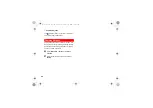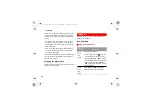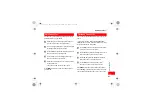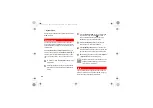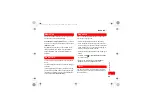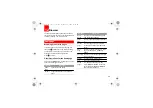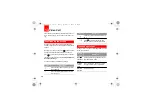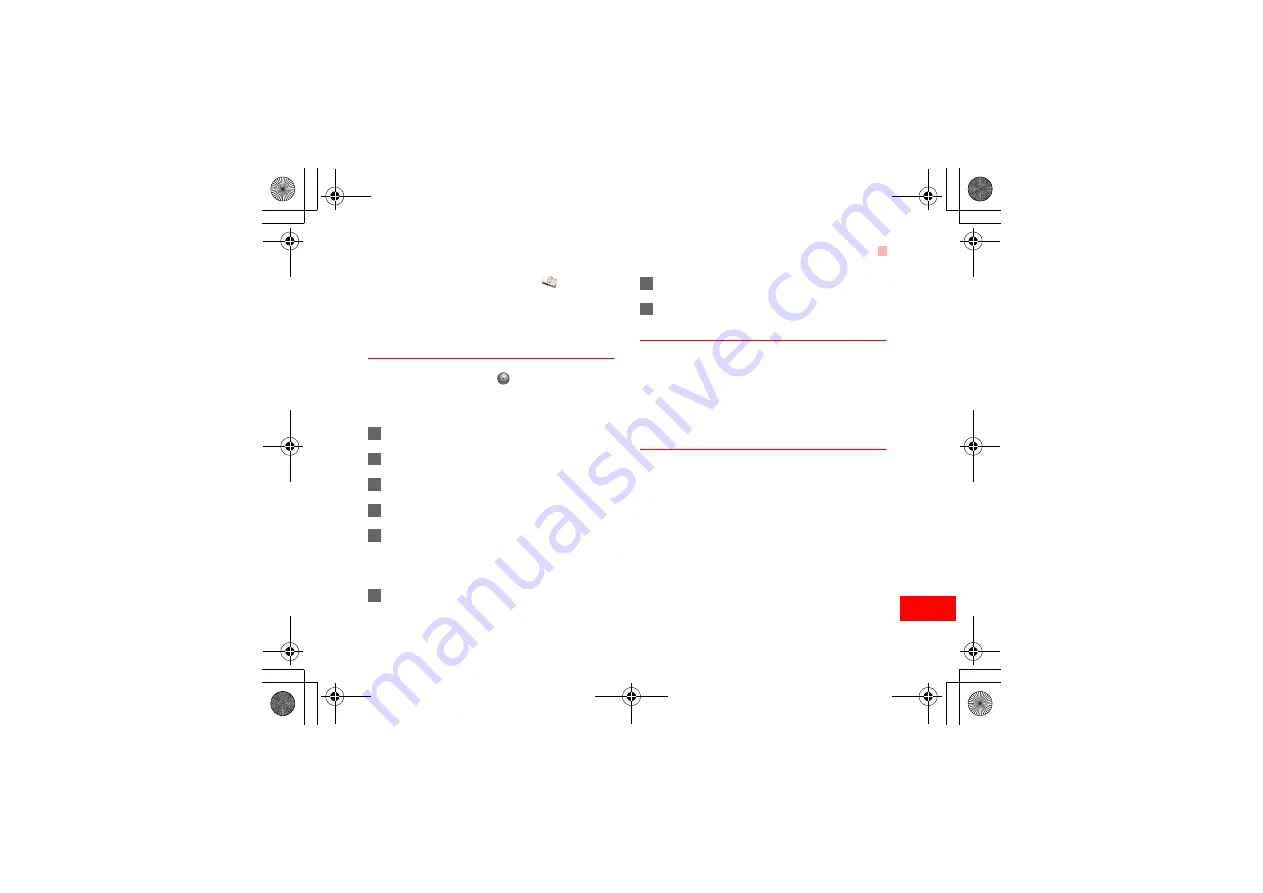
Task
63
10
Or
ganiser
&
Tools
Select
Task
from
Organiser
&
Tools
.The tasks
are classified into three kinds: pending, done, and all
tasks. You can define up to 1000 tasks on your
phone.
New Task
To define a new task, press
or select
Options
>
New
on the Tasks screen. Then proceed with the fol-
lowing steps:
1
Enter the title of the task.
2
Set the deadline.
3
Set the priority level.
4
Set the accomplishment status of the task.
5
Select whether to alert.
If you select alert, you need to set the time for
alert.
6
Set the alert time of the task.
If you select not to alert, skip this step.
7
Set the type of the task.
8
Press the left function key to save it.
Other Operations on the Task Screen
On the Task screen, you can also perform the follow-
ing operations: delete, edit, copy, set as done, day
view, send by Message, Email or Bluetooth, view the
memory status and delete all.
Operations on the Task Prompt
Interface
When it is time for the phone to remind you of a task,
it rings automatically and a prompt interface is dis-
played. You can stop the ringing by pressing any key
or by folding/unfolding your phone. On the prompt
interface, you can select to snooze or stop the task
prompt.
• Snooze: On the prompt interface, press the right
function key to snooze the alarm clock. Then the
phone will ring after five minutes. The prompt will
always snooze until you stop it.
tools.fm Page 63 Friday, December 15, 2006 11:05 AM