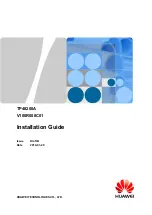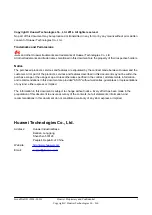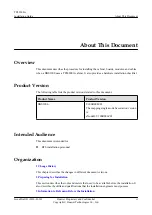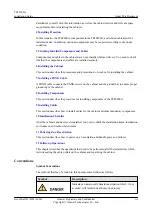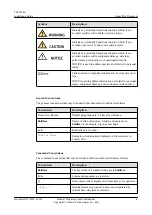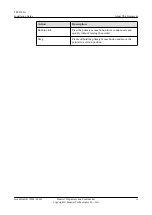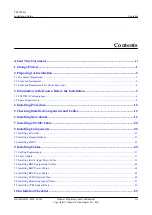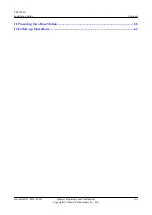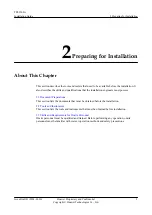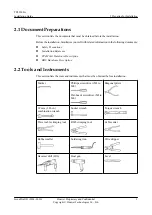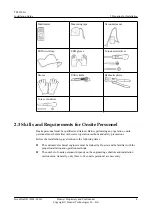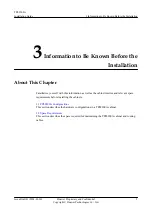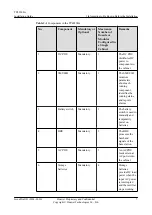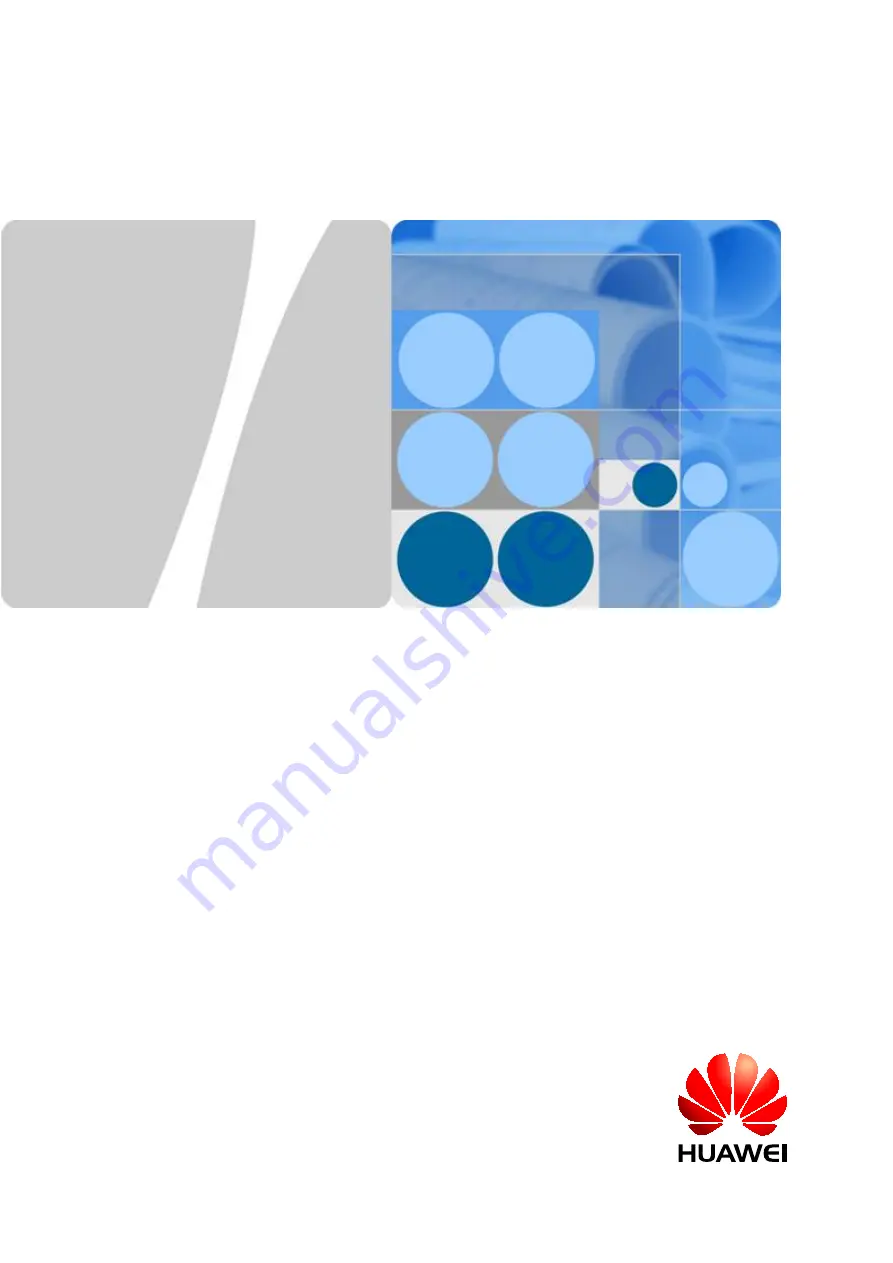Reviews:
No comments
Related manuals for TP48200A

SX-4000
Brand: GDC Pages: 64

NAUCON-1000
Brand: Nautronic Pages: 7

IQ PROFILER -
Brand: NAPCO Pages: 16

AERASGARD RCO2-W
Brand: S+S Regeltechnik Pages: 32

VEGABAR 81
Brand: Vega Pages: 20

SOLITRAC 31
Brand: Vega Pages: 88

MINITRAC 31
Brand: Vega Pages: 28

vegaflex 83
Brand: Vega Pages: 92

YA812
Brand: Öhlins Pages: 2

YA 314
Brand: Öhlins Pages: 2

TR 538
Brand: Öhlins Pages: 2

ST44
Brand: Öhlins Pages: 2

SD195
Brand: Öhlins Pages: 2

SD 168
Brand: Öhlins Pages: 2

SD 154
Brand: Öhlins Pages: 2

RS 562
Brand: Öhlins Pages: 2

POF5H00
Brand: Öhlins Pages: 2

17405400
Brand: FABBRI PORTATUTTO Pages: 2