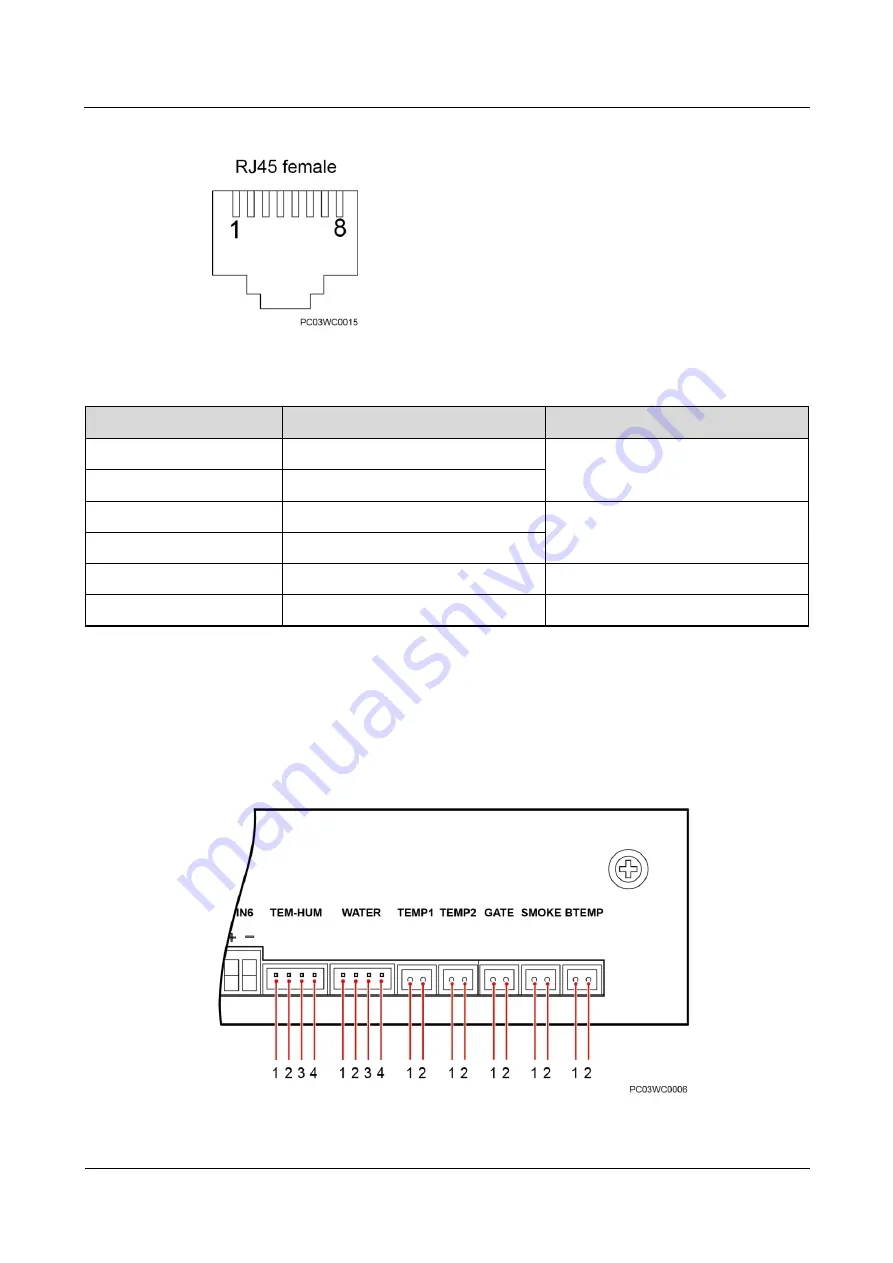
TP48200A-D17A5-2 Telecom Power
User Manual
3 Components
Issue 04 (2019-12-20)
Copyright © Huawei Technologies Co., Ltd.
28
Figure 3-9
Pins in the COM port
Table 3-10
Pin definitions for the COM port
Pin
Signal
Description
1
RX+
Receives data over RS485.
2
RX-
4
TX+
Sends data over RS485.
5
TX-
6
PGND
Connects to the ground.
3, 7, 8
None
N/A
Pins
Figure 3-10 shows the pin numbers of the sensor ports. Table 3-11 provides the pin
definitions.
Figure 3-10
UIM02C pin numbers
















































