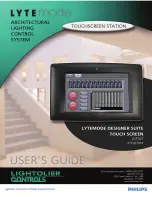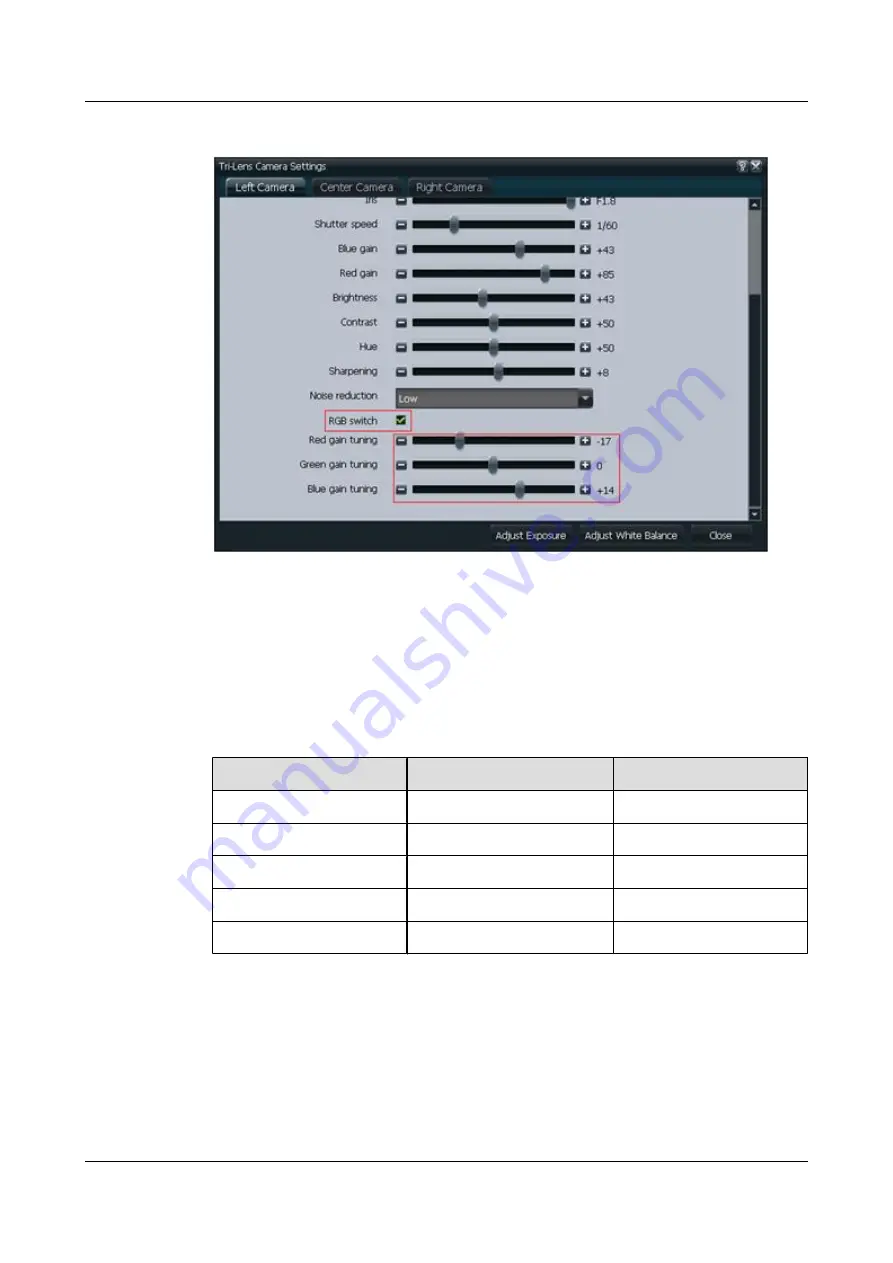
Figure 5-22
Adjust
Red gain tuning
and
Blue gain tuning
----End
Description of Default Settings
On the
Tri-Lens Camera Settings
page, settings for the parameters shown in the following
table must be left to their defaults and require no commissioning, as shown in
.
Table 5-18
Set parameters
Parameter
Value
Remarks
Brightness
+43
Fixed value.
Contrast
+50
Fixed value.
Hue
+50
Fixed value.
sharpening
+8
Fixed value.
Noise reduction
Low
Fixed value.
HUAWEI TP3106&TP3118&TP3118S
Commissioning Guide
5 Video Device Configuration
Issue 01 (2015-02-12)
Huawei Proprietary and Confidential
Copyright © Huawei Technologies Co., Ltd.
126