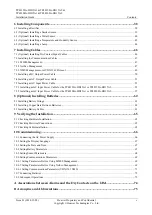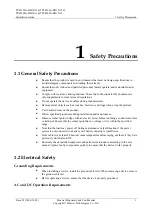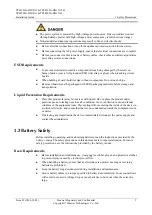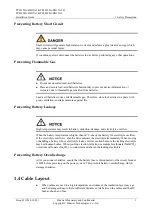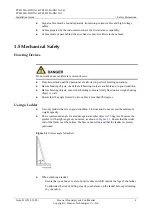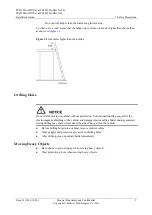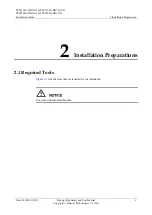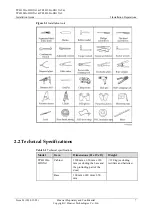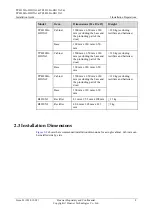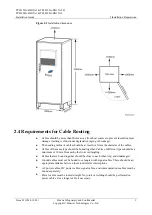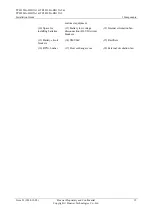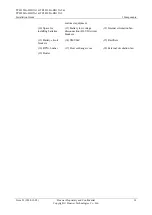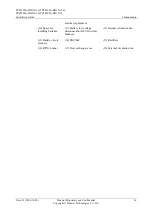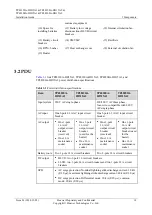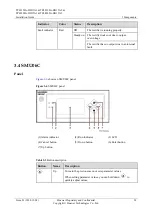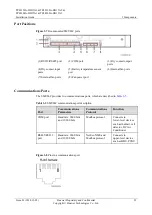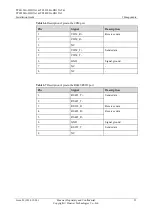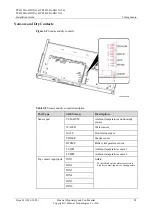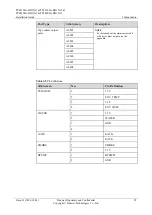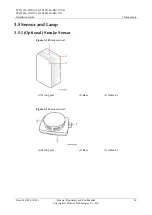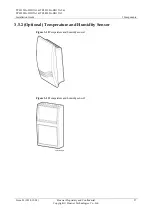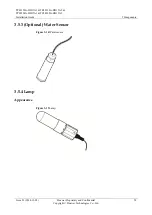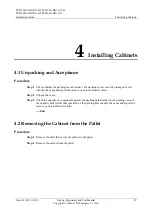TP48120A-HD15A1 & TP48120A-HD15A2 &
TP48200A-HD15A1 & TP48200A-HD15A2
Installation Guide
3 Components
Issue 03 (2014-12-02)
Huawei Proprietary and Confidential
Copyright © Huawei Technologies Co., Ltd.
14
customer equipment
(10) Space for
installing batteries
(11) Battery low voltage
disconnection (BLVD) circuit
breakers
(12) Internal circulation fan
(13) Battery circuit
breakers
(14) SMU06C
(15) Rectifiers
(16) RTN+ busbar
(17) Heat exchanger core
(18) External circulation fan
(19) Heater