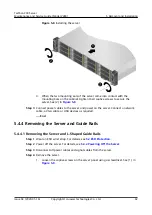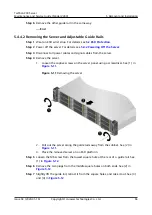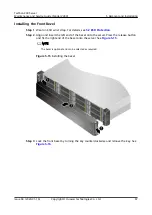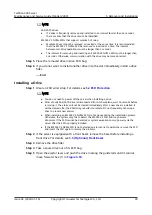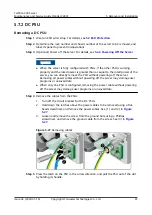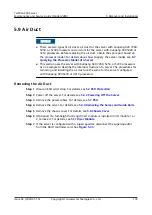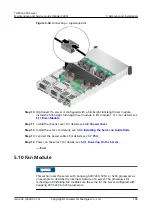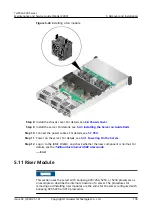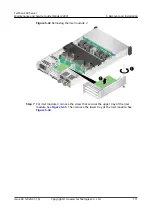Figure 5-25 Connecting a power cable
Step 6 Secure the power cable using a velcro strap. See
.
Figure 5-26 Securing a power cable
Step 7 Log in to the iBMC WebUI, and check whether the new component is normal. For
TaiShan Rack Server iBMC User Guide
----End
TaiShan 200 Server
Maintenance and Service Guide (Model 2280)
5 Removal and Installation
Issue 04 (2020-01-16)
Copyright © Huawei Technologies Co., Ltd.
96