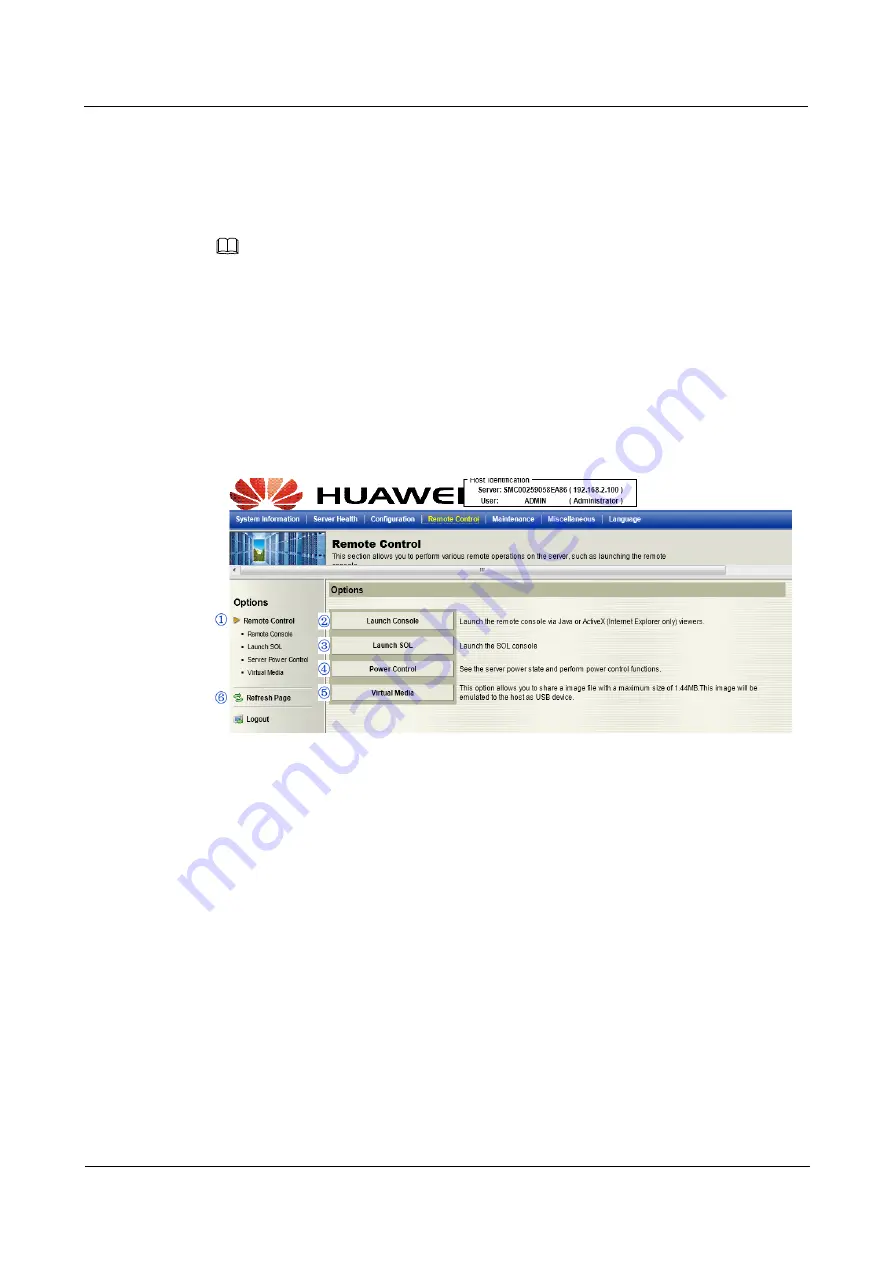
2 Configuring the IPMI Settings
Huawei Proprietary and Confidential
Copyright © Huawei Technologies Co., Ltd
24
4.
CD
: Enter a proper CD setting.
(Default: 5120)
5.
Http
: Enter the Http address.
(Default: 80)
6.
Click
Save
to save IPMI LAN port settings.
Port 5123 is used for
floppy
and Port 623 is used for IPMI. All ports are UDP ports.
If the
firewall is enabled, please allow exceptions for these ports so that BMC can work properly.
2.5 Remote Control
2.5.1 R
emote control settings page
This section allows the user to carry out activities and perform operations on a remote server
via remote access.
This submenu allows you to con
figure the remote control settings.
1.
Remote Control
: Click this item to con
figure Remote Control settings.
2.
Launch Console
: Click this button to launch Remote Console via Java or IE.
3.
Launch SOL
: Click this button to enable Serial_Over_LAN support.
4.
Power Control
: Click this button to display server power state and to con
figure server
power settings.
5.
Virtual Media
: Click this button to con
figure virtual media settings.
6.
Refresh
: Click this button to refresh the page.
2.5.2 Remote Console
This feature allows you to perform various activities on the server. When you click
Remote
Console
in the Options window, the following Remote Control submenu screen will display.
NOTE
User Guide
Issue 04 (2014-09-15)
RH2488 V2 BMC






























