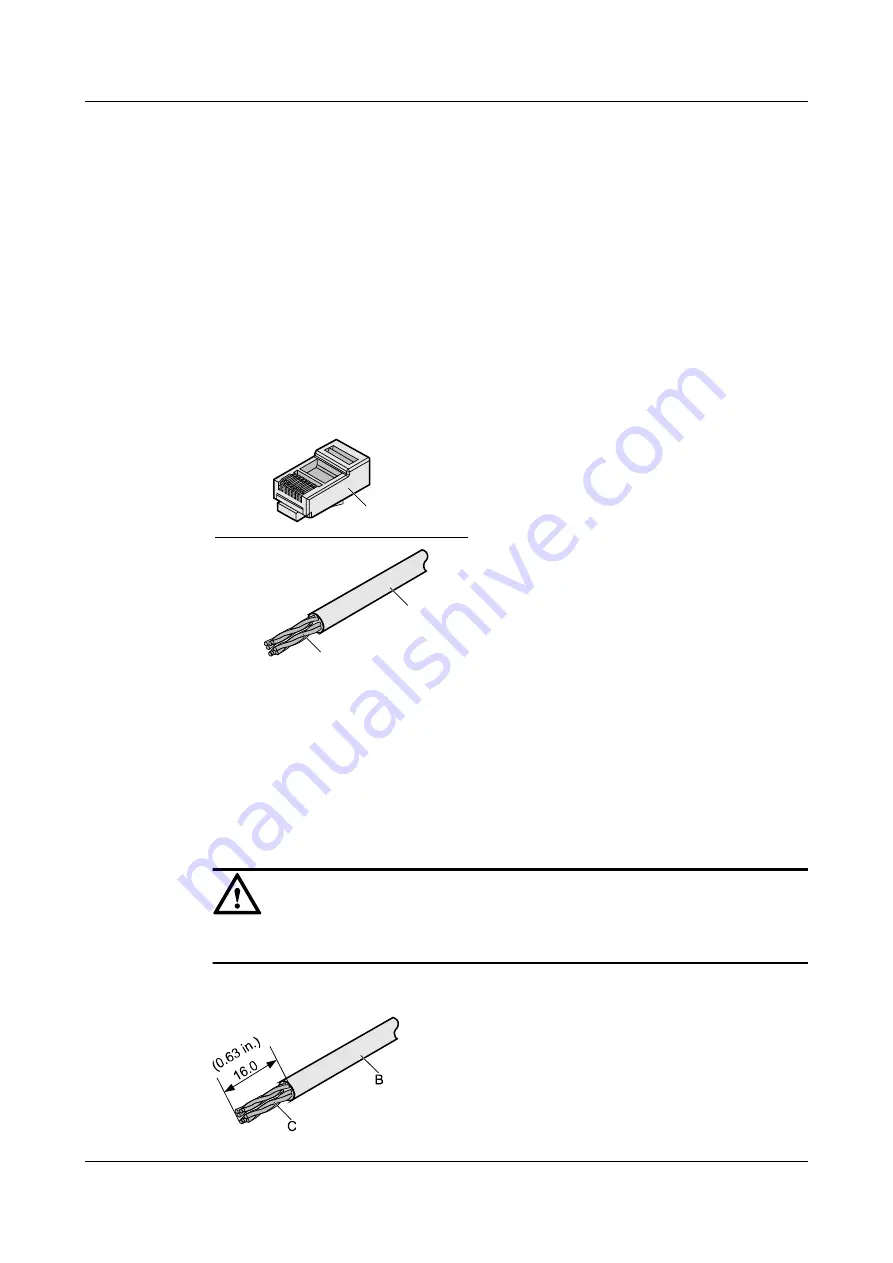
Step 11
To complete the assembly of the other end, repeat
----End
3.3.2 Assembling an Unshielded RJ45 Connector and Ethernet
Cable
This topic describes how to assemble an unshielded RJ45 connector and an Ethernet cable,
specifically, a straight-through cable.
Context
shows the components of an unshielded RJ45 connector and cable.
Figure 3-28
Components of an unshielded RJ45 connector and cable
A
B
C
A. Plug of connector
B. Jacket
C. Twisted-pair wires
Procedure
Step 1
Remove a 30-mm (1.18 in.) long section of the jacket, as shown in
.
CAUTION
When you remove the shield layer, do not damage the insulation of the twisted-pair cable.
Figure 3-29
Removing the jacket of a twisted-pair cable (unit: mm (in.))
HUAWEI NetEngine80E Router
Installation Guide
3 On-site Cable Assembly and Installation
Issue 02 (2011-09-10)
Huawei Proprietary and Confidential
Copyright © Huawei Technologies Co., Ltd.
36
















































