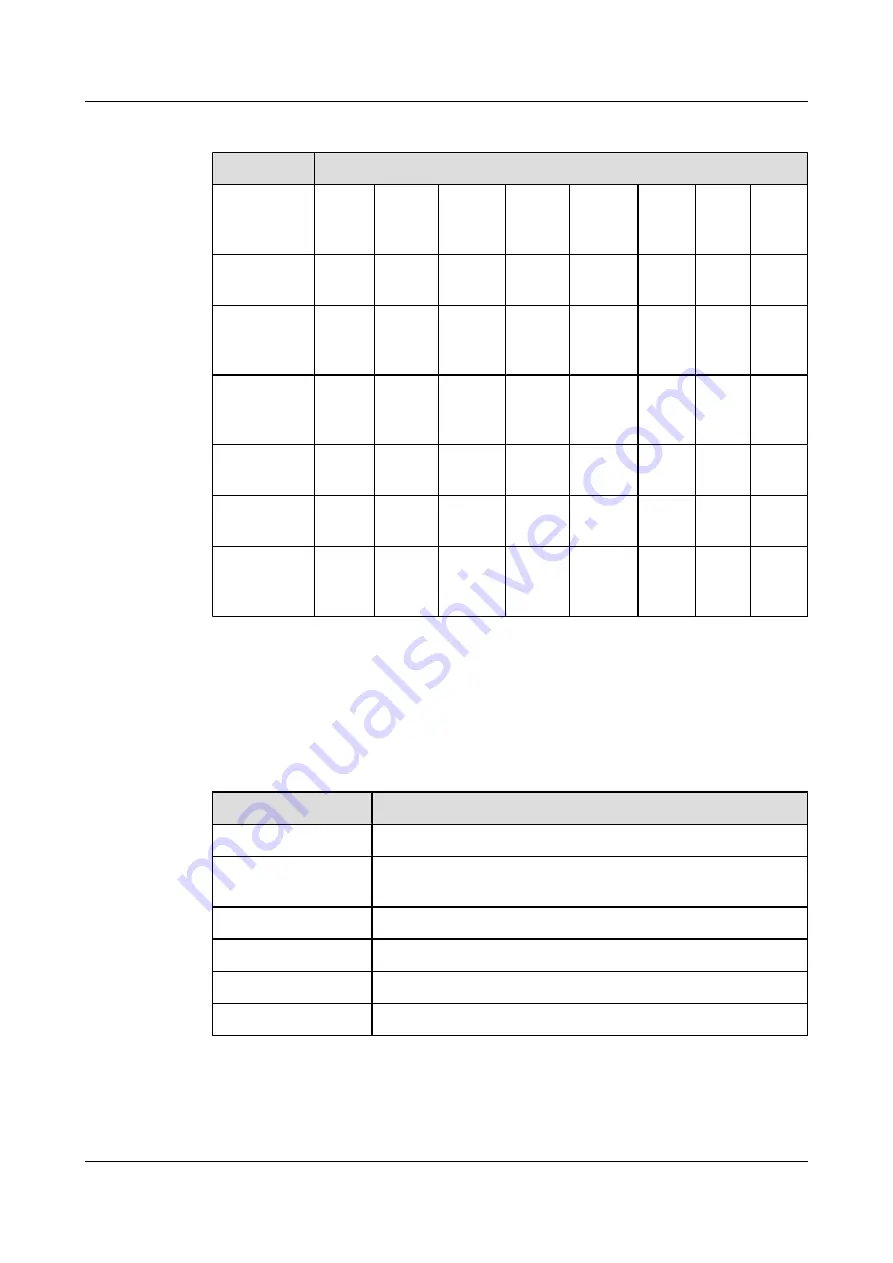
Table A-8
Attributes of 1000M colorized optical modules
Attributes
Description
Transmission
distance
70 km
(43.50
mi)
70 km
(43.50
mi)
70 km
(43.50
mi)
70 km
(43.50
mi)
70 km
(43.50
mi)
70 km
(43.50
mi)
70 km
(43.5
0 mi)
70 km
(43.50
mi)
Center
wavelength
1470
nm
1490
nm
1510
nm
1530
nm
1550
nm
1570
nm
1590
nm
1610
nm
Minimum
transmitting
power
0 dBm
0 dBm
0 dBm
0 dBm
0 dBm
0 dBm 0
dBm
0 dBm
Maximum
transmitting
power
5 dBm
5 dBm
5 dBm
5 dBm
5 dBm
5 dBm 5
dBm
5 dBm
Receiving
sensitivity
-23.0
dBm
-23.0
dBm
-23.0
dBm
-23.0
dBm
-23.0
dBm
-23.0
dBm
-23.0
dBm
-23.0
dBm
Overload
power
0 dBm
0 dBm
0 dBm
0 dBm
0 dBm
0 dBm 0
dBm
0 dBm
Optical fiber
type
Single
-mode
Single-
mode
Single-
mode
Single-
mode
Single-
mode
Single
-mode
Singl
e-
mode
Single
-mode
A.3.4 Interface Attributes of 10GBase LAN/WAN-XFP
The interface attributes of 10GBase LAN/WAN-XFP see
Table A-9
Interface attributes of the 10GBase LAN/WAN-XFP
Attributes
Description
Connector type
LC/PC
Interface attributes
Compliant with the selected XFP optical module. (For the attributes
of XFP modules, see
.)
Working mode
Full-duplex
Compliant standard
IEEE 802.3ae
Frame format
Ethernet_II, Ethernet_SAP, and Ethernet_SNAP
Network protocol
IP
HUAWEI NetEngine80E Router
Installation Guide
A Parameters
Issue 02 (2011-09-10)
Huawei Proprietary and Confidential
Copyright © Huawei Technologies Co., Ltd.
103
















































