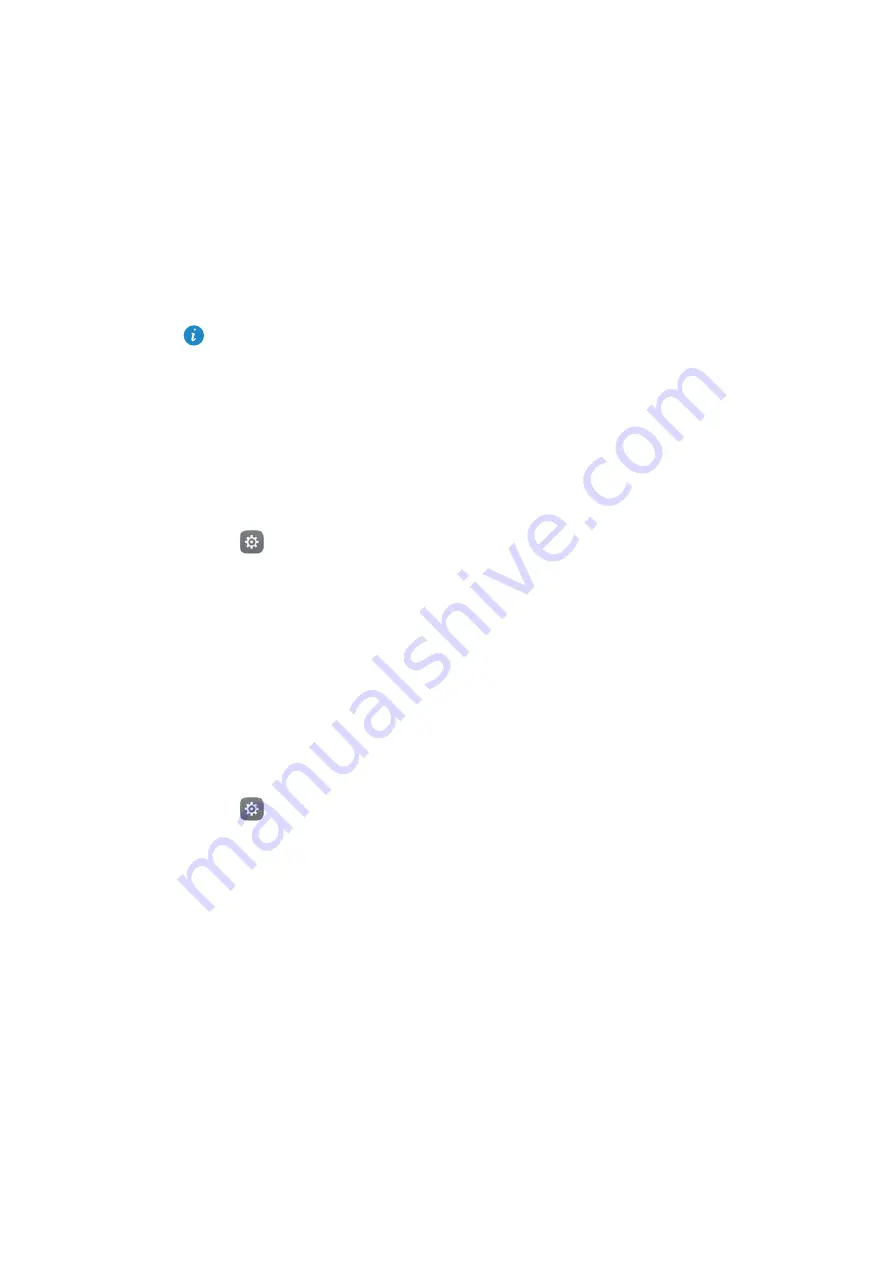
Getting Started
40
Using fingerprint recognition
In addition to waking and unlocking the screen, the fingerprint sensor can also be used
to take a photo, answer an incoming call, and disable an alarm.
The fingerprint may not be available on all phones.
Adding a fingerprint for the first time
Configuring your fingerprint ID
for more information on configuring fingerprint
unlock.
Adding, deleting, or renaming a fingerprint
Add multiple fingerprints to make it easier to unlock your phone. You can also delete or
rename fingerprints.
1
Open
Settings
.
2
Touch
Fingerprint ID
>
Fingerprint management
.
3
Enter the screen lock password, and then touch
Done
.
4
In the
Fingerprint list
section, you can:
•
Touch
New fingerprint
to add a fingerprint. You can add up to five in total.
•
Touch a previously added fingerprint to rename or delete it.
Accessing Safe with your fingerprint
Use your fingerprint to access your Safe without entering the password.
1
Open
Settings
.
2
Touch
Fingerprint ID
>
Fingerprint management
.
3
Enter the screen lock password, and then touch
Next
.
4
Touch
Access safe
, and then follow the onscreen instructions to enter your Safe
password and enable fingerprint recognition.
Once you have completed the settings, touch
Files
>
Safe
. You can now use your
fingerprint to access your Safe.
Summary of Contents for P9 LITE
Page 1: ...User Guide ...
Page 20: ...First Use and Initial Setup 13 Select SIM display mode for phone calls ...
Page 40: ...Getting Started 33 ...
Page 55: ...Getting Started 48 ...






























