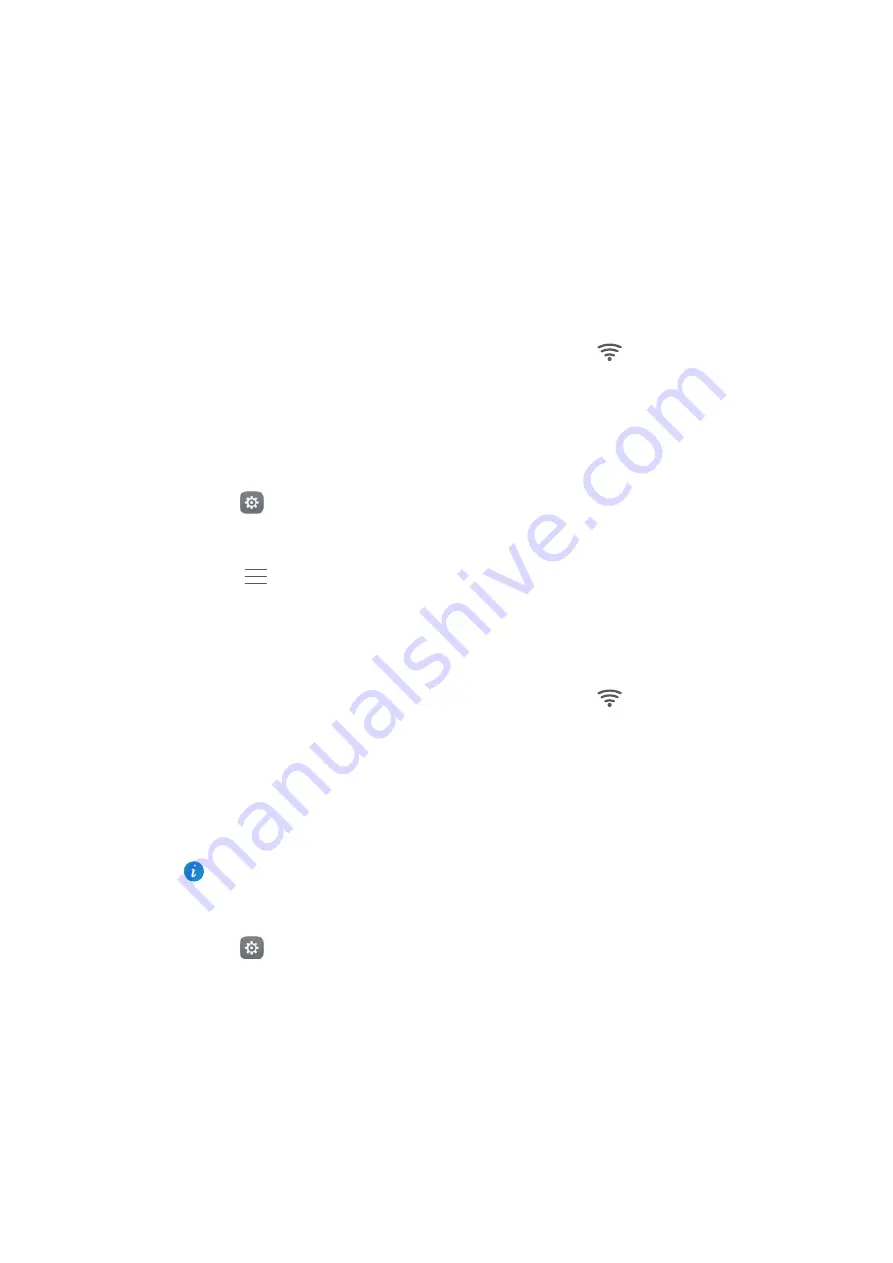
Accessing the Internet
135
•
If the Wi-Fi network does not require a password, your tablet will connect
automatically.
•
If the network is protected, enter the password when prompted, and then touch
Connect
.
Once your phone is connected to a Wi-Fi network, it will display the
icon in the
status bar. Your phone will remember Wi-Fi networks that you have used before and
reconnect to them automatically.
Connecting to a Wi-Fi network using WPS
Connect your phone to a WPS-enabled router without having to enter the network key.
1
Open
Settings
.
2
Touch
Wi-Fi
and then turn on the
Wi-Fi
switch.
3
Touch
>
Advanced settings
, and then choose one of the following methods:
•
Touch
WPS connection
and then press the Wi-Fi router's WPS button.
•
Touch
WPS PIN connection
to generate a PIN, and then enter this PIN on the Wi-Fi
router.
Once your phone is connected to a Wi-Fi network, it will display the
icon in the
status bar. Your phone will remember Wi-Fi networks that you have used before and
reconnect to them automatically.
Connecting to the Wi-Fi network with the strongest signal
When Wi-Fi+ is enabled, your phone will automatically enable or disable Wi-Fi and
connect to the Wi-Fi network with the best signal.
You may incur additional data charges when downloading large files or watching
online videos over mobile data. Purchase a suitable data plan to ensure that you do
not incur excessive data charges. Contact your carrier for details.
1
Open
Settings
and touch
More
>
LINK+
.
2
Touch
Wi-Fi+
>
Wi-Fi+ settings
and then turn on the
Wi-Fi+
switch.
Summary of Contents for P9 LITE
Page 1: ...User Guide ...
Page 20: ...First Use and Initial Setup 13 Select SIM display mode for phone calls ...
Page 40: ...Getting Started 33 ...
Page 55: ...Getting Started 48 ...






























