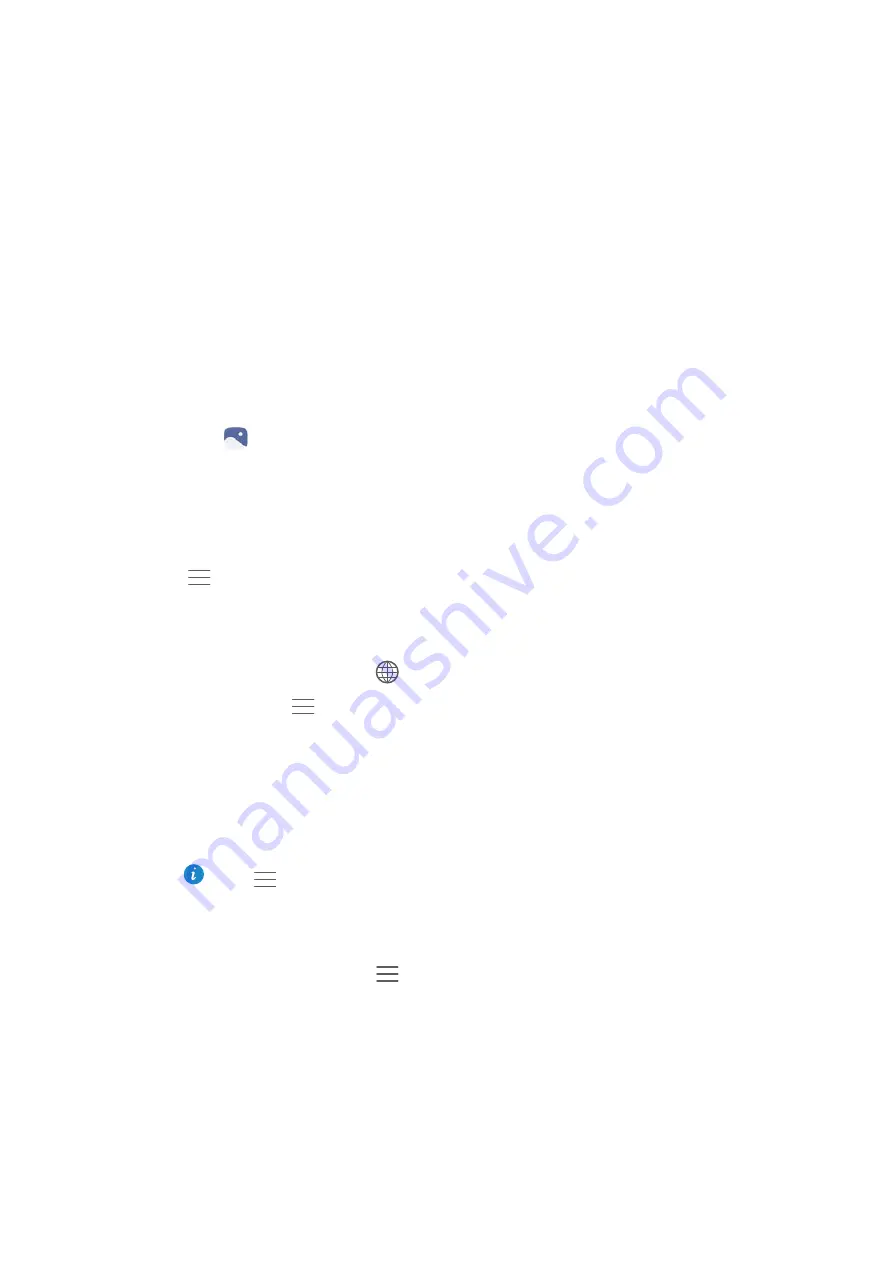
Camera and Gallery
121
Viewing photos and videos
You can view the following photos and videos in Gallery:
•
Photos and videos shot with the camera.
•
Photos and videos that your friends shared with you.
•
Photos and videos synced from your computer.
•
Photos and videos saved from messages, emails, or websites, as well as screenshots.
Open
Gallery
and go to the
Photos
tab to sort photos and videos according to the
time and location they were shot. Go to the
Newspaper mode
tab to sort photos and
videos by album.
Viewing photos in chronological order
Go to the
Photos
tab. Photos are automatically displayed in chronological order. Touch
>
Settings
, and then turn on the
Show time
switch to display the time that the shot
was taken when viewing an image.
Viewing photos by location
Go to the
Photos
tab and touch
. Photos with location information will be displayed
on a map. Touch
>
Settings
, and then turn on the
Show location
switch to display
the location where the shot was taken when viewing an image.
Viewing photos by album
Go to the
Albums
tab. Photos and videos are automatically added to the default folders.
For example, videos that you shot using the camera are automatically added to the
Camera videos
folder, and screenshots are added to the
Screenshots
folder.
Touch
>
Hide albums
and turn on the switch next to albums that you wish to
hide. These albums will not appear in the album list.
Viewing photos as a slideshow
Go to the
Photos
tab and touch
>
No limits
. Touch the screen to stop the slideshow.
Summary of Contents for P9 LITE
Page 1: ...User Guide ...
Page 20: ...First Use and Initial Setup 13 Select SIM display mode for phone calls ...
Page 40: ...Getting Started 33 ...
Page 55: ...Getting Started 48 ...






























