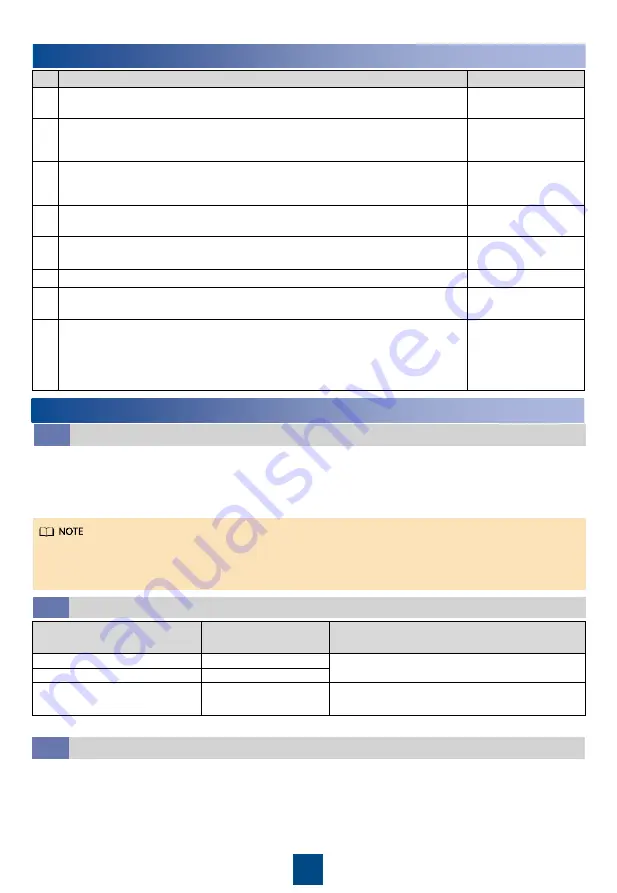
12
6
Verifying the Installation
No. Check Item
Check Result
1
All water pipes are properly and securely installed, and free from leakage,
blockage, and sharp turns.
□
Passed
□
Failed
2
The liquid level detector is level. The water pan is free from foreign
matter such as cable remains and thermal insulation foam. Cables are
securely bound and not in the water pan.
□
Passed
□
Failed
3
The distance between two chilled water pipes outside the cabinet is
sufficient (recommended distance: longer than 25 mm), the hose is
tightly wrapped with insulation foam, and joints are secured using glue.
□
Passed
□
Failed
4
The pipeline system has passed the pressure preservation and air
tightness tests.
□
Passed
□
Failed
5
The needle valve plugs are secured (torque of 0.45
±
0.05 N•m), and
screw caps are tightened.
□
Passed
□
Failed
6
The cabinet is reliably grounded.
□
Passed
□
Failed
7
The power cables and signal cables are correctly connected and properly
separated. Strong-current and weak-current cables are separately bound.
□
Passed
□
Failed
8
The chilled water valve and its actuator are securely installed. The chilled
water connector joints have been wrapped with thermal insulation foam,
and no metal or hose is exposed. Cables are securely connected to the
chilled water valve actuator. The actuator manual button is reset (ejected
state).
□
Passed
□
Failed
7
System Power-On
1. Turn on the smart cooling product switch in the power distribution cabinet and the AC1 and AC2
switches on the smart cooling product.
2. After the device is powered on for the first time, the LCD displays the
Quick Settings
screen. Log
in as the admin user, and set parameters as instructed, such as language, date format, date, time,
and time zone. If the device is not powered on for the first time, the home screen is displayed.
•
Users are classified into
admin
and
operator
. The preset password is
000001
for both types of
users.
•
After powering on, the smart cooling product is in shutdown mode.
Power-On
7.1
If a T/H sensor outside the cabinet is installed, enable it. Path:
Settings
>
System Settings
>
Common Settings
or
Settings
>
System Settings
>
T/H Sensor
(Optional) Enabling the T/H Sensor Outside the Cabinet
7.3
(Optional) Setting the T/H Control Type
7.2
Application Scenario
Recommended T/H
Control Type
Remarks
Cold aisle containment
Cold aisle control
If cold aisle T/H sensors are not configured,
you can also choose the supply air control.
Hot aisle containment
Cold aisle control
Non-aisle containment
Return air control
If cold aisle T/H sensors are configured,
you can also choose the cold aisle control.
Path:
Settings
>
System Settings
>
Common Settings
or
Settings
>
System Settings
>
T/H Sensor.


































