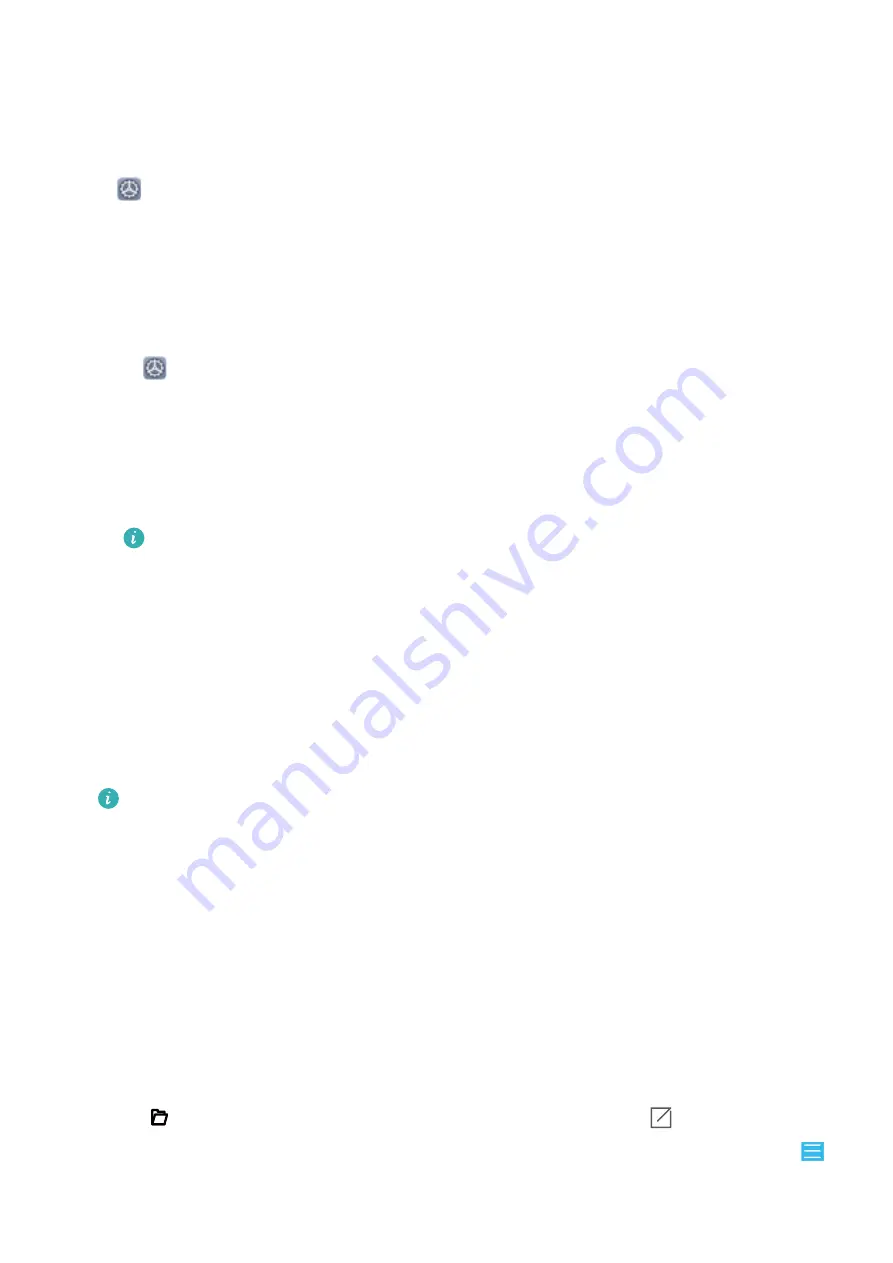
Restore factory settings: This will delete all data in your device's memory and storage, including
your account settings, system settings, app data, installed apps, music, images, and documents, and
restore your Phone to its original factory settings. Back up your data before restoring your device to its
factory settings.
Open
Settings, go to System > Reset > Reset phone, touch Reset phone, enter the screen
unlock password (if any), and follow the onscreen instructions to reset the settings.
Restore Your Backup Data
You need to select the corresponding method to the original backup method to restore the data on
your Phone.
1
Open
Settings, then touch System > Backup & restore > Data backup > external
storage.
2
Select the location from which your backup data will be restored:
a
If you are using a memory card for backup, ensure that your NM card (nano memory card) has
been inserted into slot 2 in your Phone. Then touch Memory card and select an appropriate
backup record to access.
l
Not all devices support nano memory (NM) cards.
l
Insert the NM card (nano memory card) into card slot 2. You can buy a NM card (nano
memory card) in Huawei stores.
b
If you are using a USB storage device for backup, ensure that your Phone has been connected
to a USB storage device. Then touch USB storage and select an appropriate backup record to
access.
c
If you are using a shared folder for backup, ensure that your Phone has detected the shared
folder on your computer or home NAS devices through Wi-Fi scanning. Then touch Shared
folder and select an appropriate backup record to access.
Your Phone stores the last three backup records (including automatic and manual backups).
When there are more than three backup records, the earliest records will be deleted.
3
Select the data you want to restore and touch Restore. If you have enabled Encrypt backups,
enter the password as prompted and restore your data.
Back up Data Using HiSuite
With HiSuite, you can easily back up important data on your device to a computer.
1
On the home page of HiSuite, touch Back Up.
2
On the Back Up page, select the data you want to back up and touch Back Up.
3
If you select Encrypt with password, follow the onscreen instructions to set a password and
password hints.
4
Touch
to view the storage directory of your data backup, and touch
to change the
storage directory. To change the storage directory on the computer, open HiSuite, and go to
> Settings > Backup.
Utilities
67
Summary of Contents for Mate 20X 5G
Page 1: ...User Guide 20 X Mate 5G ...
Page 22: ...New Device 18 ...
Page 89: ...Security and Privacy 85 ...






























