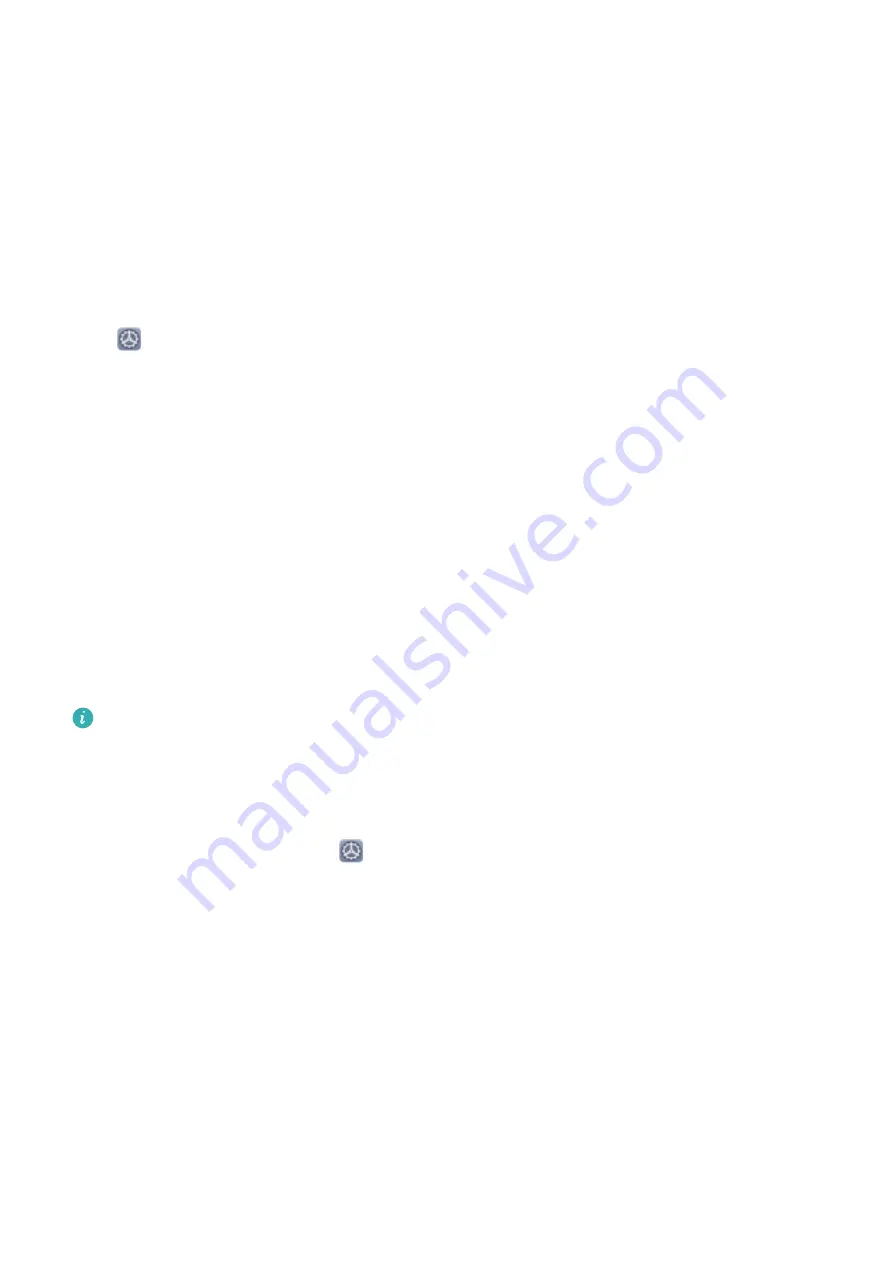
Smart Assistance
Access Device Functions from Anywhere with
Navigation Dock
In order to close an app or return to the home screen, you must use the navigation bar at the bottom
of your device. You can enable the Navigation dock feature on your device to avoid using navigation
buttons and to comfortably operate your device with one hand.
Open
Settings. Go to System > System navigation > Navigation dock and enable
Navigation dock. The Navigation dock will appear on the screen. You can then drag it to your
preferred location. The Navigation dock can perform the following actions:
l
Back: Touch the Navigation dock once to go back one step, or touch it twice to go back two steps.
l
Home: Touch and hold the Navigation dock and then release it to go to the home screen.
l
View background apps: Touch and hold the Navigation dock and then swipe left or right to view
any apps that are running in the background.
Use a Flip Cover to Protect Your Device
A flip cover not only protects your device from external damage, but also allows you to view the date,
time, and notifications, answer phone calls, listen to music, and turn off alarms through its display
window.
l
For best results, it is recommended that you purchase and use an official Huawei flip cover
from Vmall.
l
Different models of device support different types of protective cases. Please check the case
types supported before making a purchase.
Enable Smart cover mode: Open
Settings, go to Smart assistance > Smart cover, and
enable Smart cover. Based on the type of flip cover you are using, enable or disable Use display
window.
Open or close a flip cover: Your device detects the magnetic chip in the flip cover using Hall sensor.
This means that when you close the cover, your device automatically locks the screen as well. As you
open the cover, the magnetic chip can no longer be detected and your device's screen automatically
lights up.
l
Close a flip cover without window: If you close the cover when your device is on standby, your
device will automatically lock the screen.
l
Close a flip cover with window: After closing the cover, you can still view the date, time,
weather, charging information, notifications, step count, music or alarm screen, and other
information through the display window. If your current location is different from your home city,
the time and weather for both places will be displayed.
96
Summary of Contents for Mate 20X 5G
Page 1: ...User Guide 20 X Mate 5G ...
Page 22: ...New Device 18 ...
Page 89: ...Security and Privacy 85 ...























