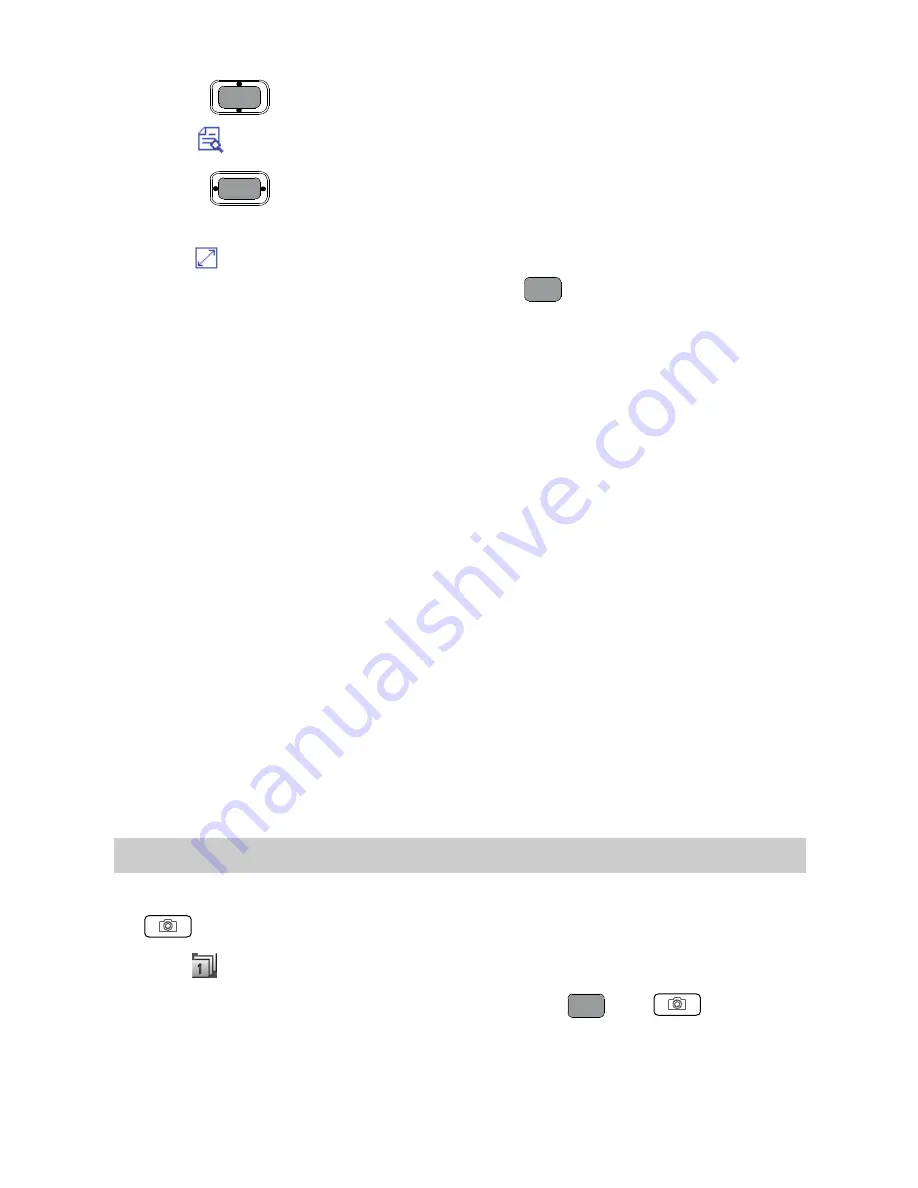
4.
Press
to select a picture.
5.
Tap
or directly tap the desire picture to view it.
Press
, or flick left or right to switch between the
pictures.
Tap
or tap the picture to view the picture in full screen
mode. Tap the picture again or press
to exit from the full
screen mode.
6.
Tap
Options
for the following options:
Full Screen
: View the picture in full screen mode.
Slide Show
: Play all pictures as a slide show.
Rotate
: Rotate the picture.
Set as
: Set the picture as the wallpaper or a contact image.
Send
: Send the picture through the MMS or Bluetooth.
Delete
: Delete the picture.
File Info
: View the name, size, creation date, and resolution of
the picture.
7.
Select
Back
to return to the picture list.
You can also select
Menu
>
My Files
>
My Images
to
select a storage location (phone or microSD card), and
then view the corresponding pictures.
Taking Pictures Sequentially
1.
In standby mode, select
Menu
>
Camera
, or press and hold
to launch the camera.
2.
Tap
to select to take a succession of four or nine pictures.
3.
Focus the camera on the scene and press
or
to take
pictures. The phone will take a preset number of pictures
sequentially and then save them automatically.
32
Summary of Contents for M750
Page 6: ......
Page 10: ......
Page 11: ...1 Getting to Know Your Phone Your Phone 6 7 2 5 10 11 3 1 8 9 4 1 ...
















































