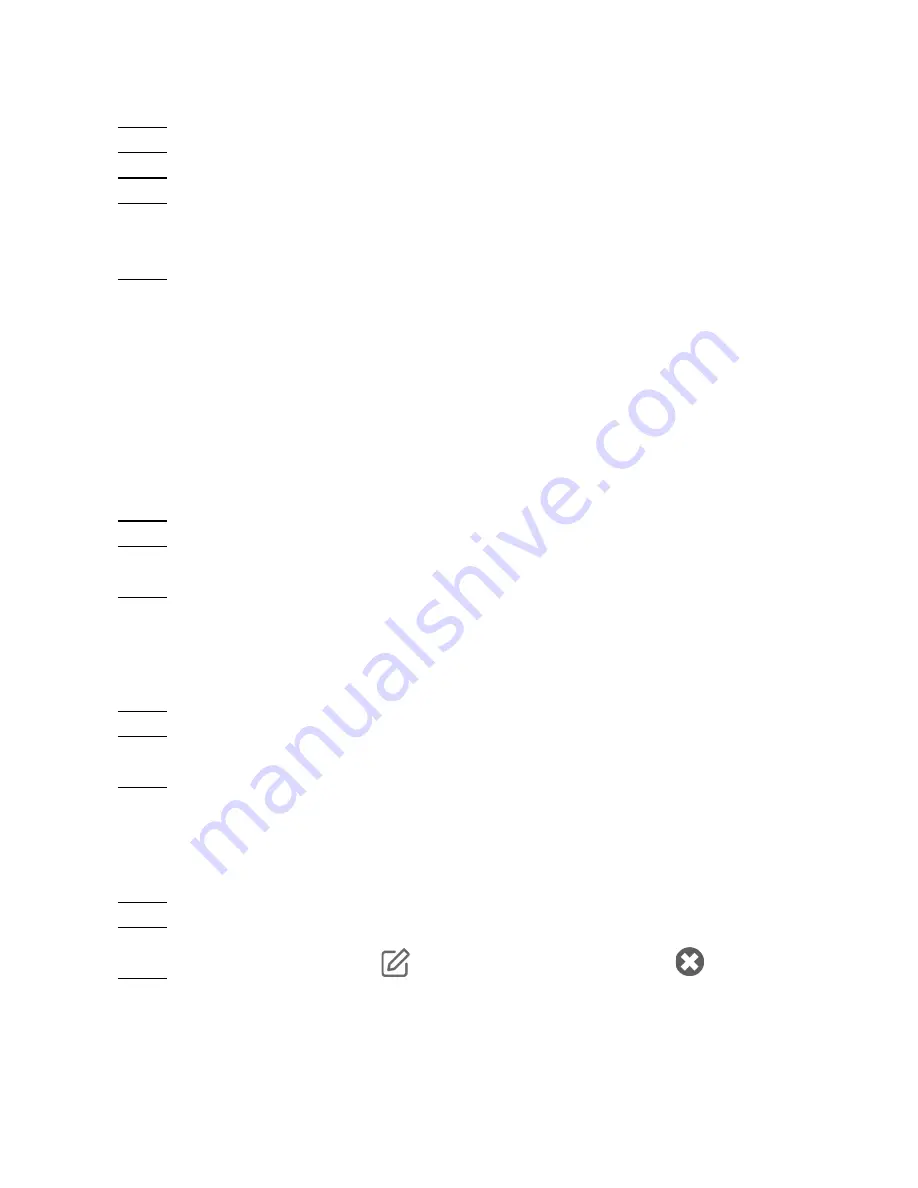
To delete a sensor, perform the following steps:
2. Deleting a Sensor
Step 1 On the device management page, touch the sensor to be deleted.
Step 2 On the device details page, touch the menu on the upper right.
Step 3 In the displayed menu, touch
Delete
.
Step 4 Delete the sensor as prompted. After each operation is complete, touch Next to go
to the next page. The SmartHome app provides different pages for deleting different
types of sensors.
Step 5 The sensor is deleted successfully.
3. Gateway Replication
Add the gateway to another network. For details, see section " Operation Guide ".
To replicate a gateway, perform the following steps:
To configure the gateway to work in learn mode, perform the following steps:
4. Setting the Gateway in Learn Mode(Operator only)
Step 1
Log in to the IoT platform with the user name and password specified.
Step 2 After login, click
Assets
. Click
Name
of the gateway for which
Learn Mode
to be
enabled
Step 3 On the
Details
page, select
OPEN
for
Set Learn Mode
.
To configure the gateway to work in discovery mode, perform the following steps:
5. Setting the Gateway in Discovery Mode(Operator only)
Step 1
Log in to the IoT platform with the user name and password specified.
Step 2 After login, click
Assets
. Click
Name
of the gateway for which
Discovery Mode
to
be enabled.
Step 3 On the
Details
page, select
ON
for
Discovery Mode
.
To configure the gateway to work in remove mode, perform the following steps:
6. Setting the Gateway in Remove Mode(Operator only)
Step 1
Log in to the IoT platform with the user name and password specified.
Step 2 After login, click
Assets
. Click
Name
of the gateway for which remove mode to be
enabled.
Step 3 On the
Details
page, click
to enable editing mode. Then click
to enable the
gateway to work in remove mode.
10















