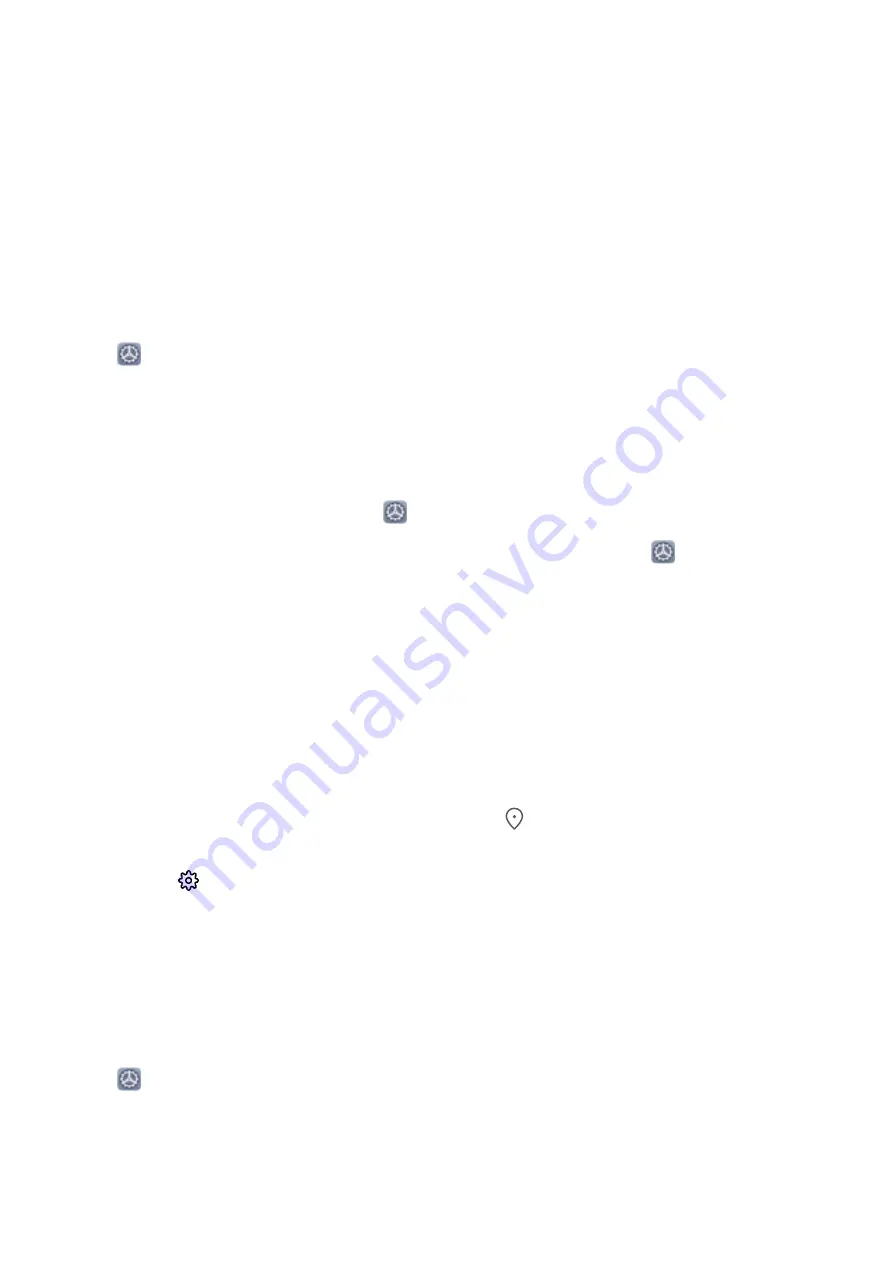
l
Select an unlock method
: On the
Face recognition
screen, touch
Unlock device
. If you
select
Direct unlock
, your Phone identifies your facial features and unlocks your screen when
the screen is on. If you select
Slide to unlock
, after your Phone identifies your facial features,
you can slide the lock screen to unlock. Selecting
Off
will disable Face unlock.
l
Smart display of lock screen notifications
: Enable
Show notifications
. On the lock screen,
your Phone hides notification details and displays them only after recognizing the owner's face.
l
Access App lock
: Enable
Access app lock
to access App lock and locked apps using Face
unlock.
Pick Up to Unlock
Open
Settings
, and go to
Security & privacy
>
Face recognition
. When enrolling facial data,
select
Enable Pick up to wake device to enhance the Face unlock experience
, and set the Face
unlock method to
Direct unlock
. Once the setup is complete, you can simply raise your Phone to
unlock the screen, without a password or fingerprint.
If you haven't selected
Enable Pick up to wake device to enhance the Face unlock experience
when enrolling facial data, you can open
Settings
, go to
Security & privacy
>
Face
recognition
, and set the Face unlock method to
Direct unlock
. Then, open
Settings
, go to
Smart assistance
>
Shortcuts & gestures
>
Wake screen
, and select
Pick up to wake
.
HiSearch: Search for Matching Text and Images
HiSearch can be a handy search tool to locate the apps and files you want.
HiSearch
allows you to search through settings, files, contacts and notes while keeping a record of
your search history.
1
Once your Phone is unlocked, swipe down from the middle part of the home screen to open
HiSearch
.
2
Enter an app or file name to run a search, then touch
in the search results to easily find the
location of the app on the home screen.
3
Touch the
icon on the
HiSearch
interface to review
Search scope
or
Check for updates
here.
Access Phone Functions from Anywhere with Navigation Dock
In order to close an app or return to the home screen, you must use the navigation bar at the bottom
of your Phone. You can enable the Navigation dock feature on your Phone to avoid using navigation
buttons and to comfortably operate your device with one hand.
Open
Settings
. Go to
System
>
System navigation
>
Navigation dock
and enable
Navigation dock
. The Navigation dock will appear on the screen. You can then drag it to your
preferred location. The Navigation dock can perform the following actions:
l
Back
: Touch the Navigation dock once to go back one step, or touch it twice to go back two steps.
l
Home
: Touch and hold the Navigation dock and then release it to go to the home screen.
Exciting Features
2
Summary of Contents for LE-L29
Page 1: ...User Guide ...
Page 29: ...New Device 24 ...








































