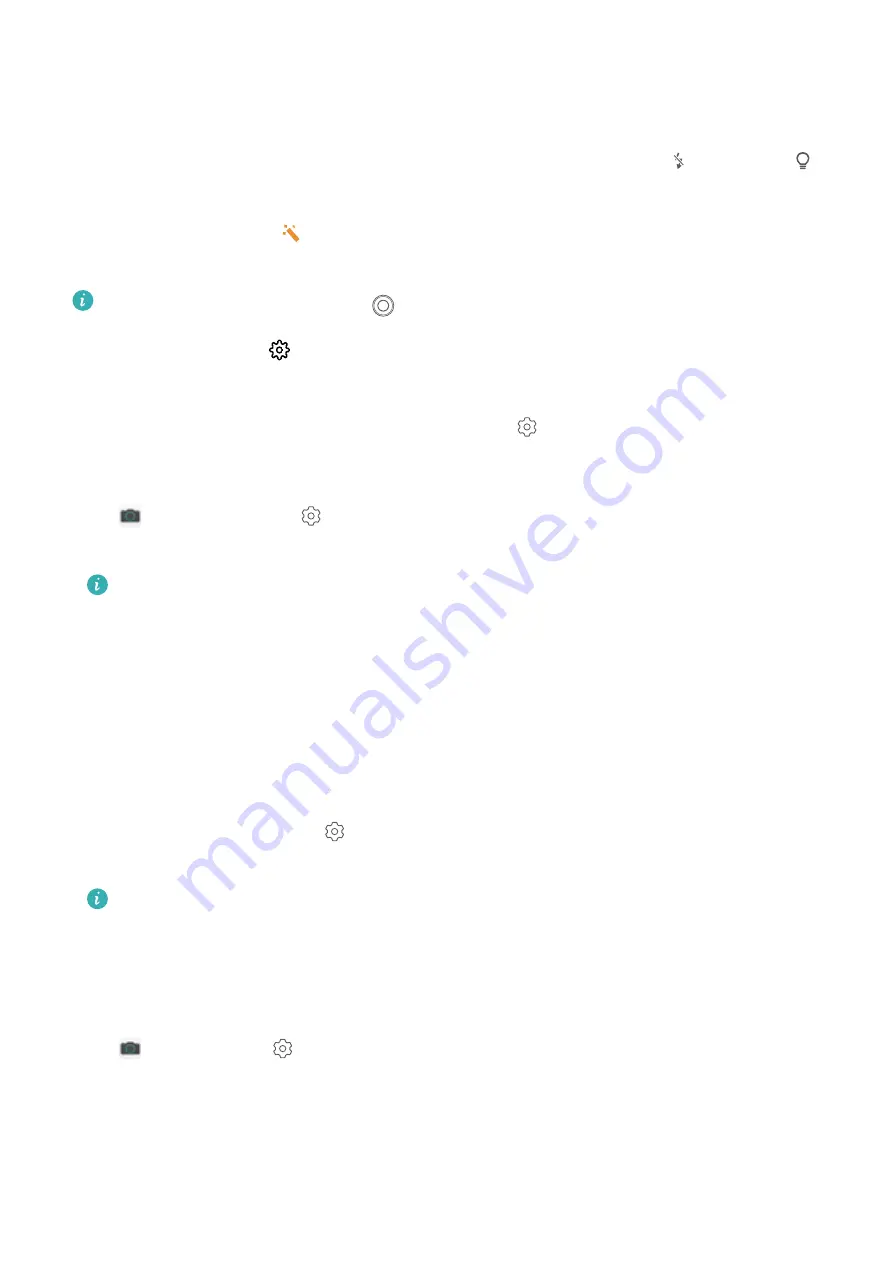
Zoom in or out
: Touch and hold the viewfinder screen with two fingers, then spread your fingers to
zoom in or pinch them to zoom out. When zooming, a zoom bar will appear. You can slide it to zoom
your camera in or out.
Keep the flash on while filming
: When recording a video in dim light, touch
, and select
to keep the flash on.
Shoot an AI video
: Touch
, and select effects such as
AI color
or
Background blur
to film an
AI video.
l
During recording, you can touch
to take a photo with AI filming effects.
l
You can also go to
>
Resolution
to change the aspect ratio to 21:9 to produce cinematic
effects.
Add watermark to a video
: On the
Video
screen, touch
, and enable
Add watermarks
.
Adjust Camera Settings
Open
Camera
and touch
to access the
Settings
screen. From here you can:
l
Adjust the camera resolution
: Touch
Resolution
and select the desired resolution.
This feature is not available in some modes.
l
Enable Location tag
: Enable
GPS tag
to tag your location in photos.
l
Add watermarks
: Enable
Add watermarks
to allow your Phone to automatically add a
watermark to photos and videos.
l
Disable shutter sound
: Enable
Mute
.
l
Capture smiles
: Enable
Capture smiles
. The camera will take a photo automatically when it
detects a smile in the viewfinder.
l
Save RAW format pictures
: RAW format records more detail and allows you to perform post-
processing. In Pro mode, go to
>
Resolution
to enable
RAW format
. Now when you take a
photo, it will be saved in RAW and standard format, and stored in a special folder in
Gallery
.
RAW format pictures take up more storage space than standard format pictures.
Use an Assistive Grid to Compose Your Photos
Avoid skewed and off-center photos. Use your camera's assistive grid feature to help you line up the
perfect shot.
Open
Camera
, touch
to enter the
Settings
screen, and enable
Assistive grid
. Grid lines will
now appear when you take photos. The four intersecting points on the grid are the focus areas of the
picture. Place the subject of your photo on one of the intersecting points to achieve a good
composition.
Camera
54
Summary of Contents for LE-L29
Page 1: ...User Guide ...
Page 29: ...New Device 24 ...
















































