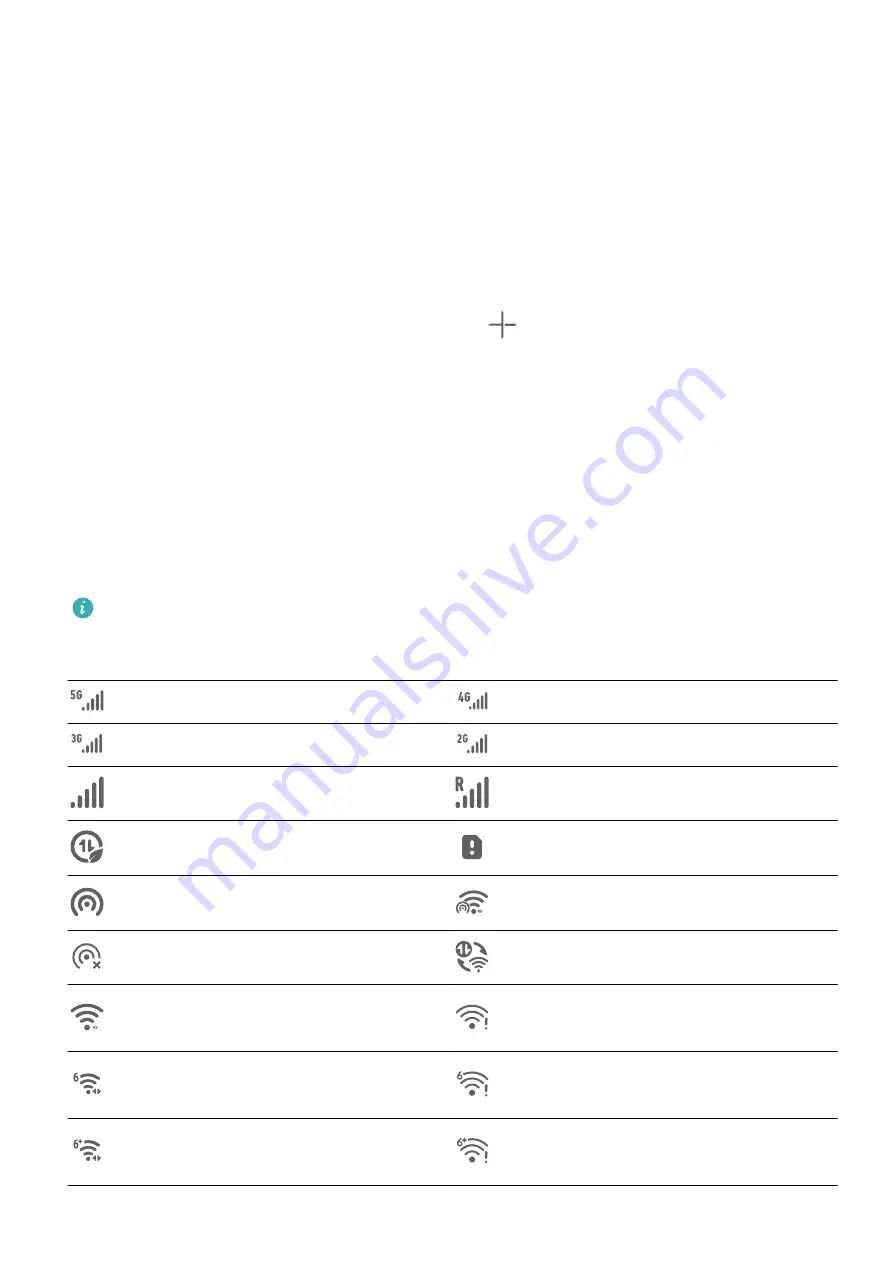
Operations in a Large Folder
You can perform the following operations in large folders:
•
Open apps: In a large folder, touch an icon to access the app directly.
•
Enter and exit folders: Touch the lower right corner of a large folder to enter it. Touch a
blank area in the folder to exit it.
When there are more than nine apps within a large folder, a stacked icon will appear in the
lower right corner of the folder. You can touch the stacked icon to view more apps within
the folder.
•
Add or remove apps: Open a large folder, touch
, and add or remove apps as required.
If you deselect all apps within the folder, the folder will be deleted.
•
Switch between display modes: Touch and hold a folder to switch between a standard
and large display. For example, you can touch and hold a standard folder and select
Enlarge from the displayed menu to create a large folder.
Notification and Status Icons
Notification and Status Icons
Network status icons may vary depending on your region or network service provider.
Supported functions vary depending on the device model. Some of the following icons
may not be applicable to your device.
5G network connected
4G network connected
3G network connected
2G network connected
Full signal strength
Roaming
Data saver enabled.
No SIM card inserted
Hotspot enabled
Hotspot connected
Hotspot disconnected
Switching network via Wi-Fi+
Wi-Fi connected
Wi-Fi network is faulty, unable to
connect to the Internet
Wi-Fi 6 connected
Wi-Fi 6 network is faulty, unable
to connect to the Internet
Wi-Fi 6+ connected
Wi-Fi 6+ network is faulty, unable
to connect to the Internet
Essentials
5
Summary of Contents for JNY-LX1
Page 1: ...User Guide ...








































