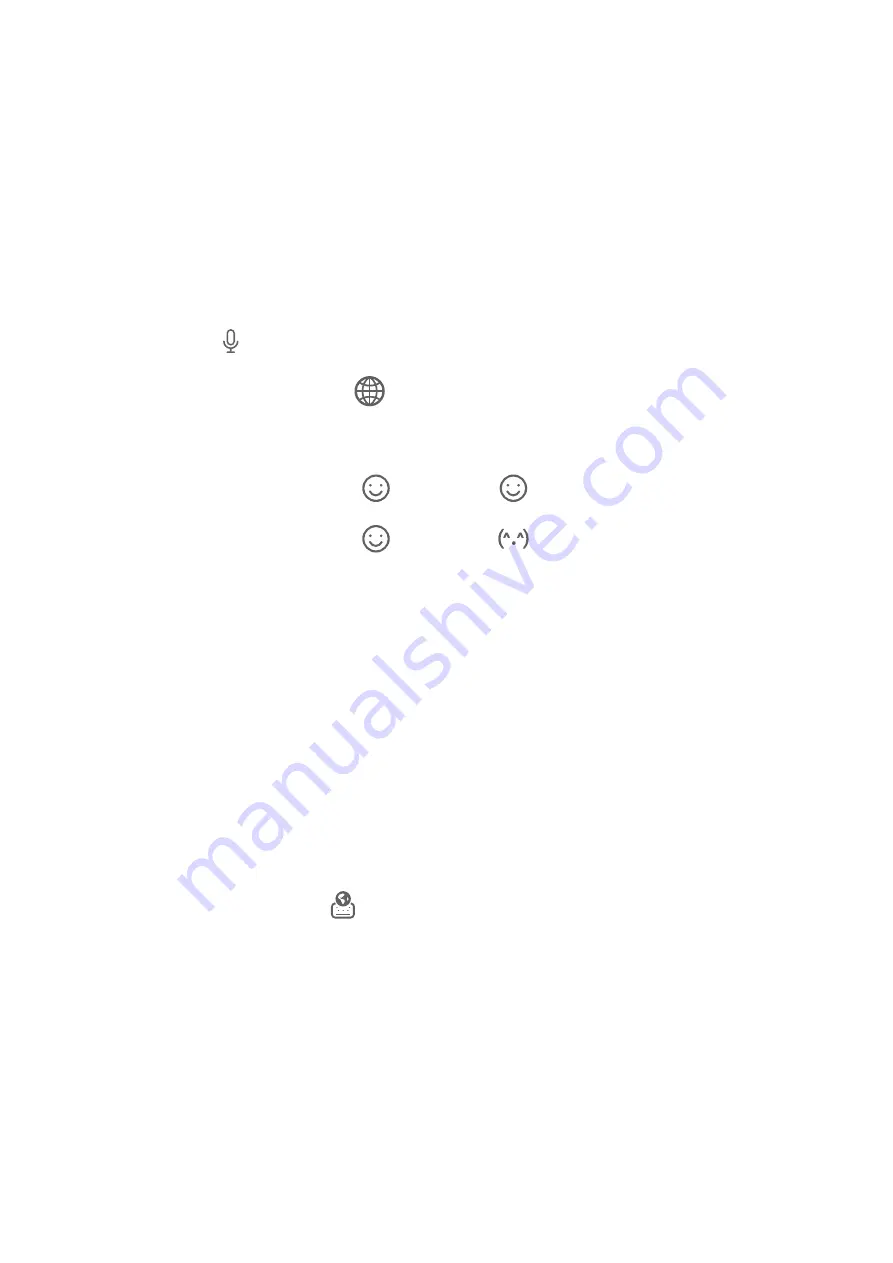
Text Input
Keyboard input
Celia Keyboard comes with a 26-key layout by default. As you type on the keyboard, a box
will be displayed for you to select predicted words.
Press and hold a letter key and then swipe up to enter a number, or swipe left or right to
enter the letter.
Voice input
You can have your speech converted into text to improve your input efficiency.
•
Touch and hold
to go to the voice input screen.
•
On the voice input screen, touch
to select your preferred language.
Rich Media Input
•
On the keyboard, touch and hold
, then touch
and select different emojis.
•
On the keyboard, touch and hold
, then touch
and select different emoticons.
Switch to Another Input Language
Touch and hold the Chinese/English button in the lower left corner and select
English(United States) or More languages… in the pop-up menu.
Alternatively, touch the Chinese/English button to quickly switch between Chinese and
English.
Celia Keyboard Settings
Set the skin
You can set the skin of the keyboard using one of the following methods:
•
Go to Celia Keyboard > Theme and select a skin.
•
On the input keyboard, go to
> Theme and select a skin.
Set the font
Go to Celia Keyboard > Font and select a font.
Set the keyboard sound and vibration effects
You can set the keyboard sound and vibration effects using one of the following methods:
•
Go to Celia Keyboard > Sound & vibration and adjust the Keypress volume and
Vibration intensity. You can also touch Sound on keypress and select your desired audio
effects.
Essentials
11
Summary of Contents for JNY-LX1
Page 1: ...User Guide ...




























