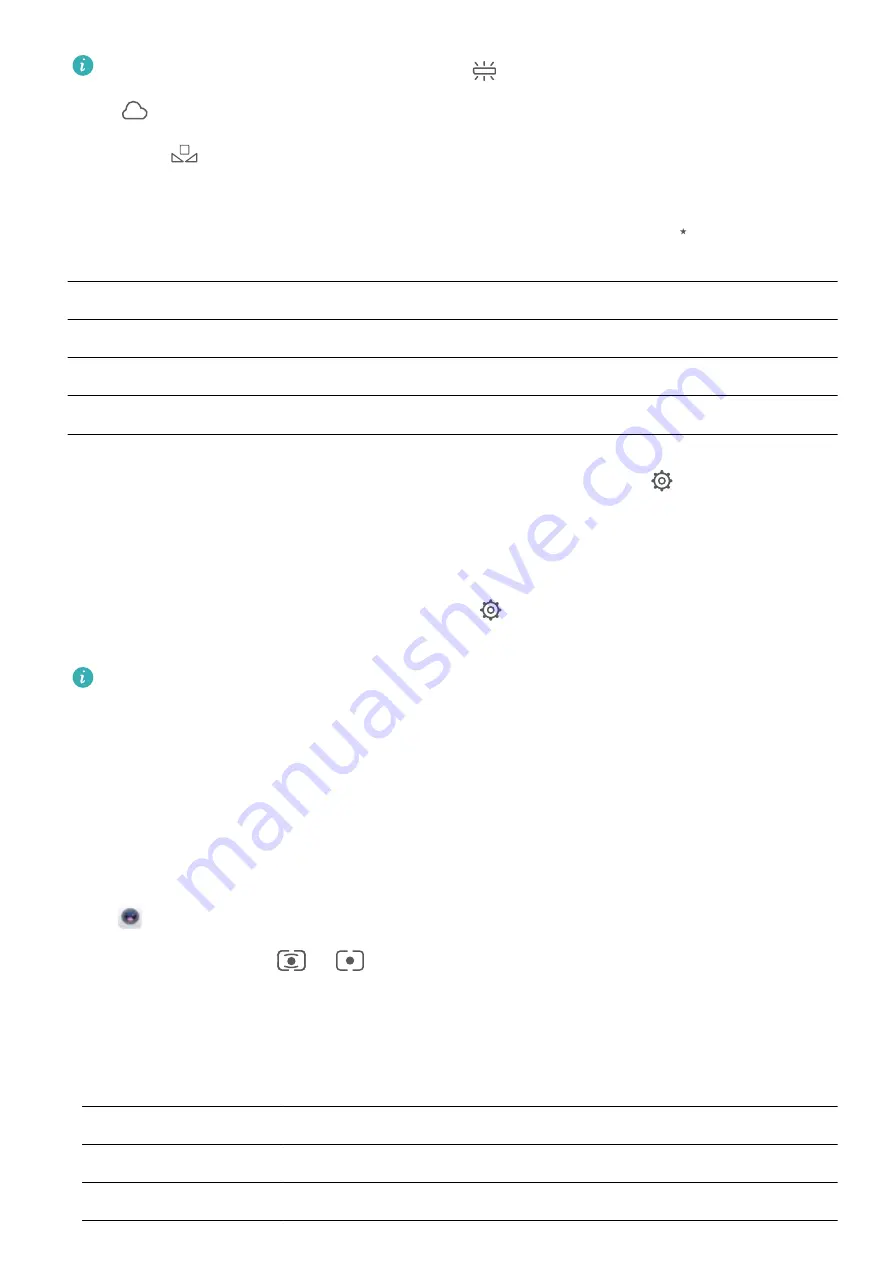
l
When shooting under sunlight, you can select
. In a weak light environment, you can select
.
l
Touch
to adjust the color temperature. If you want to give your photo a cozy, nostalgic
tone, increase the K value. For a cold, calm or futuristic tone, select a lower K value.
Adjust AF based on the shooting subject
: On the Pro mode screen, touch
$)
, slide on the AF
slider and drag your desired mode to the center.
AF modes
Application scenario
AF-S mode
Static scenes (such as mountains).
AF-C mode
Moving scenes (such as flowing water and sea waves).
MF mode
Protruding objects (such as a close-up of a flower).
Hold your device steady when shooting
: On the Pro mode screen, touch
and enable
Horizontal level
. After this feature is enabled, two assistive lines will appear in the viewfinder. When
the dotted line overlaps with the solid line, it indicates that the camera is parallel to the horizontal
level.
Save RAW format pictures
: In the Pro mode, touch
, and enable
RAW format
. After this
feature is enabled, pictures taken in Pro mode will be saved in both RAW and standard JPG formats.
l
Some settings in Pro mode may change after you change a setting. You may adjust them based
on your actual needs.
l
The recommended settings above are for reference only. You may adjust them based on the
actual condition to achieve your desired effect.
Use Pro Mode to Capture Portraits
Want to take more professional portraits? The Pro mode allows you to adjust your camera settings to
shoot professional portraits.
Open
Camera
>
More
>
Pro
.
Select a Metering mode
:
or
mode is recommended for taking portraits. Place your
shooting subjects (their faces for example) in the center of the viewfinder.
Adjust brightness based on the shooting environment
l
Adjust ISO
: To avoid excessive noises, it is recommended that you adjust the ISO to a low level
when shooting portraits. You may adjust the ISO based on the actual shooting environments.
Shooting Environment Recommended ISO
Outdoors
Between 100 and 200
Indoors
Around 400
Camera
49
Summary of Contents for INE-LX1r
Page 1: ...User Guide ...
















































