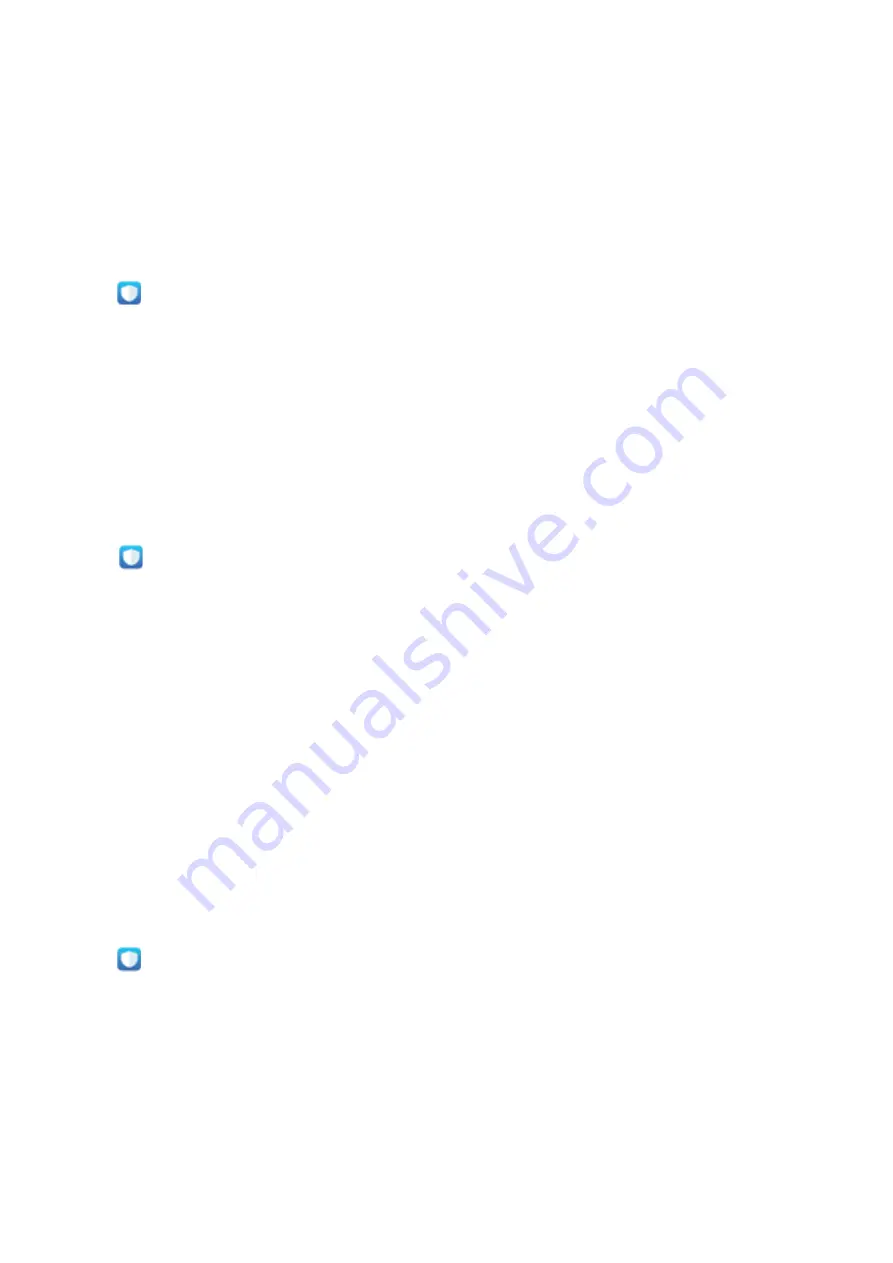
Phone Manager
Use One-touch Optimization
Have you noticed that your Phone has slowed down recently? Do you worry that it might be
vulnerable to malware and other security threats? Use one-touch optimization to make your Phone
run smoother and protect it from security threats.
Open
Phone Manager
, and touch
OPTIMIZE
. Your Phone will automatically optimize its overall
performance, security, battery performance, and device management. You can also customize the
optimization options. In addition, the system will recommend that you perform a one-touch manual
optimization to increase its running speed, check for security risks, optimize power consumption, and
monitor and block unknown phone numbers and harassment calls.
Manage Mobile Data Usage
Manage mobile data usage to avoid incurring extra charges.
Go to
Phone Manager
, and touch
Mobile data
to view data usage statistics or enable
Data
saver
.
l
Data usage ranking
: Check the data usage of individual apps.
l
Networked apps
: Manage Internet access permissions for each app.
l
Data saver
: Enable
Data saver
(prevents background apps from using mobile data) and select the
apps that are exempt from data usage restrictions.
Enable Smart Power-Saving Management to Optimize
Power Consumption
Running out of battery at an inopportune time can cause many inconveniences. Smart power-saving
management helps you to effectively extend the battery life of your Phone so that you can better
enjoy your favorite games and other interests.
Open
Phone Manager
and touch
remaining
to perform the following:
l
Comprehensive power consumption analysis and optimization
: Touch
Optimize battery
usage
to check for power consumption problems and automatically optimize performance.
l
Enable Power-saving mode or Ultra power-saving mode
: Enable
Power saving mode
or
Ultra
power saving mode
. Choose the appropriate power saving mode based on your Phone's battery
level to extend battery life.
l
View power consumption details
: Touch
Battery usage
to view power consumption details. In
the Battery usage details section, the colored bars beneath
Charging
indicate the various points
when you charge your device. Gaps between the colored bars indicate the various points when you
65
Summary of Contents for INE-LX1r
Page 1: ...User Guide ...






























