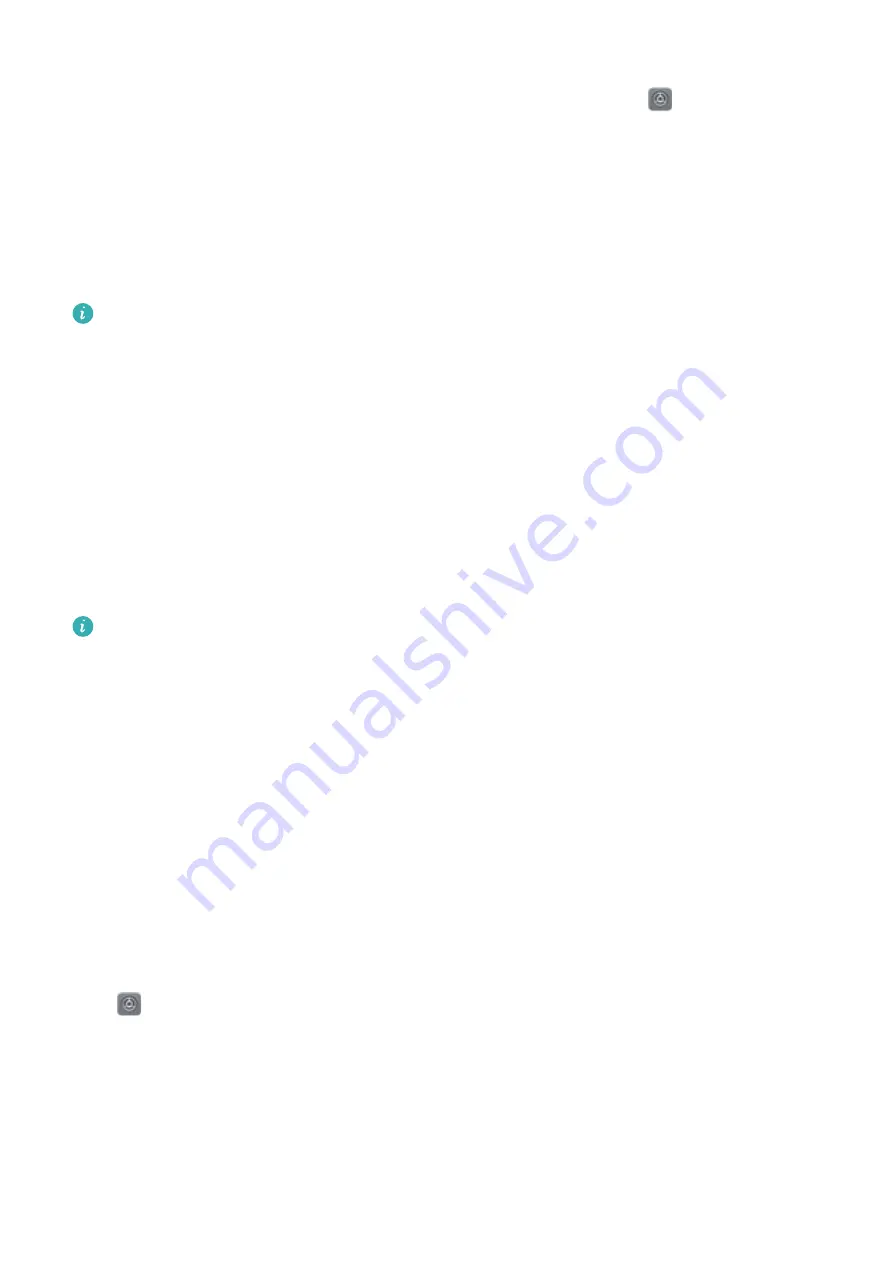
Enable Eye comfort mode at set times: You can configure your Phone to enable Eye comfort mode
for a set period of time each day. When Eye comfort mode is disabled, open
Settings, go to
Display > Eye comfort, and enable Scheduled, then set your desired Start time and End time.
Adjust the color temperature in Eye comfort mode: Once Eye comfort mode is enabled, blue
light will be filtered out and the screen will take on a mild yellow tint. This is normal and does not
indicate an issue of your device. You can adjust the color temperature as needed. After you have
enabled Eye comfort, you can adjust the color temperature slider for a cooler or warmer screen
color.
l
After using your mobile phone for half an hour, rest your eyes for 10 minutes.
l
While you are resting, look into the distance to adjust the focusing muscles of your eyes and
avoid eye fatigue.
l
Cultivating good eye care habits will protect your vision and prevent near-sightedness.
More Display Settings
Use Shortcuts to Access Frequently Used Features
You can touch and hold an app icon to display a menu of frequently used features for quick access.
You can also touch and hold a feature and drag it to your home screen to create a shortcut.
If you touch and hold an app icon and no shortcut is created, the app does not support home
screen shortcuts.
Quickly access frequently used app features: Touch and hold an app icon on your home screen,
and then touch a frequently used feature to access it. Each app supports up to four frequently used
features. These are preset by the app and cannot be changed. For example, to take a selfie, touch and
hold the camera icon, and then touch Selfie in the pop-up menu to create a selfie shortcut.
Add shortcuts to your home screen: Touch and hold an app icon on your home screen to bring up
the menu. Touch and hold the desired feature, and then drag it to your home screen to create a
shortcut. For example, you can add a shortcut for the camera's selfie feature for quick access to the
selfie feature.
Change the Display Settings
Change the font size and adjust the screen brightness to suit your needs.
Open
Settings and touch Display. From here, you can:
l
Configure the notch display settings: Touch and go to Notch to configure the notch display
settings.
l
Change the image and text size: Touch View mode and select a display mode to suit your
needs.
l
Change the font size: Touch Text size and select the desired size.
Sound and Display
72
Summary of Contents for honor 8X MAX
Page 1: ...User Guide ...
Page 64: ...Security and Privacy 60 ...
Page 68: ...Backup and Restoration 64 ...




























