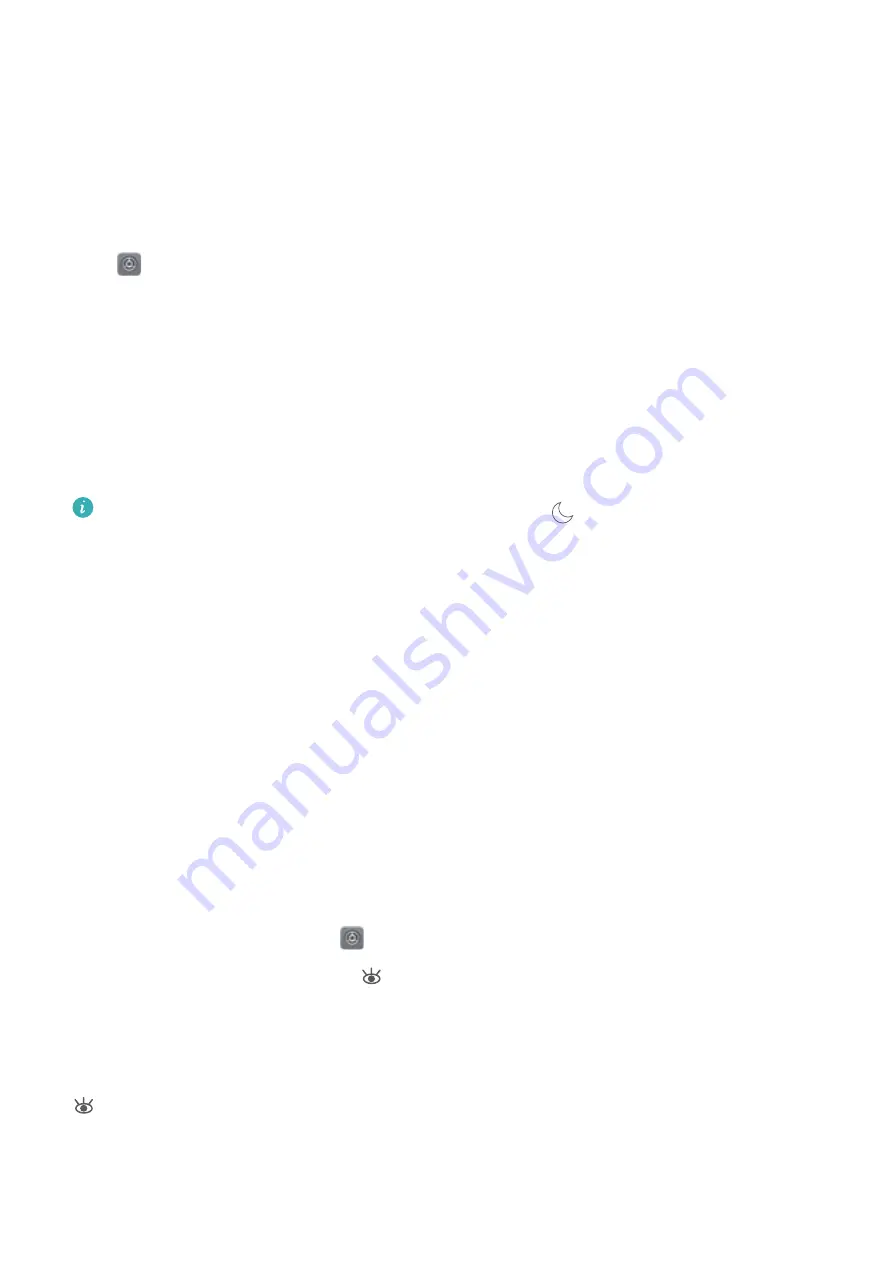
Sound and Display
Configure Do Not Disturb Mode
Do not disturb mode blocks calls from strangers and only notifies you when you receive calls and
messages from chosen contacts.
Open
Settings and go to Sound > Do not disturb. Toggle on the Do not disturb switch, then
touch Do not disturb mode and select one of the following options:
l
Allow calls and messages from important contacts: Select Allow only priority interruptions,
and then touch Define priority interruptions to configure which contacts can call or message
you.
l
Allow alarm ringtones: Select Alarms only to only allow alarm ringtones.
l
Disable all interruptions: Select Don't interrupt to disable ringtones and vibrations and prevent
the screen from turning on for incoming calls, messages, and alarms.
l
Alternatively, swipe down from the status bar and touch
on the shortcuts panel to quickly
enable or disable Do not disturb mode.
l
Some third-party apps may continue to ring when Do not disturb mode is enabled. Configure
the in-app settings to mute notifications from these apps.
Time rule: Prevent interruptions at set times, such as weekends or evenings. Touch Time to configure
the time period and repeat interval, then toggle on the Time switch.
Event rule: Prevent interruptions during meetings or events. Touch Event to enable Do not disturb
mode during calendar events.
Enable Eye Comfort Mode to Prevent Eye Strain
Do your eyes get tired and sore after looking at your Phone for a long time? Eye comfort mode can
effectively reduce blue-light and adjust the screen to warmer colors, relieving eye fatigue and
protecting your eyesight.
Enable Eye comfort mode: Open
Settings, go to Display > Eye comfort, and enable Eye
comfort. The Eye comfort mode icon
will be displayed in the status bar. Once Eye comfort mode
is enabled, blue light will be filtered out and the screen will take on a yellow tint.
Quickly enable or disable Eye comfort mode: Swipe down from the status bar to open the
notification panel. From the notification panel, expand the shortcuts panel, then enable or disable
.
71
Summary of Contents for honor 8X MAX
Page 1: ...User Guide ...
Page 64: ...Security and Privacy 60 ...
Page 68: ...Backup and Restoration 64 ...















































