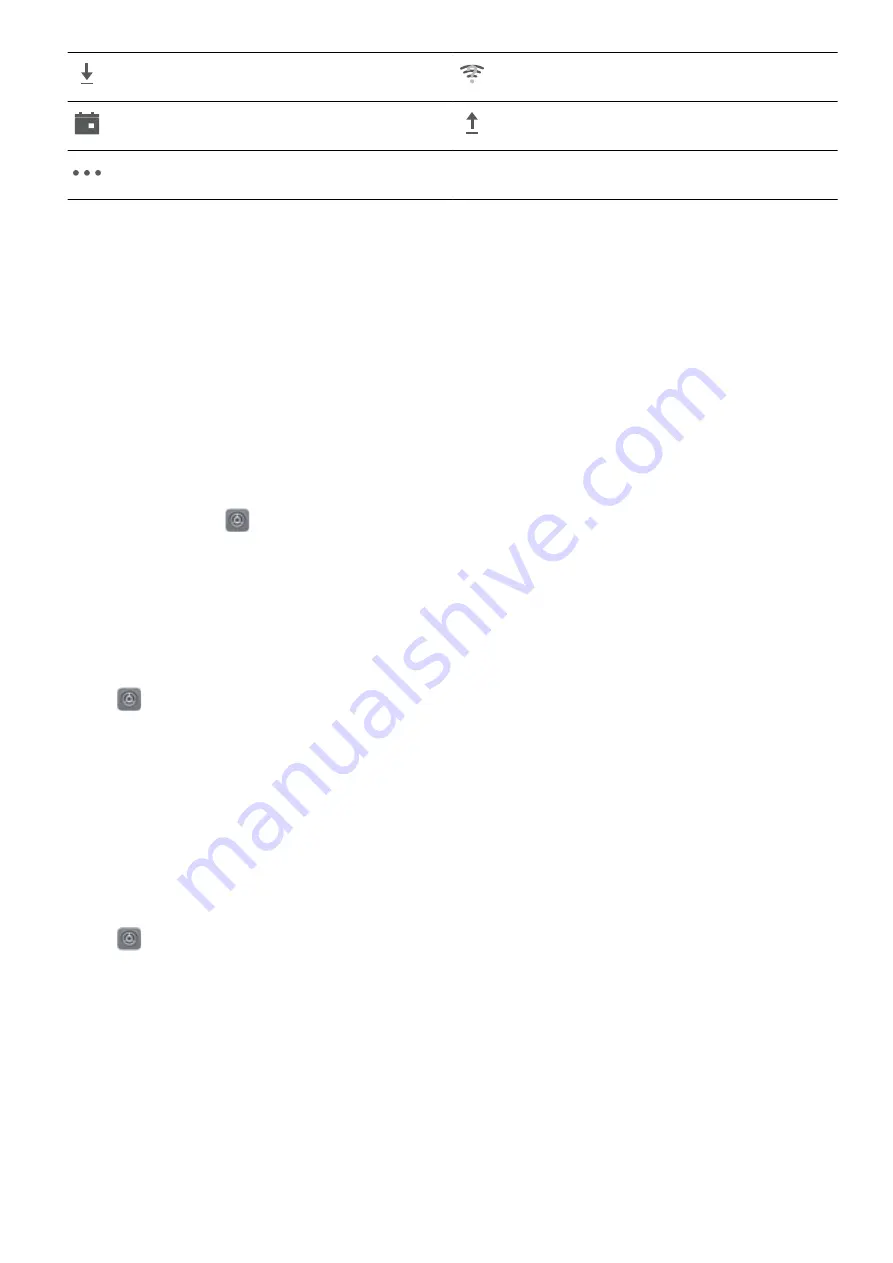
Downloading data
Wi-Fi network detected
Event reminder
Uploading data
More notifications
Open the Notification Panel to Get Important Information
Want to ensure that you do not miss out on any important notifications? From your Phone's status
bar, you can view real time notification information and your device's operating status.
When there is a notification reminder, you can turn on the screen and swipe down from the status bar
to view the notification. You can access notification and status bar settings in the following ways:
l
Access notification panel when the screen is unlocked: Swipe down from the status bar to
open the notification panel. You can turn on or off shortcut switches, or touch notifications to view
the details.
Want the notification and status bar to display only the number of notifications or to display no
notifications? Touch
Settings, and go to Apps & notifications > Notifications & status bar >
Notification method. Then, select Numbers, Icons or None as required.
Disable Disruptive App Notifications
Find it annoying to receive so many different types of app notifications? You can set and disable app
notifications to prevent this from happening.
Open
Settings, and go to Apps & notifications > Notifications management. You can:
l
Disable push notifications from an app: On the Notifications management screen, find and
touch the desired app, and then turn off Allow notifications.
l
Prevent all apps from pushing notifications: Touch Batch management, and then turn off All.
Customize Notifications
Not a fan of the default notification reminders? You can customize your notification reminders so that
you get your notifications the way you want them.
Open
Settings, then go to Apps & notifications > Notifications & status bar. From here, you
can:
l
Enable Notifications turn on screen: Enable Notifications turn on screen. When your Phone
screen is off, it will turn on when a notification is received.
l
Set Pulse notifications light: Turn on Pulse notification light, and the notification light will flash
whenever you receive new notifications.
l
Display more information in the status bar: Depending on your preferences, you can enable
Display carrier name or Display network speed.
l
Set notification method: Touch Notification method. Depending on your preferences, you can
select Icons, Numbers, or None.
Home Screen
9
Summary of Contents for honor 8X MAX
Page 1: ...User Guide ...
Page 64: ...Security and Privacy 60 ...
Page 68: ...Backup and Restoration 64 ...














































