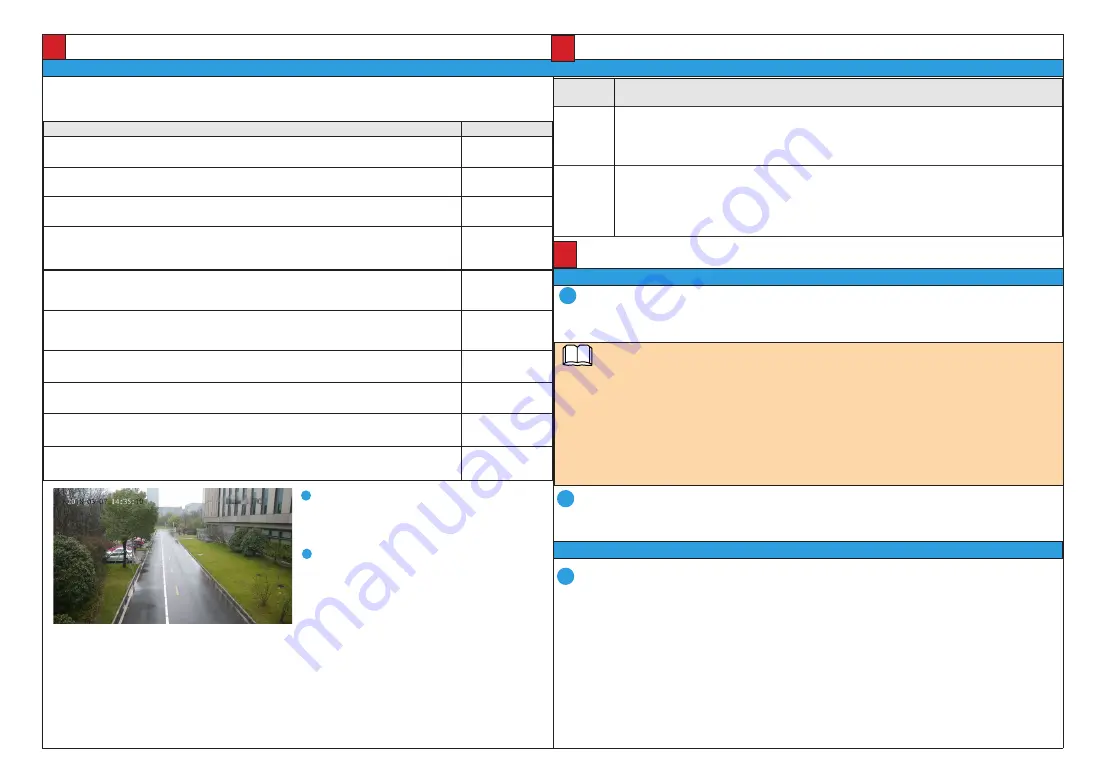
Installation Verification/ 安装后检查
Verifying the Installation/ 安装后检查
6
After the device installation, check the following items to ensure that the device is installed properly.
设备安装完成后,请确认如下事项,以保证设备安装正确。
Data Plan/ 数据规划
IP address/IP 地址
Parameter
参数名
Description
参数解释
IP address
assignment
method
获取IP方式
• Automatic: The system automatically configures the IP address, subnet mask, gateway IP address,
and DNS.
自动获取IP地址:系统将自动配置IP地址、子网掩码、网关地址和DNS。
• Manual: You need to manually set the IP address, subnet mask, gateway IP address, and DNS.
使用下面的IP地址:需要用户手动配置IP地址、子网掩码、网关地址和DNS。
IP address
IP地址
• IP addresses starting with 127 are not valid. You must enter an IP address starting with another
value from 1 to 223.
以127开头的IP地址无效,请输入介于1和223之间的其它数值。
• If the camera is passively registered with the platform using the ONVIF or SDK, only the IP address
needs to be configured.
通过ONVIF或者SDK被动注册时,仅需要配置IP地址即可。
Open Internet Explorer, enter the IP address, and press
Enter
. The IP address can be set automatically via
DHCP, or a static IP address can be used (default: 192.168.0.120).
在Internet Explorer地址栏里输入摄像机的IP地址,IP地址默认通过DHCP自动获取,也可以手动进行设置(默认为
192.168.0.120),按“Enter”键。
NOTE/ 说明
Setting Basic Network Parameters/ 配置基本网络参数
Log in to the web client as the
admin
user.
以管理员用户 admin 帐号登录 Web 客户端。
Choose
Settings
>
Network
.
选择“高级配置 > 网络”。
Set the network parameters as planned. For details about how to set basic network parameters, see the
Configuration Guide
.
根据规划的数据配置基本网络参数 , 基本网络参数的具体配置方式请参见《配置指南》。
Enter the user name (admin) and password. For the first login, set the password as prompted.
输入用户名admin和密码。首次登录,请按照提示设置密码。
Click
Log In
.
单击“登录”。
• Supported browsers: Internet Explorer 10/11, Google Chrome 38 and later versions, and Mozilla Firefox 35-51.
Google Chrome 45 and later versions require installation of Internet Explorer Tab plug-in.
支持的浏览器:Internet Explorer 10/11、Google Chrome 38及以上版本、Mozilla Firefox 35-51版本。其中Google
Chrome 45及以上版本需安装Internet Explorer Tab插件。
• When using HTTPS to access a camera, you must enable TLS 1.1 or TLS 1.2. Otherwise, the camera web page
cannot be displayed.
使用HTTPS协议访问摄像机时需要启用TLS 1.1或TLS 1.2,否则无法打开摄像机web页面。
• Please open the web browser on your PC as the administrator.
请使用PC的管理员身份打开浏览器。
Web Operations/Web 操作
Logging In to the Web Client/ 登录 Web 客户端
1
2
1
1
You can view the detection scene on the web page.
通过 Web 页面查看,被检测区域在镜头范围内。
2
The delivered images are clear.
检测画面图像清晰。
Check Items/ 检查项
Result/ 检查结果
All screws are fully tightened.
确认所有螺钉已经完全拧紧,以接合处不能偏移为准。
Yes/ 是□ No/ 否□
The camera is securely installed on the mount or wall.
确认摄像机与支架或者墙壁等之间的安装是稳固可靠的。
Yes/ 是□ No/ 否□
The ambient temperature meets the device specifications.
确认工作的环境温度满足设备规格。
Yes/ 是□ No/ 否□
Insulation and waterproof measures have been taken to protect cables installed in humid
environment, and the drip loops are in correct positions.
设备安装在潮湿环境时,确认网线以及尾线已经做好绝缘防水处理,滴水弯位置正确。
Yes/ 是□ No/ 否□
If the camera has a ground cable, ensure that the camera is ground. If it is powered by a PoE
switch, ensure that the PoE switch is also grounded.
对于有接地线的摄像机,确认摄像机已接地,如果是 PoE 交换机供电,则 PoE 交换机也已接地。
Yes/ 是□ No/ 否□
The protective film and fixing rubber strip have been removed from the lens and camera body
respectively.
对于有镜头 / 视窗保护膜或机身固定胶条的摄像机,确认已撕掉摄像机镜头保护膜和机身固定胶条。
Yes/ 是□ No/ 否□
The camera can power on properly.
确认设备能够正常上电运行。
Yes/ 是□ No/ 否□
You can access the camera web client using the IP address you configured.
确认能够使用配置好的 IP 地址登录设备 Web 页面。
Yes/ 是□ No/ 否□
On the camera web client, you can view live video from the camera.
确认能够通过 Web 页面浏览实况。
Yes/ 是□ No/ 否□
In night vision mode, the detection area can be viewed clearly.
确认夜视情况下,能够看清楚检测区域。
Yes/ 是□ No/ 否□














