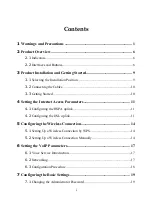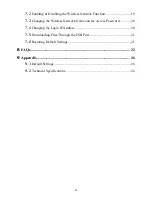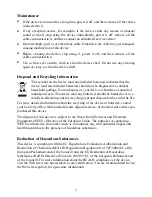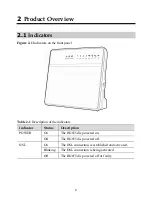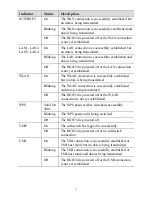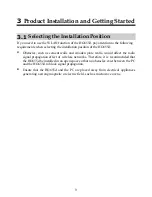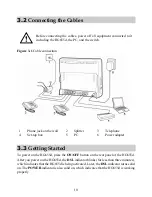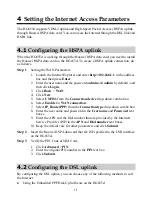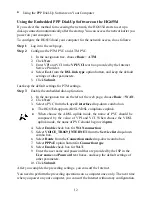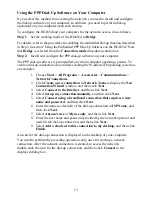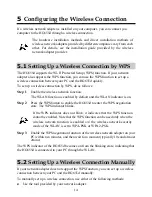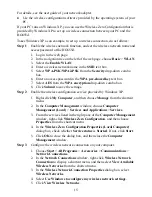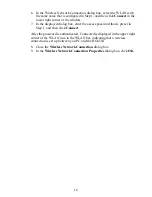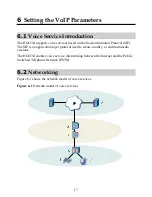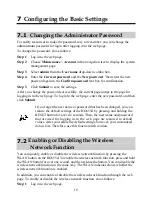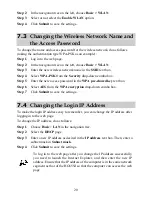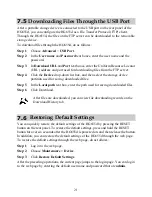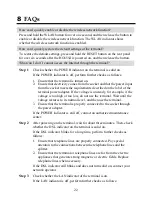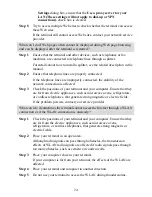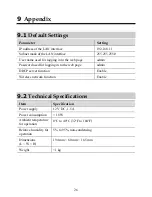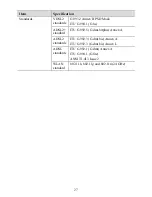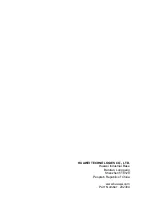Using the PPP Dial-Up Software on Your Computer
If you select this method for accessing the network, you need to install and configure
the dial-up software on your computer. In addition, you need to perform dial-up
operations on your computer upon each startup.
To configure the HG655d and your computer for the network access, do as follows:
Step 1
Set the working mode of the HG655d to
Bridge
.
For details, refer to the procedure for enabling the embedded dial-up function described
in Step 2 in section "Using the Embedded PPP Dial-Up Software on the HG655d." Note
that
Bridge
is selected from the
Connection mode
drop-down combo box.
Step 2
Install and configure the PPP dial-up software on your computer.
The PPP dial-up software is pre-installed on certain computer operating systems. To
create a dial-up connection, do as follows (taking the Windows XP operating system as
an example):
1.
Choose
Start
>
All Programs
>
Accessories
>
Communications
>
Network Connections
.
2.
Click
Create a new connection
in
Network Tasks
to display the
New
Connection Wizard
window, and then click
Next
.
3.
Select
Connect to the Internet
, and then click
Next
.
4.
Select
Set up my connection manually
, and then click
Next
.
5.
Select
Connect using a broadband connection that requires a user
name and password
, and then click
Next
.
6.
Enter the name (as desired) of the dial-up connection in
ISP Name
, and
then click
Next
.
7.
Select
Anyone's use
or
My use only
, and then click
Next
.
8.
Enter the user name and password provided by the network operator and
used for the dial-up connection, and then click
Next
.
9.
Select
Add a shortcut to this connection to my desktop
, and then click
Finish
.
An icon for the dial-up connection is displayed on the desktop of your computer.
You need to perform the preceding operations only once for creating a network
connection. After the network connection is created, to access the network,
double-click the icon for the dial-up connection, and then click
Connect
in the
displayed dialog box.
13