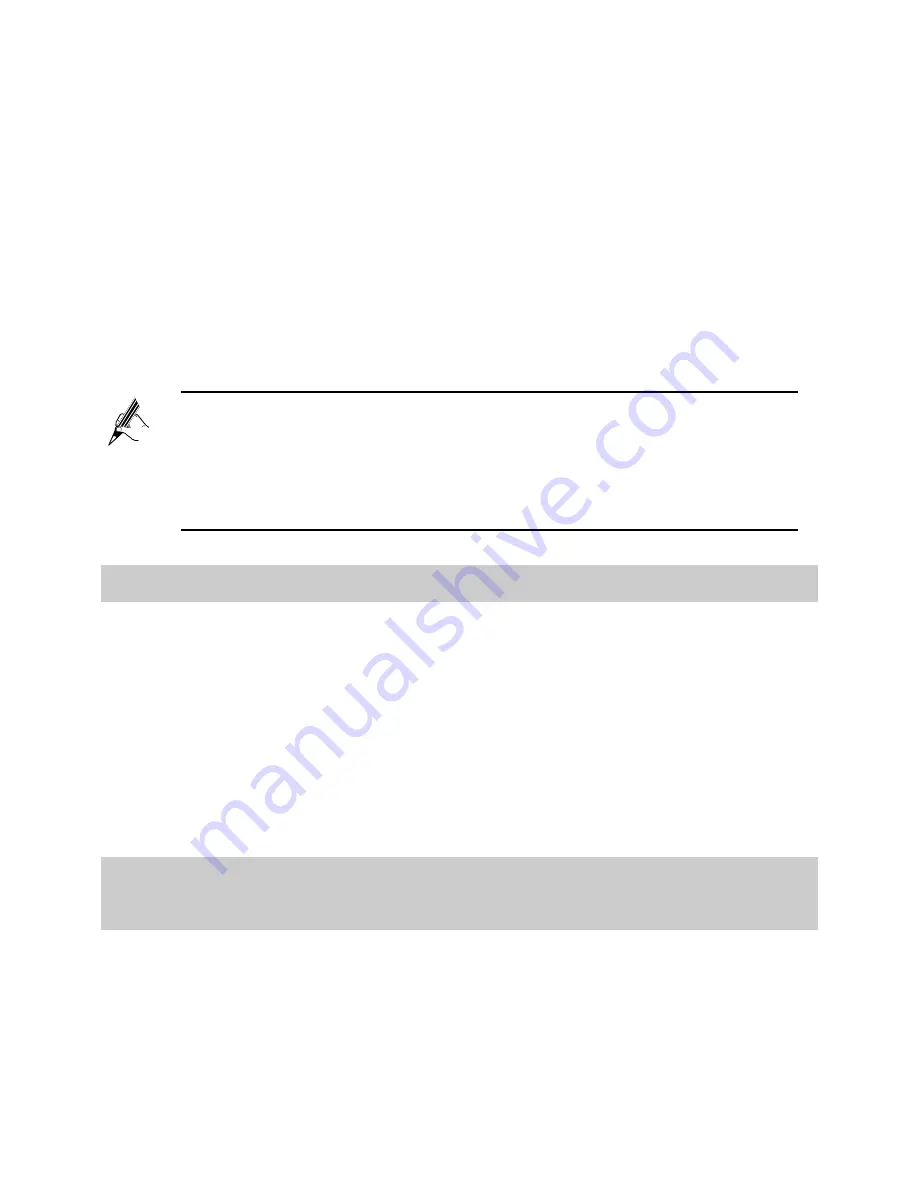
11
Step 5
In PIN operation, select PIN-related operations.
Verify
: After you enter the PIN and click
Submit
, the PIN can be
verified.
Enable
: Select enable and click
Submit
, you will need to verify the PIN.
After the PIN has been verified, you can change, disable or delete the
current PIN.
Change
: Enter a new PIN and click
Submit
can change the current PIN.
Disable
: Select disable and click
Submit
, you will do not need to verify
the PIN.
Delete
: Select delete and click
Submit
can delete the PIN.
4.5
Configuring the Firewall
The firewall can protect the terminal against malicious access on the LAN port
and is used when the HG630 works in routing mode. For security reasons, you
can configure the firewall as follows:
Step 1
Log in to the HG630's web-based configuration utility.
Step 1
Choose
Advanced
>
Firewall
to display the
FireWall
page.
Step 2
Select a firewall level for
Firewall level
.
Step 3
Click
Submit
.
4.6
Changing the IP Address Used to Log
In to the
Web-based Configuration Utility
For security reasons or to make the password easy to remember or to avoid IP
address conflicts when using multi-homegate, you can change the login IP
address as follows:
Step 1
Log in to the HG630's web-based configuration utility.
If you don’t know the defalut PIN, consult your SIM card provider.
When configuring the PIN, you must verify the PIN before other
operation.
For security reasons or to make the PIN easy to remember, please
change the PIN.















































