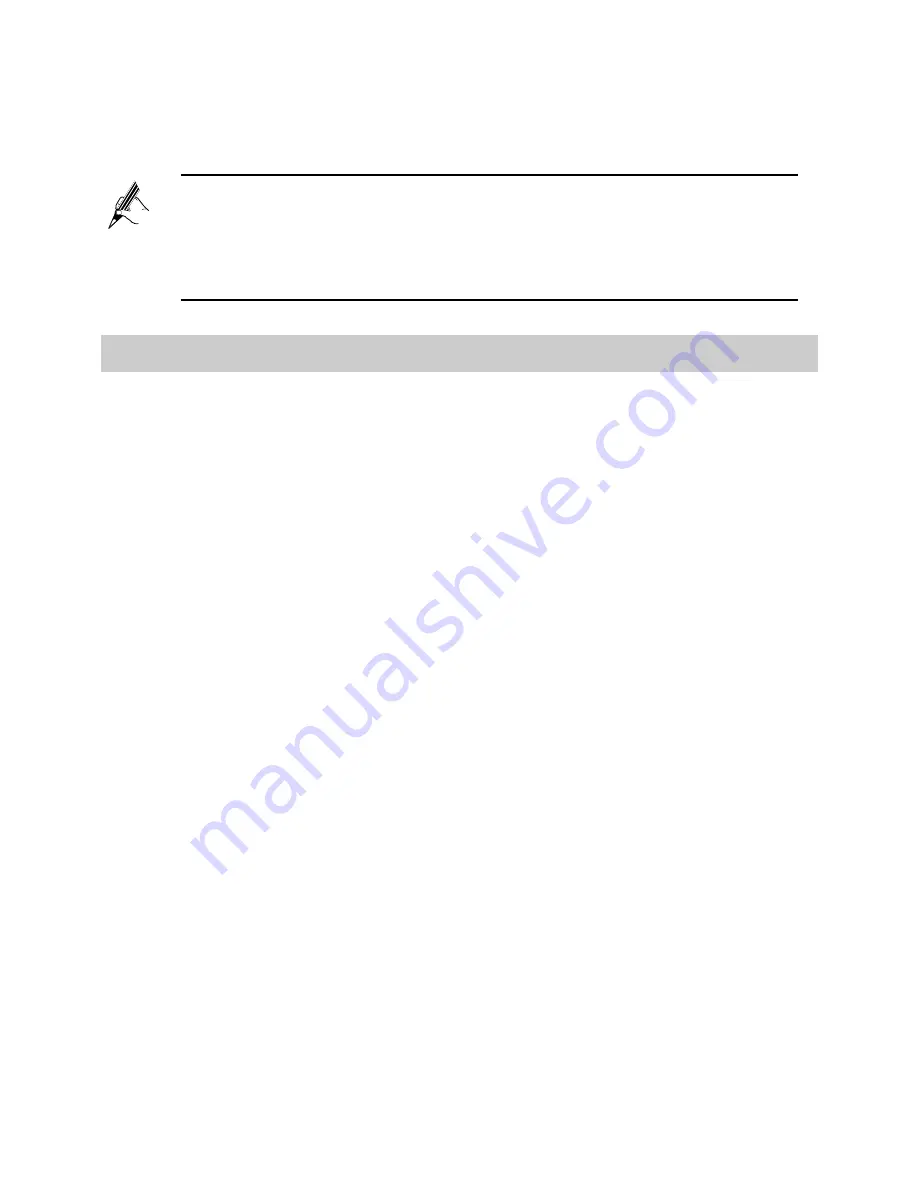
10
Remember the new wireless network name and password you just set. You will
be prompted to enter this password when connecting wireless devices, such as
a computer, to the HG630's wireless network.
4.4
View and Configure the PIN
HG630 can automatically identify the status of the SIM card. After connecting a
USB modem to the HG630, you can view the status of the SIM card and the SIM
card PIN operation.
To view and configure the PIN:
Step 1
Insert a SIM card into the USB modem.
Wait about 20 seconds. The HG630 needs time to obtain the SIM card
information.
Step 2
Log in to the HG630's web-based configuration utility.
Step 3
Choose
Advanced
>
PIN
.
Step 4
View the status of the SIM card.
Please insert a datacard
, indicates that the datacard is not well inserted,
or not insert a datacard.
Please insert a SIM card
, indicates that the SIM card is not well inserted,
or not insert a SIM card.
The PIN does not need to be verified
, indicates that the PIN of the SIM
card is disabled, and you will do not need to verify the PIN.
The PIN has not been verified
, indicates that you need to enter the PIN
in PIN text box and submit to verify the PIN.
The PIN has been verified
, indicates that the current PIN has been
verified, and you can change, disable or delete the current PIN.
Take the PIN of the SIM card can be modified as an example to
introduce the PIN operation. If your PIN does not need to be verified,
Skip “Step 5”.
If you forget the wireless network name and password, log in to
the web-based configuration utility, and set a new name and
password. Alternatively, you can restore the HG630 to its default
settings. The name and password are then restored to the values
printed on the label on the HG630's rear panel.






























