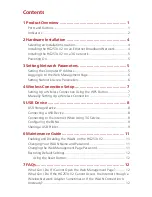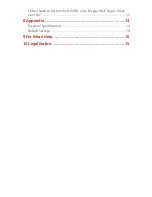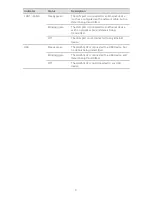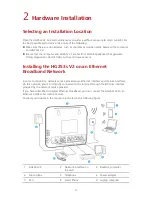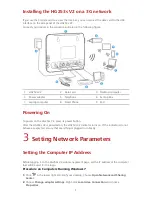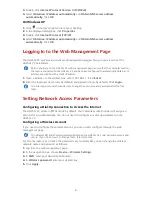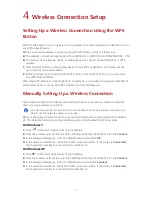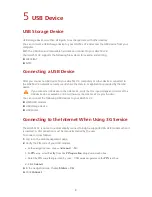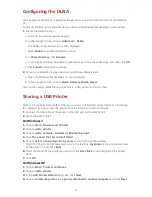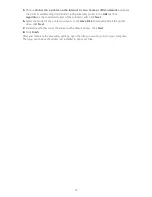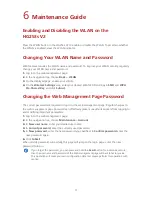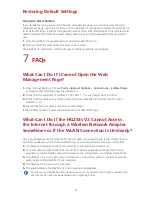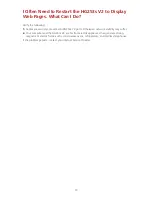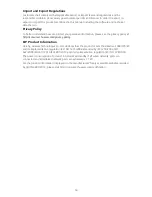11
6
Maintenance Guide
Enabling and Disabling the WLAN on the
HG253s V2
Press the WLAN button in the HG253s V2 to enable or disable the WLAN. To ascertain whether
the WLAN is enabled, view the WLAN indicator.
Changing Your WLAN Name and Password
WLAN access requires the WLAN name and password. To improve your WLAN security, regularly
change your WLAN name and password.
1.
Log in to the web management page.
2.
In the navigation tree, choose
Basic
>
WLAN
.
3.
On the displayed page, enable your WLAN.
4.
On the
Wireless Settings
area, enter your desired WLAN SSID and Key in
SSID
and
WPA
Pre-Shared Key
, and click
Submit
.
Changing the Web Management Page Password
The correct password are required to log in to the web management page. Regular changes to
the web management page password can effectively prevent unauthorized users from logging in
and modifying important parameters.
1.
Log in to the web management page.
2.
In the navigation tree, choose
Maintenance
>
Account
.
3.
In
New user name
, enter your desired user name.
4.
In
Current password
, enter the currently used password.
5.
In
New password
, enter the new password you specified. In
Confirm password
enter the
new password again.
6.
Click
Submit
.
When modify password successfully, this page will jump to the login page, enter the new
password to log in.
If you forget the password , you can press and hold the
Reset
button for 6 seconds or more,
then the user name and password of the Web management page will back to factory value.
This operation will make your own configuration data lost, please perform this operation with
caution.
Summary of Contents for HG253s
Page 1: ...HG253s V2 Home Gateway User Guide ...
Page 20: ...202664_02 ...