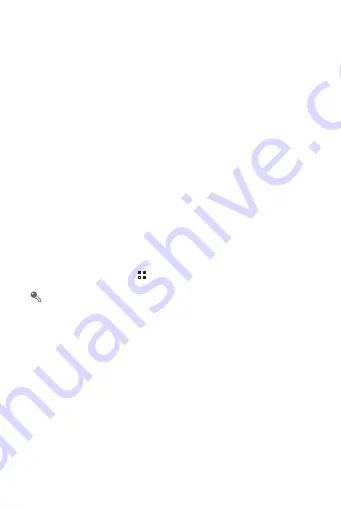
55
11.2.2 Changing an Account's Synchronization
Settings
1. On the
Accounts & sync
screen, touch the account whose
synchronization settings you want to change. The data and
synchronization screen opens, displaying a list of the kinds of
information the account can synchronize.
2. Selected items are configured to synchronize to your mobile phone.
3. Select or clear the check box of information you want to synchronize
with the mobile phone.
12 Using Other Applications
12.1 All Backup
You can back up data using
All Backup
, which provides the following
options:
Backup
,
Restore
,
Quick backup
,
Scheduled backup
, and
Applications
.
To open
All Backup
, touch
>
All Backup
on the Home screen.
If a microSD card is inserted into your phone, the files backed up
are stored in the HuaweiBackup folder on the card by default; if no
microSD card is inserted, the backup files are stored in the
HuaweiBackup folder in the phone memory.
12.1.1 Backing Up Data on Your Phone
1. On the
All Backup
screen, touch
Backup
.
2. In the
FILE NAME
field, enter a file name. You can also use the default
file name.
3. In the
BACKUP CONTENTS
section, select the data you want to back
up.
4. Touch
BACKUP
to back up the data you have selected.






























