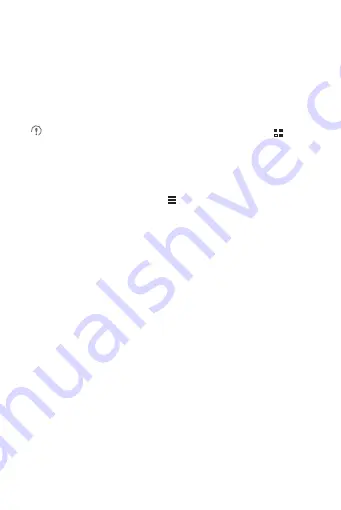
52
2. Follow the onscreen instructions to download and install the
application.
3. To check the progress of a download, open the notification panel.
Most applications are installed within seconds. To stop an application
from downloading, touch the cross (×).
After the application has been downloaded and installed on your mobile
phone, the content download icon appears in the notification bar.
If you want to install a non-Play Store application, touch
>
Settings
>
Security
, and then select the
Unknown sources
check box
to allow installation of the non-Play Store application.
10.6.3 Uninstalling an Application
1. On the
Play Store
screen, touch
>
My Apps
.
2. Touch the application you want to uninstall, and then touch
Uninstall
.
3. When prompted, touch
OK
to remove the application from your
mobile phone.
11 Synchronizing Information
Some applications on your mobile phone give you access to the same
personal information that you can add, view, and edit on your computer.
If you add, change, or delete your information in any of these
applications on the web, the updated information also appears on your
mobile phone.
This is made possible through over-the-air data synchronization. The
process occurs in the background and does not interfere with use of
your mobile phone. When your phone is synchronizing, a data
synchronization icon will be shown in the notification bar.








































