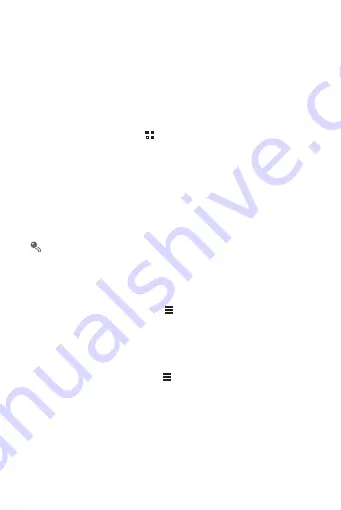
44
9.2 Using the Gallery
Your
Gallery
application can automatically search for pictures and
videos on your mobile phone and microSD™ card. Use
Gallery
to sort
photos and videos into folders, view and edit pictures, watch videos,
and set a picture as wallpaper or as a photo for a contact.
9.2.1 Opening the Gallery
On the Home screen, touch
>
Gallery
.
The
Gallery
application categorizes your pictures and videos by storage
location and displays these files in folders. Touch a folder to view the
pictures or videos inside.
9.2.2 Viewing a Picture
1. In
Gallery
, touch the folder that contains the pictures you want to view.
2. Touch the picture to view it in full-screen mode.
The picture viewer supports the automatic rotation function. When
you rotate your mobile phone, the picture adjusts itself to the
rotation.
9.2.3 Rotating a Picture
1. When viewing a picture, touch
to display the operations panel.
2. Select either
Rotate Left
or
Rotate Right
. The picture is saved with the
new orientation.
9.2.4 Cropping a Picture
1. When viewing a picture, touch
to display the operation panel, and
then touch
Crop
.
2. Use the cropping tool to select the portion of the picture to crop.
• Drag from the inside of the cropping tool to move it.
• Drag an edge of the cropping tool to resize the image.
• Drag a corner of the cropping tool to resize the image.
3. Touch
SAVE
to save the cropped picture. Touch
CANCEL
to discard
the changes.


































