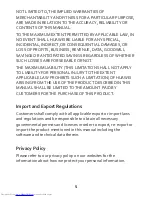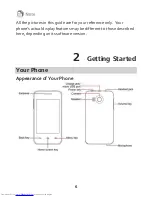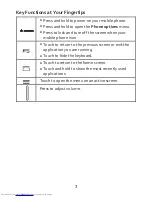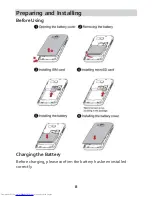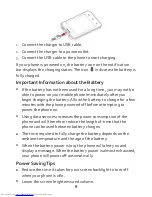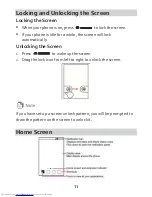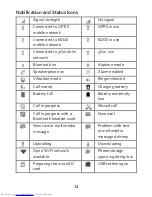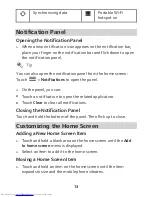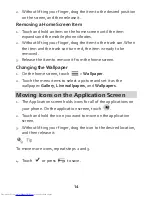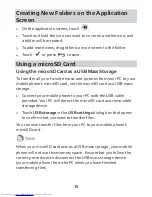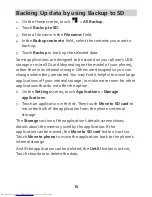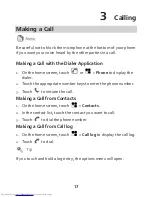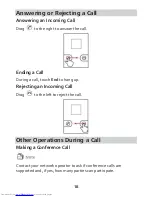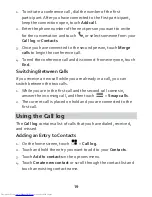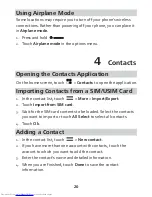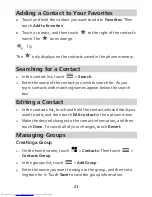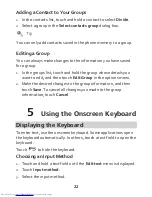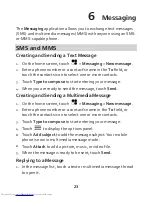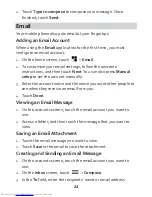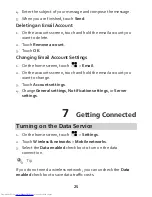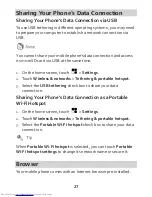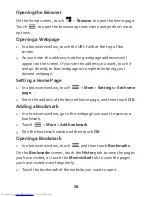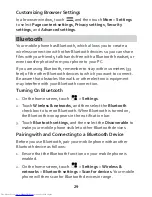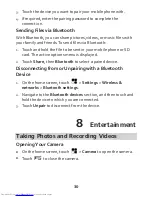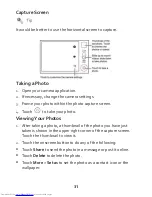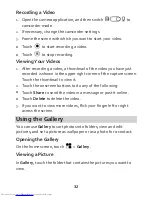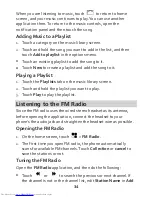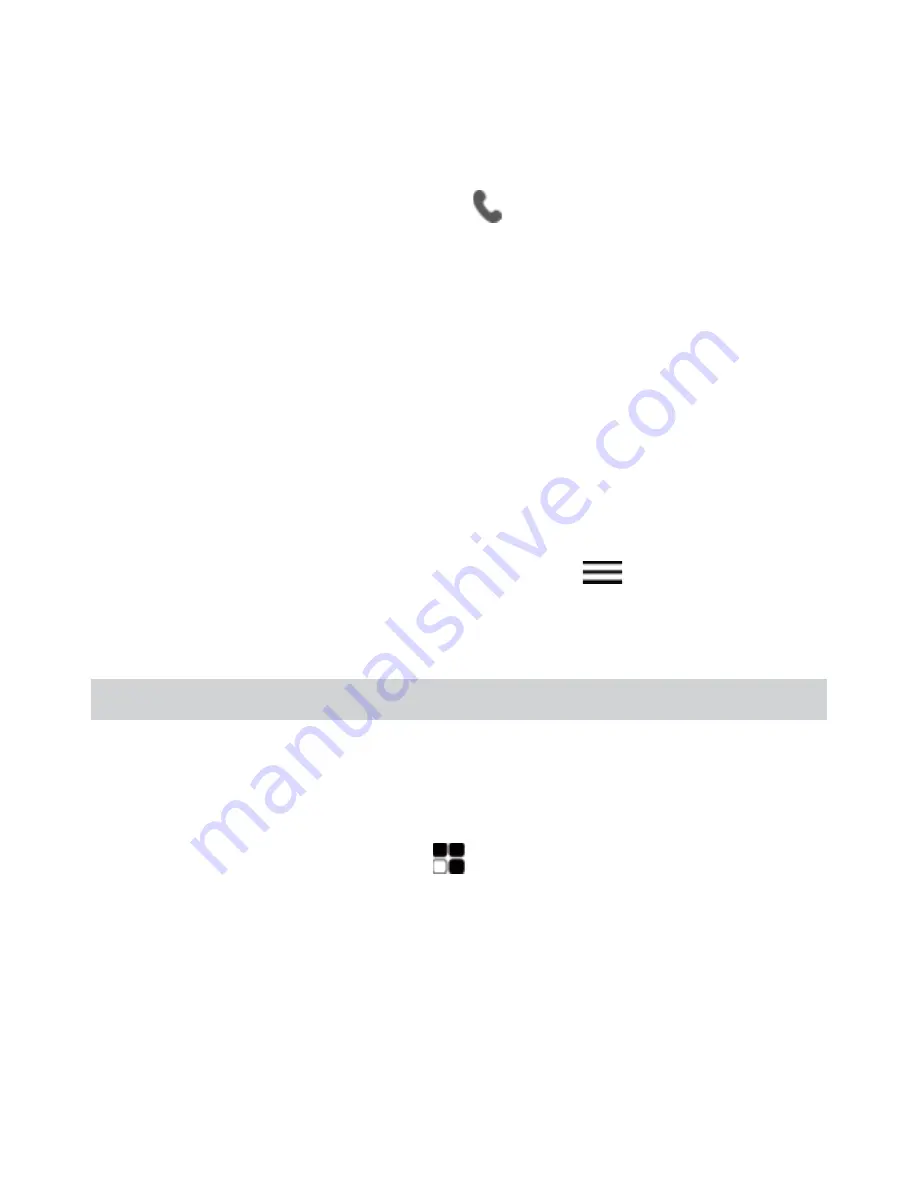
19
1.
To init iate a conference call, dial the number of the first
part icipant. After you have connected to the first part icipant,
keep the connect ion open, touch
Add call
.
2.
Enter the phone number of the next person you want to invite
for the conversat ion and touch
, or select someone from your
Call log
or
Contacts
.
3.
Once you have connected to the second person, touch
Merge
calls
to begin the conference call.
4.
To end the conference call and disconnect from everyone, touch
End
.
Switching Between Calls
If you receive a new call while you are already in a call, you can
switch between the two calls.
1.
While you are in the first call and the second call comes in,
answer the incoming call, and then touch
>
Swap calls
.
2.
The current call is placed on hold and you are connected to the
first call.
Using the Call log
The
Call log
contains a list of calls that you have dialed, received,
and missed.
Adding an Entry to Contacts
1.
On the home screen, touch
>
Call log
.
2.
Touch and hold the entry you want to add to your
Contacts
.
3.
Touch
Add to contacts
in the opt ions menu.
4.
Touch
Create new contact
or scroll through the contact list and
touch an exist ing contact name.