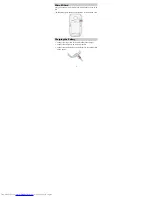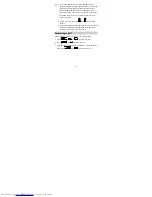ii
5 Messaging ............................................................................ 16
Creating and Sending a Text Message ...................................16
Creating and Sending a Multimedia Message.......................16
6 Email...................................................................................... 17
Creating an Email Account ..........................................................17
Creating and Sending an Email .................................................18
7 Contacts................................................................................ 18
Creating a Contact ..........................................................................18
Searching for a Contact ................................................................19
Setting a Speed Dial Number ....................................................19
8 Multimedia........................................................................... 19
Camera.................................................................................................20
Media Player ......................................................................................21
Sound Recorder................................................................................22
FM Radio .............................................................................................22
Photo Editor.......................................................................................23
Ebook Reader ....................................................................................23
9 Connectivity ......................................................................... 25
USB ........................................................................................................25
Bluetooth.............................................................................................25
10 Warnings and Precautions ............................................... 27