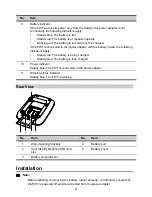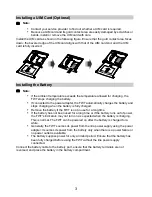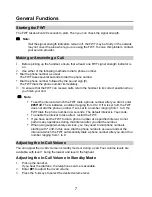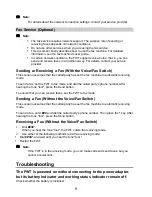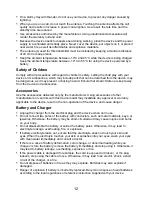10
If the battery is installed, the problem may result from low battery power. Then charge the
battery.
The FWT is powered on and connected to the power adapter, but
the power indicator remains off.
Check that the power adapter's output voltage meets the FWT's voltage requirement.
The FWT is powered on and the power indicator is in normal state,
but all the signal strength indicators are off.
Check that the antenna is correctly installed.
The signal strength indicators are in normal state, but no dial tones
are heard after the handset is picked up.
Check the connection between the telephone and the FWT.
The in-call voice is unstable.
Check how many signal strength indicators are on. If less than two indicators are on, the
network signals are weak. Move the FWT to a place with stronger signals. The signal strength
may be affected by environmental interference. For details, contact your service provider.
The in-call volume is too high or too low.
Adjust the in-call volume. For details, see "Adjusting the In-Call Volume During a Call."
Faxes cannot be received.
Set the FWT to fax mode.
Answering a call fails.
Check whether the FWT is set to fax mode. If it is, switch the FWT to voice mode.
Sending a fax fails after the Send key is pressed and the tone "toot"
is heard.
The possible causes are as follows:
The network signals are weak.
You have dialed a wrong fax number.
The called party has set the fax machine to manual receiving mode, but has not started
receiving.
The called party is busy.
The hands-free function cannot be used.
If the FWT is connected to two telephones and one is in use, the other's hands-free function
may fail. If this occurs, use the handset.
The modem driver cannot be installed automatically.
1.
Restart your FWT.
2.
Ensure that the FWT is powered on and the USB cable is correctly connected.
3.
Ensure that your computer is running Windows 2000, Windows XP, or Windows Vista
(32-bit or 64-bit).