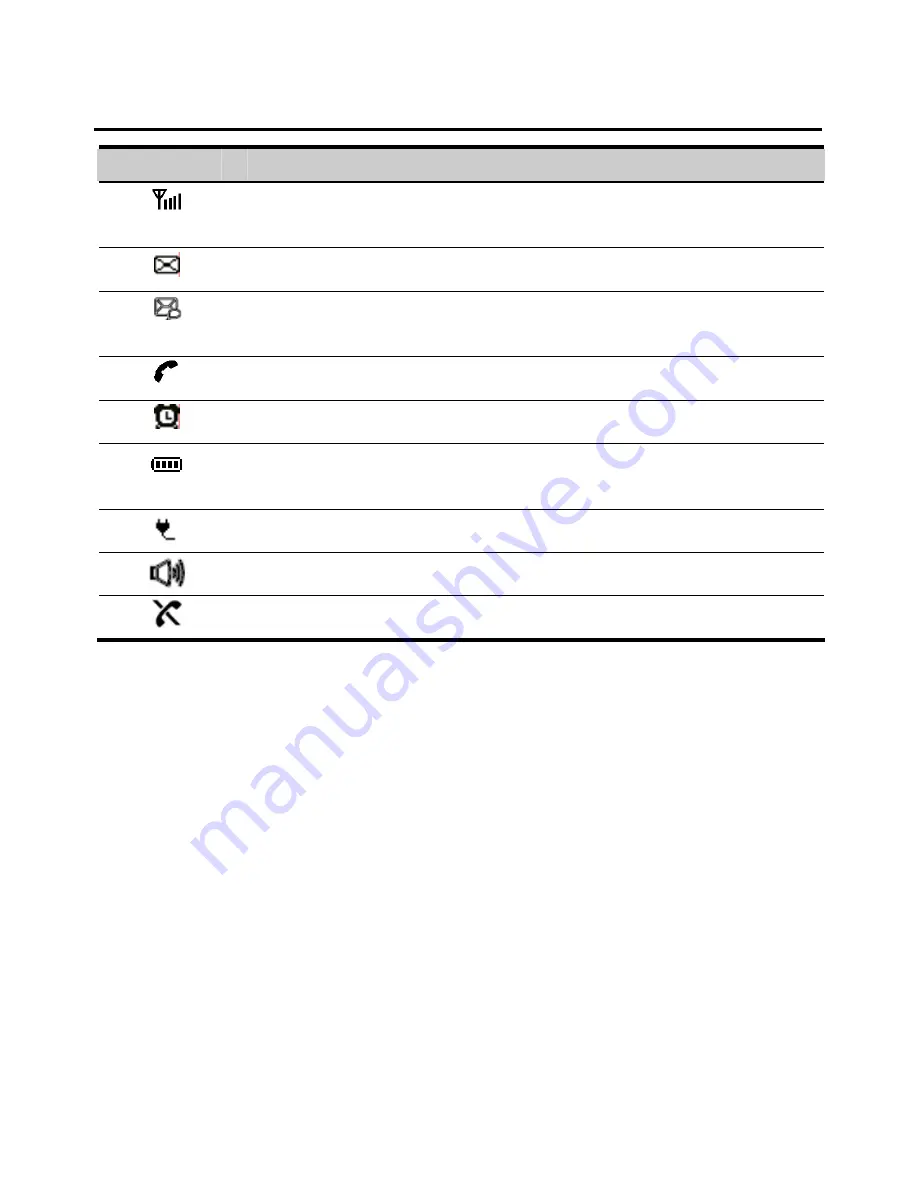
9
Icons
Icon
Description
Indicates the signal strength. The more the bars are, the stronger the
signal is.
Indicates there is a new text message.
Indicates there is a new voice message. The blinking icon indicates that
the message memory is full.
Indicates there is an outgoing call or an ongoing call.
Indicates the alarm clock is activated.
Indicates the battery power level. The more the bars are, the higher the
power level is.
Indicates the FWT is powered by the power adapter.
Indicates the FWT is in the hands-free mode.
Indicates the network is unavailable.















































