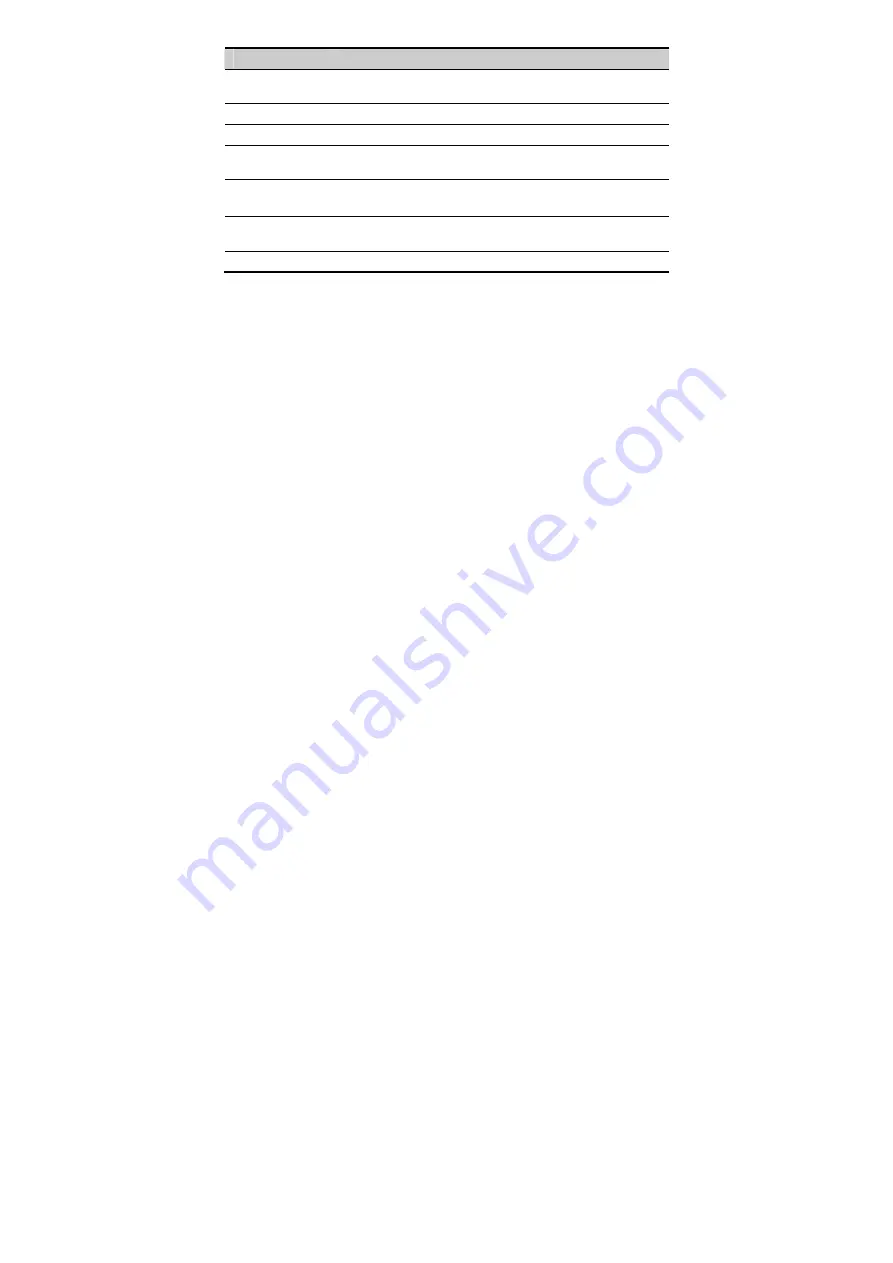
10
Item
Description
Dimensions
(W × D × H)
166 mm ×216 mm × 86 mm
Weight
Less than 700g (including the battery)
LCD
128 × 64 dots matrix
Backlight
Provides backlight for the LCD and keypad (green LCD backlight
and red keypad backlight)
Temperature
Working temperature: –10°C to +55°C
Charging temperature: –10°C to +45°C
Working relative
humidity
5% to 95%
Placement
Horizontally placed or wall-mounted















































