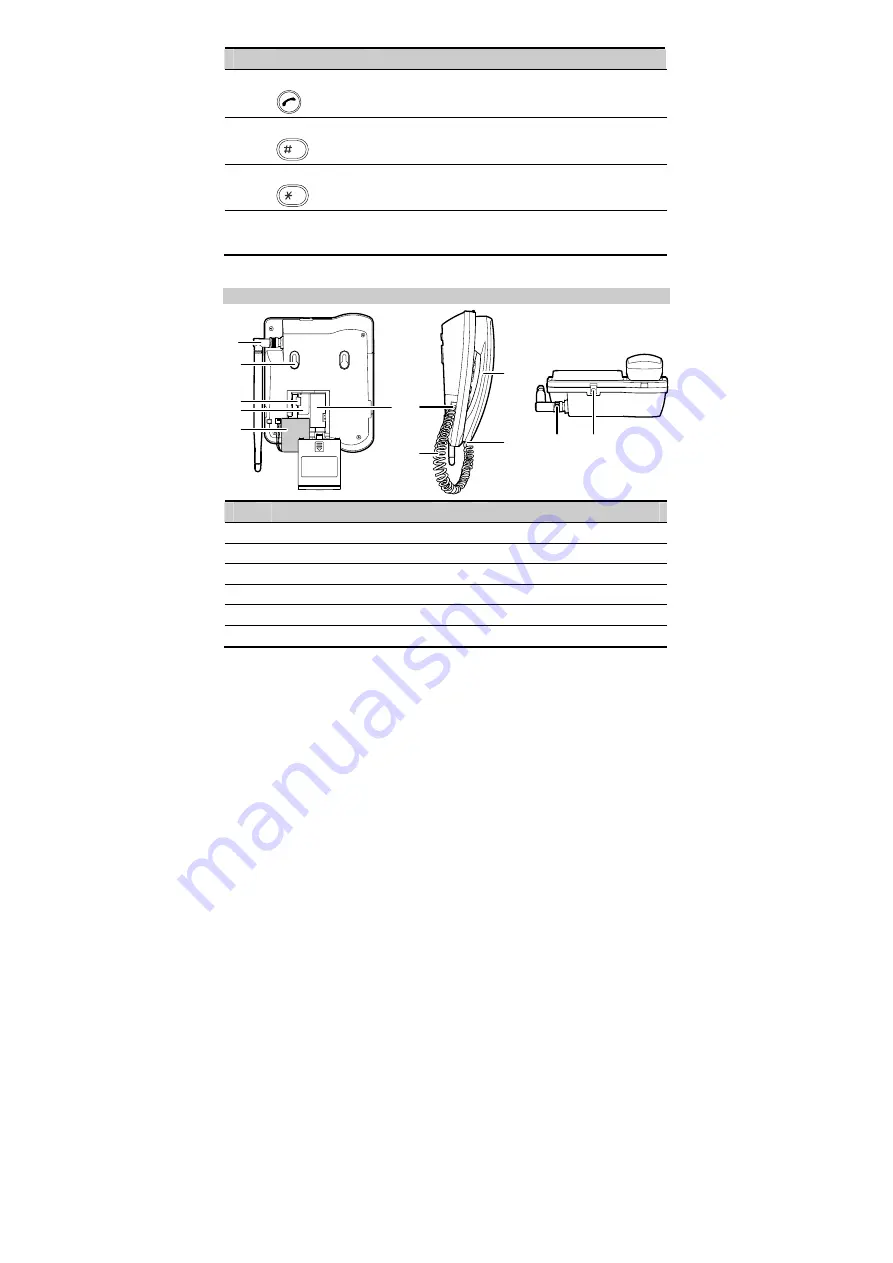
7
No.
Item
Description
9
Call/Redial key
z
Press it to make or answer a call.
z
In the standby mode, press it to view the call history.
10
#
key
z
Enter the
"
#
".
z
In the edit mode, press it to switch between input
methods.
11
*
key
z
Enter the
"
*
".
z
In the edit mode, press it to display a symbol list.
12
Number keys
z
Press keys 0–9 to enter numbers or characters.
z
In the standby mode, press and hold a key to speed dial a
phone number.
Back View
1
2
3
4
5
6 7
8
10
9
12
11
No.
Item
No.
Item
1
Antenna
7
Coiled cord jack on the main unit
2
Hook
8
Coiled cord
3
Battery cord jack
9
Coiled cord jack on the handset
4
SIM card slot
10
Handset
5
Battery
11
Antenna jack
6
Battery case
12
Power jack












































