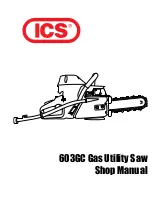13
This device complies with Part 15 of the FCC rules. Operation is subject to
the following two conditions:
(1) This device may not cause harmful interference.
(2) This device must accept any interference received, including
interference that may cause undesired operation.
Warning: Changes or modifications made to this device not expressly
approved by Huawei Technologies Co., Ltd. may void the FCC
authorization to operate this device.
Disposal and Recycling Information
This symbol on the device (and any included batteries)
indicates that they should not be disposed of as normal
household garbage. Do not dispose of your device or
batteries as unsorted municipal waste. The device (and any
batteries) should be handed over to a certified collection
point for recycling or proper disposal at the end of their life.
For more detailed information about the recycling of the
device or batteries, contact your local city office, the household waste
disposal service or the retail store where you purchased this device.
The disposal of this device is subject to the Waste from Electrical and
Electronic Equipment (WEEE) directive of the European Union. The
reason for separating WEEE and batteries from other waste is to
minimize the potential environmental impacts on human health of any
hazardous substances that may be present.
Reduction of Hazardous Substances
This device is compliant with the EU Registration, Evaluation,
Authorisation and Restriction of Chemicals (REACH) Regulation
(Regulation No 1907/2006/EC of the European Parliament and of the
Council) and the EU Restriction of Hazardous Substances (RoHS)
Directive (Directive 2002/95/EC of the European Parliament and of the
Council). For more information about the REACH compliance of the
device, visit the Web site www.huaweidevice.com/certification. You are
recommended to visit the Web site regularly for up-to-date information.
EU Regulatory Conformance
Hereby, Huawei Technologies Co., Ltd. declares that this device is in
compliance with the essential requirements and other relevant
provisions of Directive 1999/5/EC.
For the declaration of conformity, visit the Web site
www.huaweidevice.com/certification.