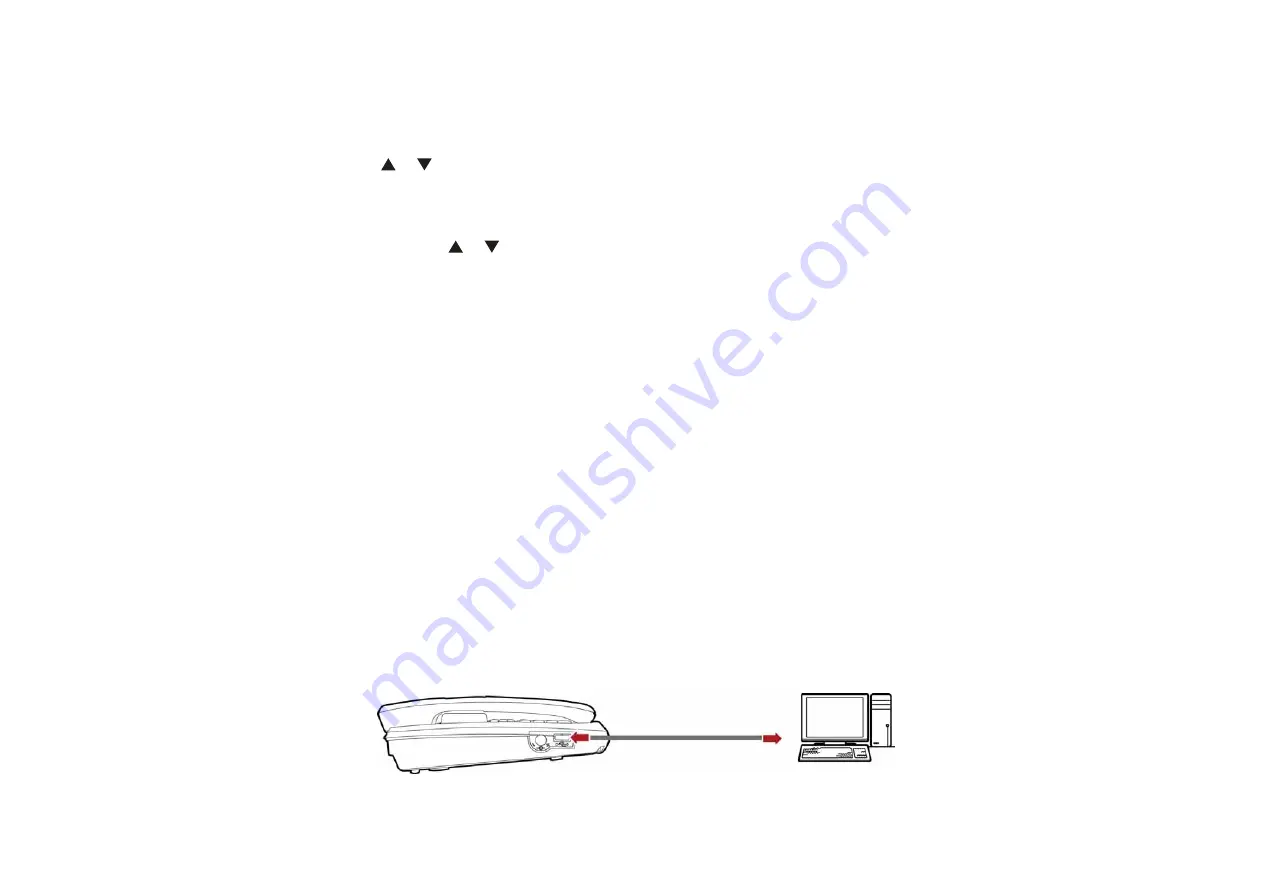
7
Entering Numbers
In the "123" input mode, press a key labeled with the desired number.
In the "ABC" or "abc" input mode, press the key consecutively until the
desired number is displayed.
In the "eZiEn" input mode, press the number key and then press the
/ key until the desired number is displayed.
Entering Symbols
1.
In any input mode, press the * key to display a symbol list.
2.
Press / to select the desired symbol.
3.
Press the corresponding number key to enter the symbol.
Security
The FWT lock protects your FWT from unauthorized use. The default
FWT lock code is 000000. You can change it into any numeric string of
4 to 8 digits.
The personal identity number (PIN) protects your R-UIM card from
unauthorized use. The PIN unblocking key (PUK) can unblock the
blocked PIN. Both the PIN and PUK are delivered with the R-UIM card.
For details, consult your service provider.
In standby mode, if the automatic keypad lock function is enabled and
the standby time exceeds the preset period, the keypad will be
automatically locked.
Data Service
Connecting the FWT to a PC
The FWT can be connected to a PC to provide data services. Data services
include Internet surfing and faxing. To use data services, you need to
purchase the data service suite and connect the FWT to a PC as show in
the following figure. For details, consult your local dealer.
Installing the Management Program
If you are using the data service for the first time, you need to install the
















