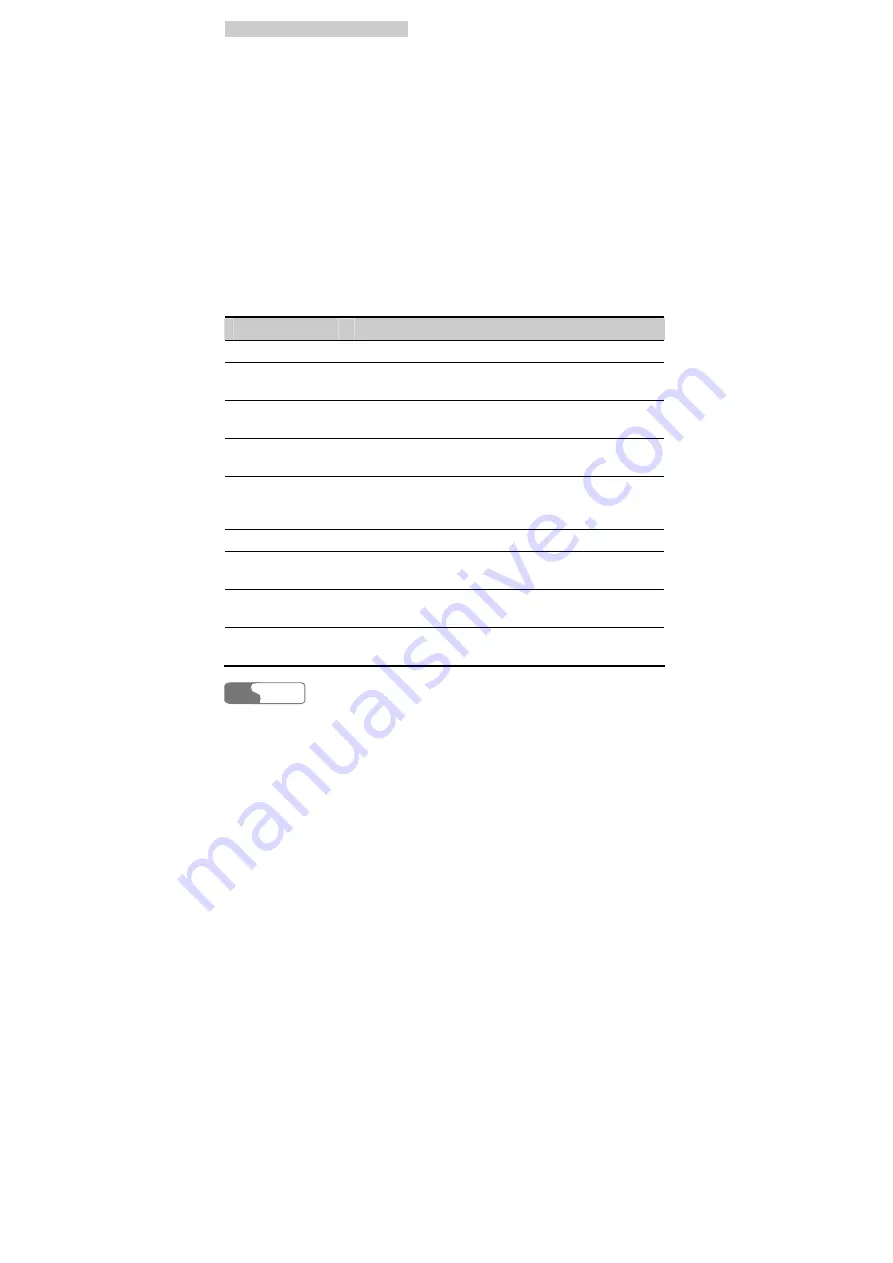
1
1
1
1
I
I
n
n
t
t
r
r
o
o
d
d
u
u
c
c
t
t
i
i
o
o
n
n
t
t
o
o
T
T
e
e
x
x
t
t
E
E
n
n
t
t
r
r
y
y
HUAWEI
60
Text entry selection area
To display the current text entry.
Display area and cursor
This is the message display area. The cursor indicates the current location where
you can edit.
Candidate selection area
To display the candidates for you to select.
Press and hold alphanumeric keys, you can select the corresponding
alphanumeric symbols. For example, press and hold <
4
> to select "
!
", as shown
in Figure 11-1.
Conventions in text entry
Whichever text entry follows these conventions:
Key
To
Press <
*
>
Switch between the input modes.
Press <
#
>
Select the punctuation marks in the candidate selection
area.
Press and hold
<
1
>~<
6
>
Select the corresponding alphanumeric symbols when
the candidates appear.
Press <
UP
> or
<
DOWN
>
Move the cursor.
Press and hold
<
UP
> or
<
DOWN
>
Page up or down and locate the candidates.
Press <
OK
>
Confirm the selection and go to next step.
Press <
END
>
Terminate the input without saving any information,
and then return to the upper level menu.
Press <
CANCEL
> Go backspace and delete the input characters one by
one.
Press and hold
<
CANCEL
>
Clear all the input characters.
Summary of Contents for ETS2251
Page 2: ......
Page 4: ......
Page 8: ...C Co on nt te en nt ts s HUAWEI iv 16 Abbreviation 71 ...
Page 14: ......
Page 18: ......
Page 38: ......
Page 40: ......
Page 54: ......
Page 72: ......
Page 76: ......
Page 78: ......
Page 79: ...HUAWEI 71 16 Abbreviation R UIM Removable User Identity Module Ver V2 22 BOM 31015674 ...


























