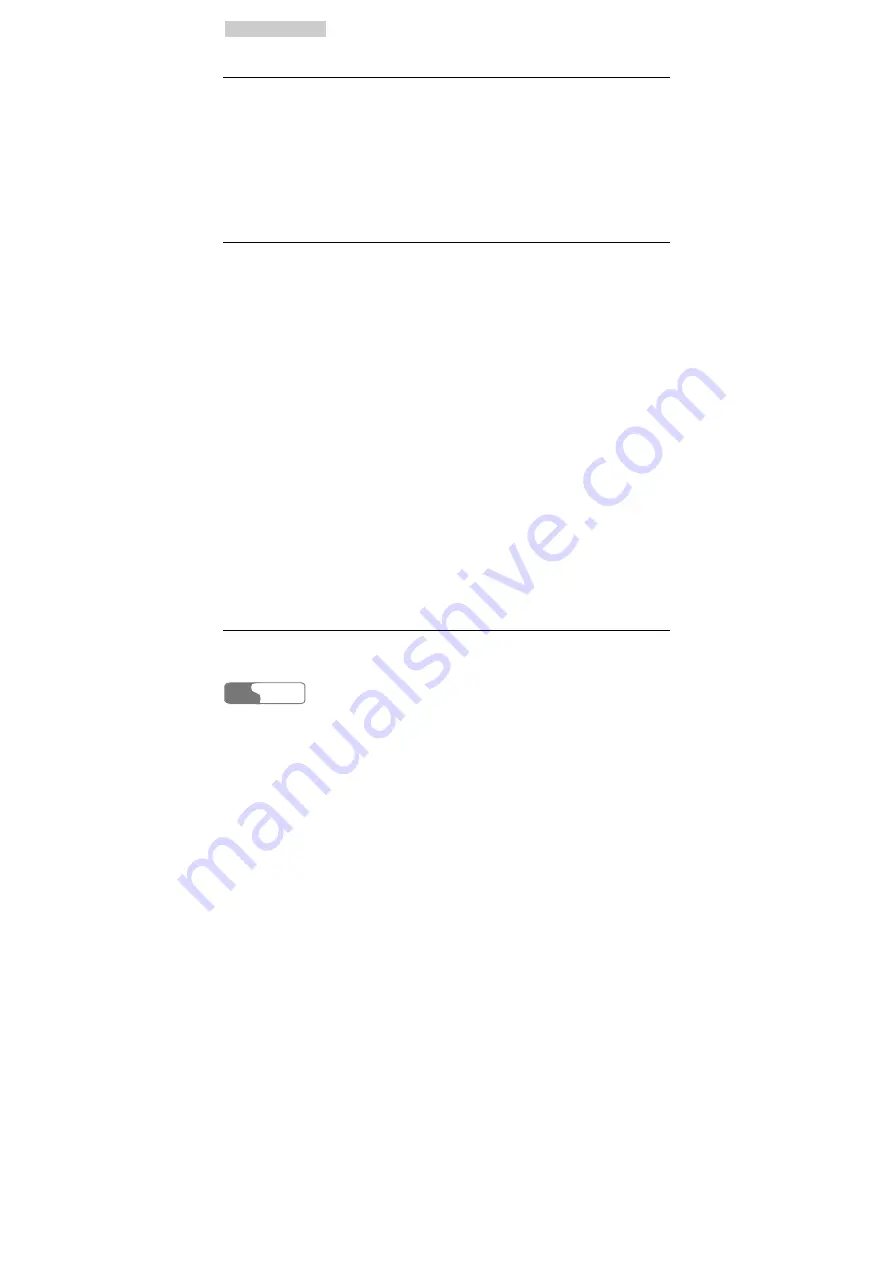
7
7
P
P
h
h
o
o
n
n
e
e
B
B
o
o
o
o
k
k
HUAWEI
42
Saving a Number to Phone Book
After you enter the "Phone Book" interface,
1
Find [
Add
], and then press <
OK
>;
2
In the "Number" input interface, enter a telephone number, and then press
<
OK
>;
3
In the "Name" input interface, enter a name, and then press <
OK
>.
If both memories are full, it will prompt not enough space.
Browsing Phone Book
After you enter the "Phone Book" interface,
1
Select [
View
], and then press <
OK
>;
2
Find what you need, press <
OK
> to display the details.
The displaying order is shown as follows when you browse the phone book:
1
Records without names. If there are many records without names, these
records do not have order.
2
Space;
3
Number;
4
English characters;
5
Punctuations or other special characters (according to actual GB code of this
character);
6
Simplified Chinese characters (according to the order of Chinese Pingyin).
In the "Phone Book" interface, you can instant find a phone information by
inputting the first letter of a first name. The interface will not change if without
the person’s information in the phone book.
For example, a1, b2 and c3 are saved personal information, in the phone book
browsing interface, if you input “a”, and then the a1 information appears at the
first line of the interface. If you input “b”, and then the b2 information appears at
the first line of the interface.
Modifying Contact Entry
After you enter the "Phone Book" interface,
1
Find [
View
], and then press <
OK
>;
Summary of Contents for ETS2251
Page 2: ......
Page 4: ......
Page 8: ...C Co on nt te en nt ts s HUAWEI iv 16 Abbreviation 71 ...
Page 14: ......
Page 18: ......
Page 38: ......
Page 40: ......
Page 54: ......
Page 72: ......
Page 76: ......
Page 78: ......
Page 79: ...HUAWEI 71 16 Abbreviation R UIM Removable User Identity Module Ver V2 22 BOM 31015674 ...






























