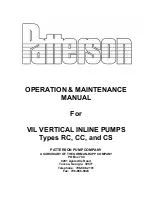ETP48400-C9A2 Embedded Power
User Manual
4 Installation
Issue 05 (2020-04-07)
Copyright © Huawei Technologies Co., Ltd.
39
Figure 4-12
Installing battery cables
(1) Battery string 1
----End
4.9 Installing AC Output Power Cables
Prerequisites
Ensure that the upstream AC input circuit breaker is OFF, and attach labels such as "No
operations allowed."
Switch off all circuit breakers before installing power cables.
Procedure
Step 1
Remove the front panel of the AC PDU.