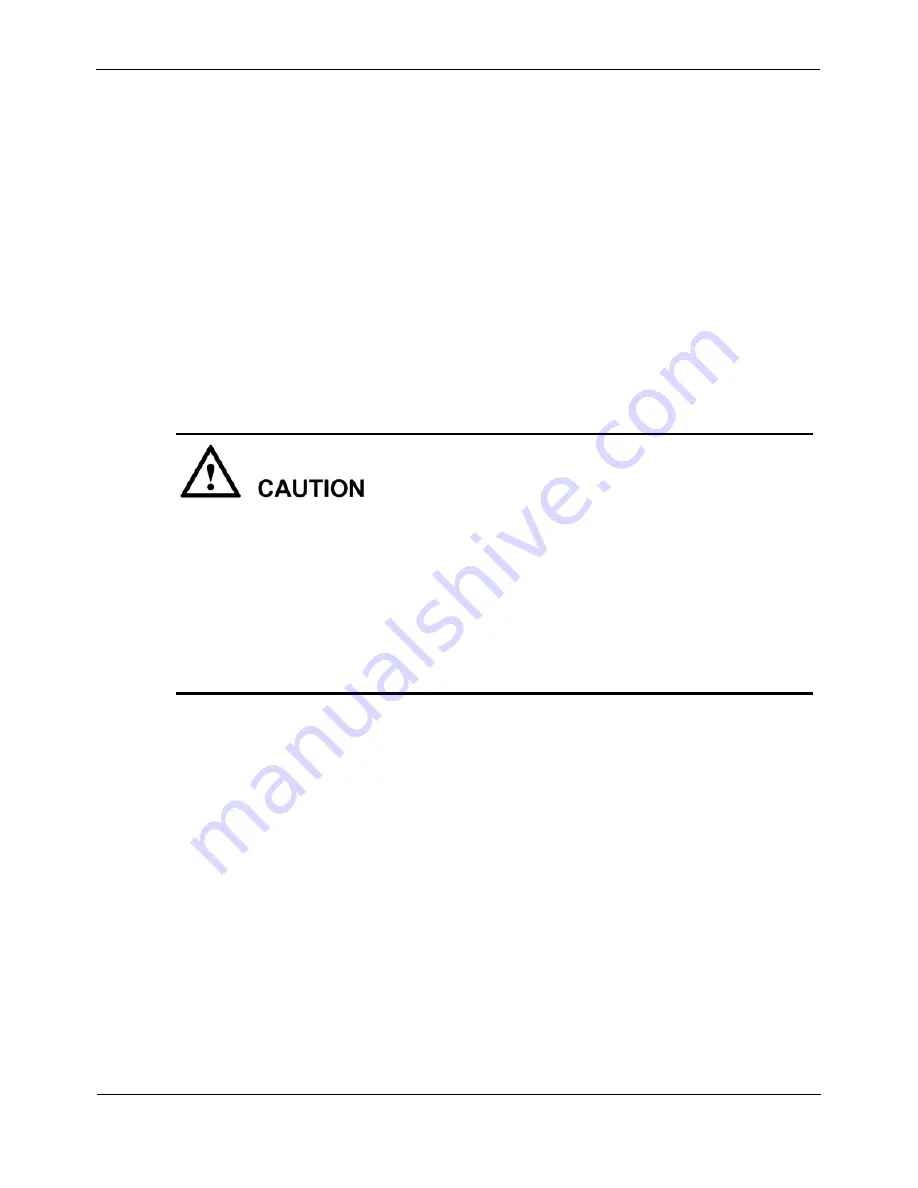
eSpace IAD208E(M) Integrated Access Device
Quick Start
3
Installation
Issue 04 (2012-06-11)
Huawei Proprietary and Confidential
Copyright © Huawei Technologies Co., Ltd.
7
Procedure
Step 1
Connect the uplink cable.
Connect the WAN port on the IAD208E(M) panel to the network port of the uplink
network device (such as a switch or router) through a network cable.
Step 2
Connect the cables of users.
1.
Connect the LAN port on the IAD208E(M) panel to the LINE port of the splitter
through a network cable.
2.
Connect the VOICE port of the splitter to the POTS port through a telephone cable.
3.
Connect the DATA port of the splitter to the network port of the PC through a
network cable.
4.
(Optional) If you need to connect more devices, you can connect other LAN ports
of the IAD208E(M) to the splitters, and then connect the splitters to the PC, IP
phone, or POTS phone.
Do not connect the network port of the PC to the LAN port of the IAD208E(M)
through a network cable directly to access the Internet. This is because the extra
power is consumed when the power supply is provided for IAD208E(M) remotely
and the splitter is not used.
To avoid the signal attenuation, the network cables between the IAD208E(M) and
the splitter and between the splitter and the PC must be shorter than 100 meters.
The cable, such as twisted pair cable, cannot be longer than 2 km. It is
recommended that the cable be shorter than 1 km.
Step 3
Connect the CONSOLE port of the IAD208E(M) to the serial port of the PC through a
serial port cable. (Perform this step only when you maintain the IAD208E(M).)
Step 4
Ensure that all the cables are correctly connected. Connect the DC end of the power
supply adapter to the power supply port of the IAD208E(M). Connect the plug of the
power supply adapter to the socket, and then turn on the power.
----End









































