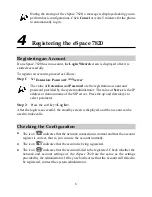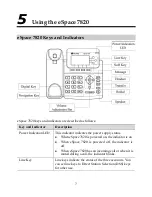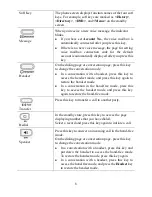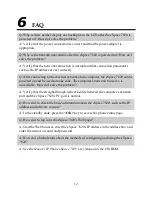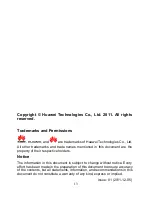4
Connecting the Handset and Headset
Connect the handset and headset to related ports on the eSpace 7820.
Note: The headset is not attached to the product package and you can buy one from the
distributor.
Connecting Cables
Before powering on the eSpace 7820, connect required external cables. The following
figure shows the typical cable connection.