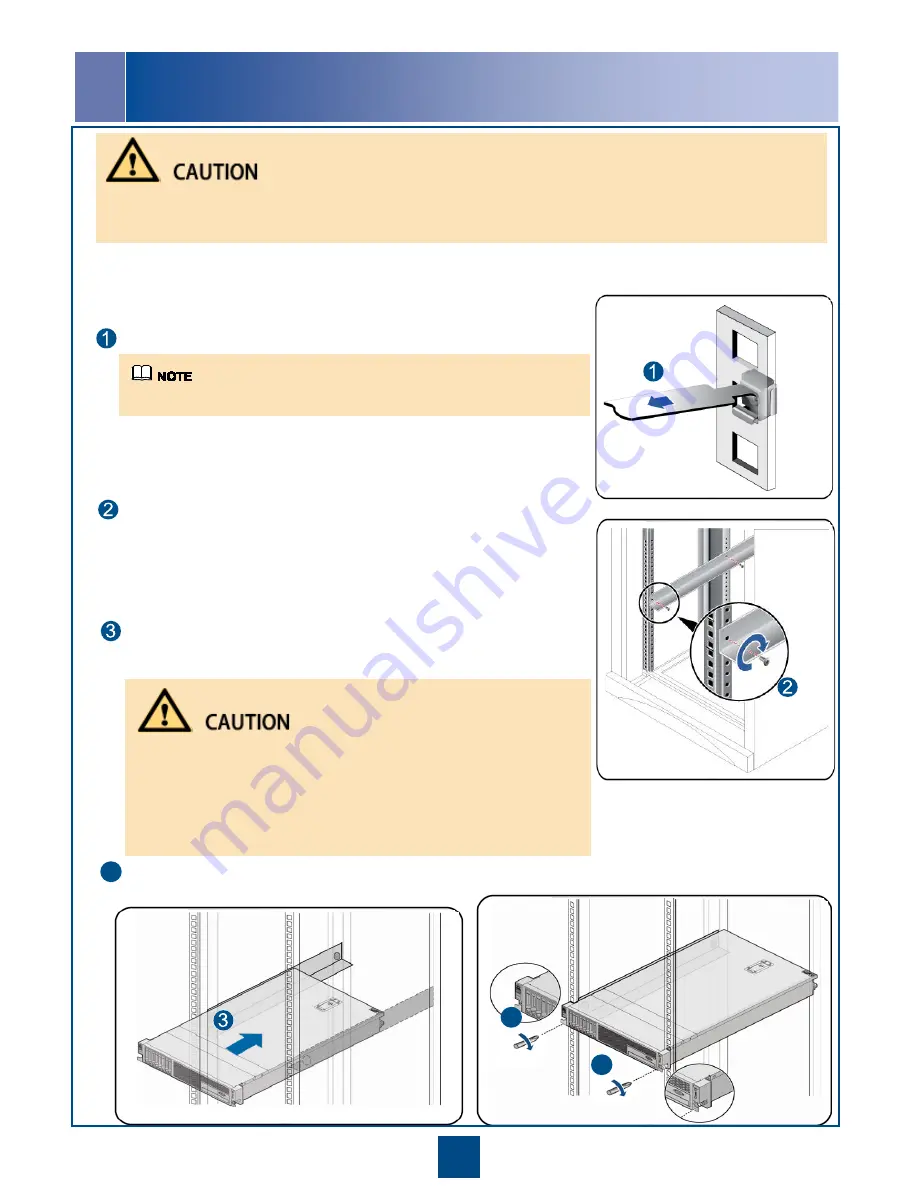
5
Installing the Server on L-shaped Guide Rails
(Applies Only to a Huawei Cabinet)
2
a.
Fasten one end of a floating nut to the installation hole in a
guide rail at the front of the rack.
b.
Fasten the upper end of the floating nut to the mounting bar at
the front of the rack by using the floating nut mounting bar.
a.
Place a guide rail horizontally in the planned position and keep
the guide rail contact with the mounting bars in the rack.
b.
Tighten the screws.
c.
Install another guide rail on the opposite side by using the same
method.
The following tools are required during the installation:
•
M3-M6 Phillips screwdriver
•
Floating nut mounting bar
•
Electrostatic discharge (ESD) gloves
•
Each server must be supported by guide rails. Stacking one server on another will cause server damage.
•
L-shaped guide rails can only be used in a Huawei cabinet. L-shaped guide rails are delivered with Huawei racks. No
L-shaped guide rails are delivered with the server.
Install floating nuts.
Install L-shaped guide rails.
Floating nuts provide tapped holes for the M6 screws used to secure a server.
At least two persons lift the server on two sides and move it to the
cabinet. Place the server on the guide rails and push it in to the
cabinet.
•
The server is heavy, and two or three persons are required to carry the PC
server.
•
If disks are removed before transportation, record the slot of each disk,
and install the disks after installing the server. Otherwise, the system with
pre-installed operating system may fail to start.
•
When pushing the server into a cabinet, adjust the server location behind
the cabinet to prevent the server from hitting mounting bars.
4
When the two mounting ears on the server contact the mounting bards of the cabinet, tighten the captive
screws on the mounting ears to secure the server.
4
4



































